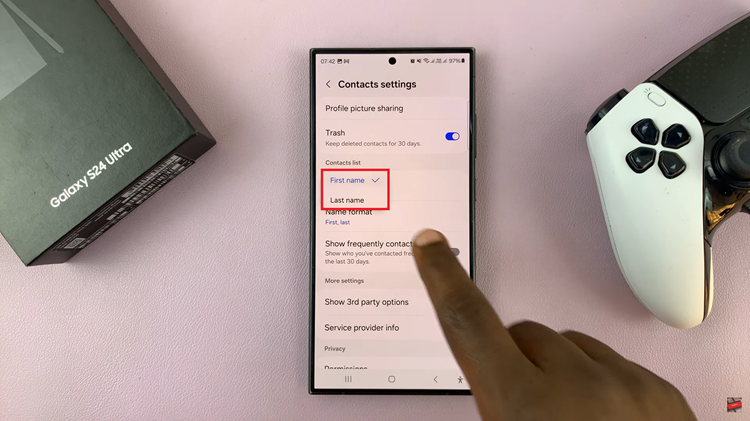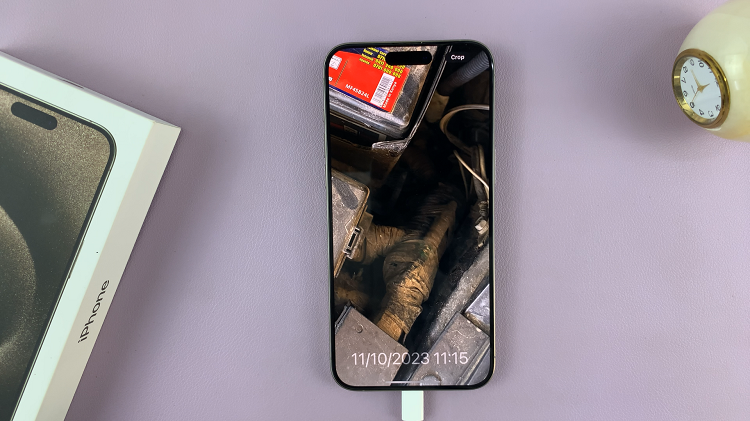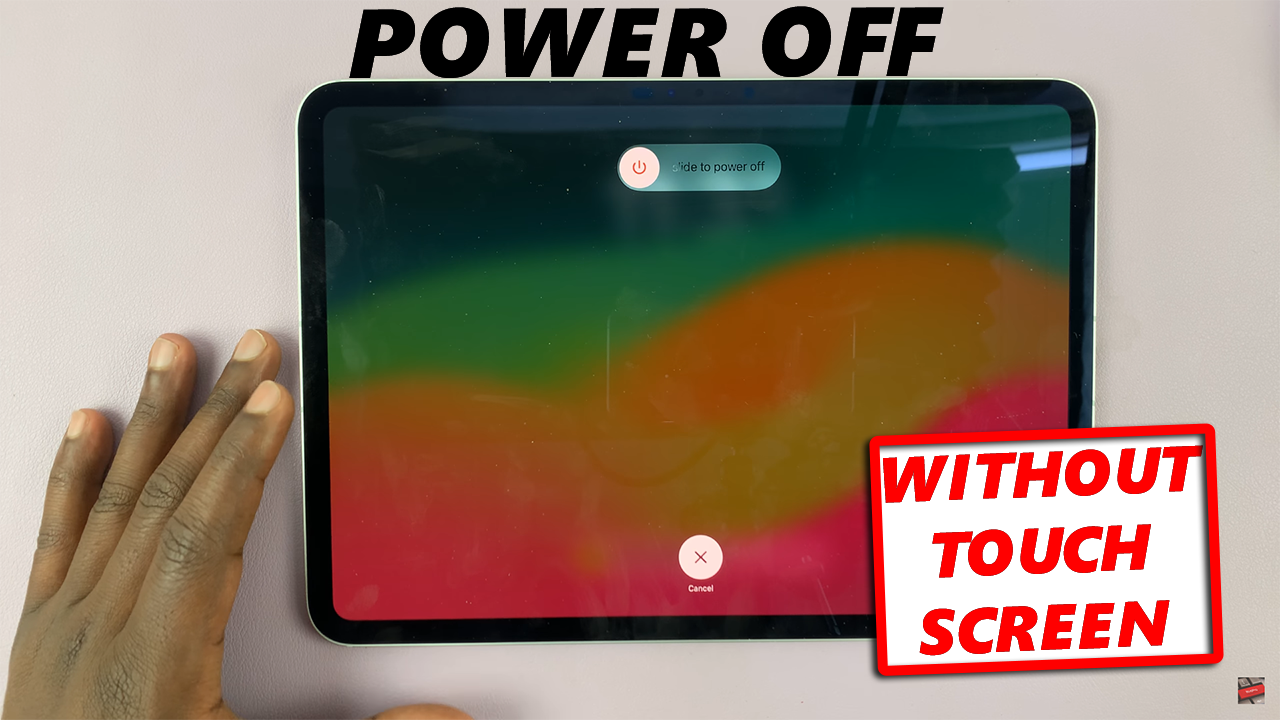
If your iPad’s touch screen becomes unresponsive or stops working altogether, powering it down can be quite a challenge. This may be due to a software glitch, a hardware issue, or even a cracked screen.
Is it possible to turn off your iPad without using the touch screen? The short answer is, yes. Fortunately, Apple allows you to shut down your iPad without needing to interact with the display.
In this article, we’ll show you how to turn off your iPad without the touch screen. There are two methods we’ll focus on. You can either employ the services of the reliable Siri, or perform a forced restart.
Watch: Restart iPad Without Touch Screen
Turn OFF iPad Without Touch Screen
Power OFF Using Siri
If your touchscreen is completely unusable, Siri can help shut down your iPhone.
First, activate Siri by saying the Hey Siri buzz word. You can also press and hold the Top (Side) or Home button, depending on your iPad model, if you have set it to activate Siri.
Once Siri is active, say: Turn off iPad. Siri will prompt a confirmation message as to whether you want to power off your iPad. Because your touchscreen is unresponsive, you cannot select the Power Off option to confirm.
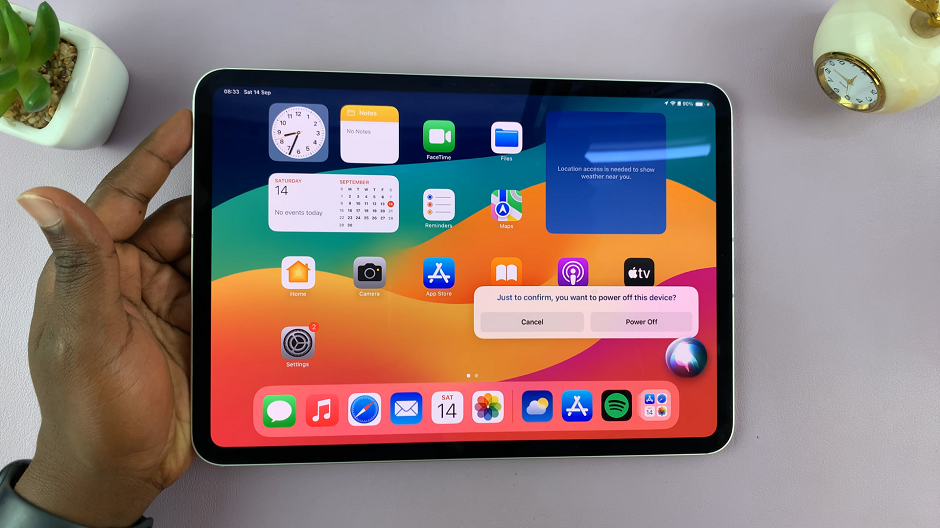
Respond to the prompt by saying, Yes to approve the shutdown.
Note: This feature might not be available on older iPads or older versions of iPadOS.
Using the Physical Buttons
One of the easiest ways to turn off your iPad without a functioning touchscreen is by using the physical buttons. This is basically a force restart. Depending on your iPad model, the button configuration may vary slightly, but the general process remains the same.
For iPads with Face ID (No Home Button)
First, locate the Top (power) button and the volume buttons. The Top button is the button on the top edge of your iPad, while it is in portrait mode.
Also, for newer iPads, the dynamic volume buttons do not apply for a force restart. Whether the iPad is in portrait or landscape mode, the volume up and volume down buttons do not change. The volume up button comes immediately after the top button on the adjacent edge, followed by the volume down button.
Press the Volume up down once, then the volume down button once. Immediately, long press the side button for about 10-15 seconds. Ignore everything that happens on the screen, including the power menu, until the screen goes off.

This will force a restart of your iPad. Simply wait for the Apple logo to appear, then release the button. You should now be good to go.

The iPad will restart normally, hopefully with the touch screen working, except if it is broken. You can now switch off your iPad the normal way.
For iPads with a Home Button
Press and hold the Top button (Sleep/Wake button). Keep holding the button for several seconds until the Power Off slider appears. Ignore the slider and continue holding the button until the screen turns off and the iPad powers down.