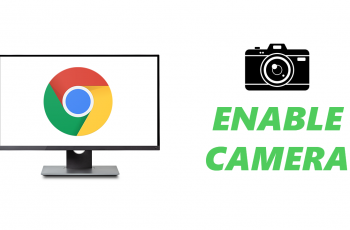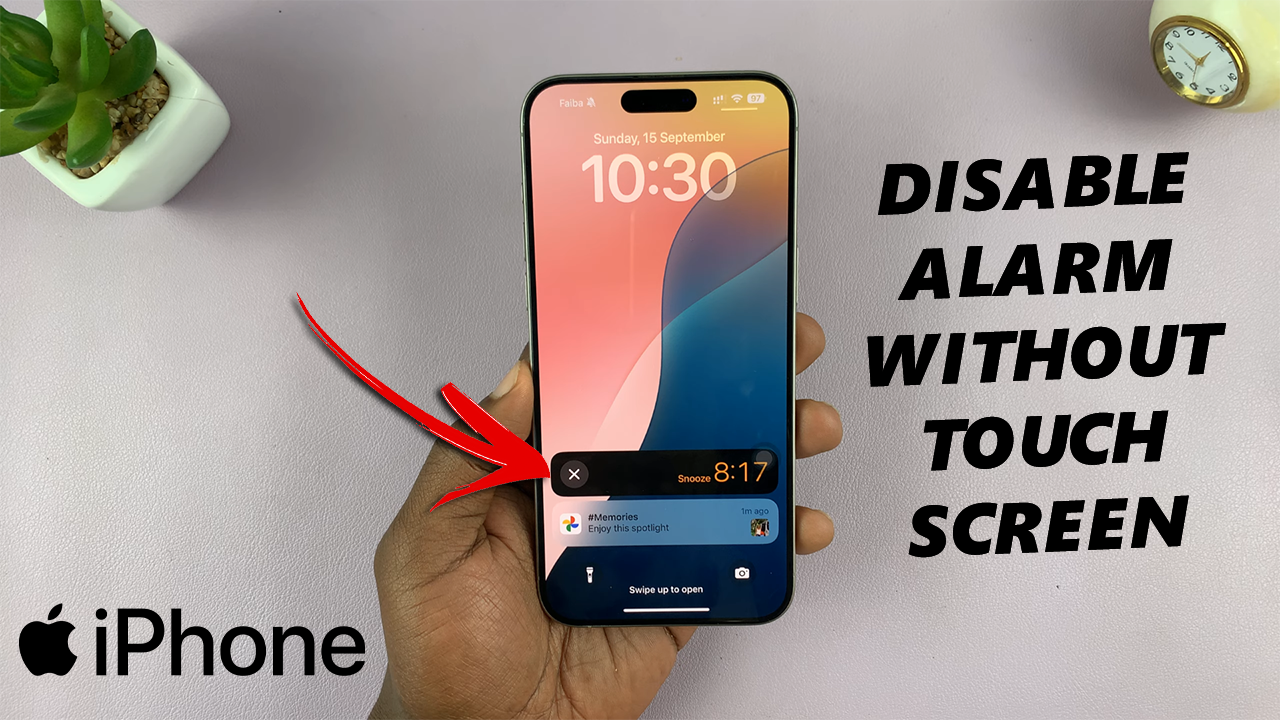
Is that iPhone screen too bright for your sleepy eyes? Did your alarm ring in a compromising situation? Were you too slow to react and turn it off via the touch screen? Do you want to actually disable it and not just snooze ?
Well, it’s your lucky day. If your touch screen becomes unresponsive, or you’re simply in a situation where you can’t use your hands, you don’t need to rely solely on the touchscreen to stop an iPhone alarm. You may further want to turn off your alarm without touching the screen, if your hands are wet, dirty, or full, making it difficult to interact with the screen.
In this article, we’ll explore how to turn off your iPhone alarm without using the touch screen. One of the simplest ways to turn off your iPhone alarm without touching the screen is by using Siri, Apple’s voice assistant.
Watch: Show Internet Speed On Taskbar In Windows 11
Turn OFF iPhone Alarm Without Touch Screen
To start, activate Siri by saying the Hey Siri buzz word. You can also press and hold the Side or Home button, depending on your iPhone model, if you have set it to activate Siri.

Once Siri is active, say: Turn Off Alarm, Turn Off 10:30am Alarm or Stop Alarm.
Siri will prompt a confirmation message that the alarm has been disabled. Once Siri acknowledges the command, the alarm will stop.
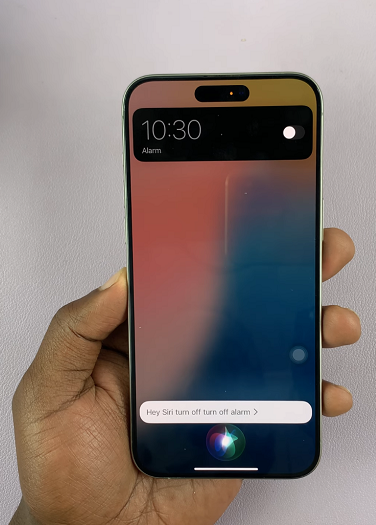
Snoozing Alarms
If Siri isn’t available or doesn’t respond, you can use the physical buttons on your iPhone to manage the alarm. While this method won’t permanently turn the alarm off, it will silence it temporarily. It will basically snooze the alarm.
You can press the Volume Up or Volume Down button. Either button will quiet the alarm immediately. Pressing the Side (Power) button once will also silence the alarm, but it won’t dismiss it. You’ll still need to cancel or turn it off later.
This is the normal method to snooze an alarm, if your touchscreen is working.