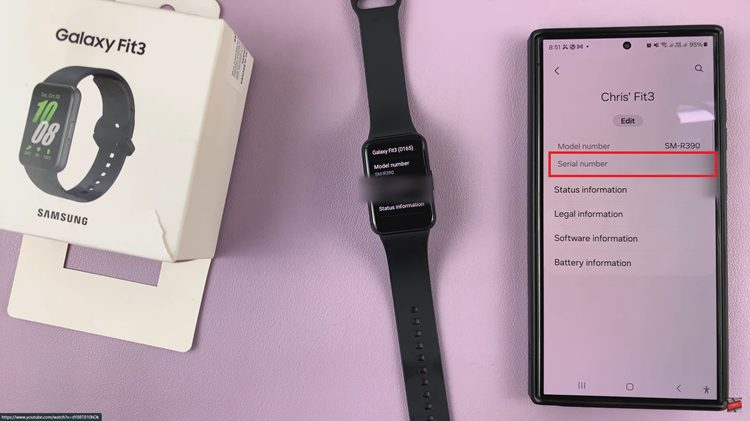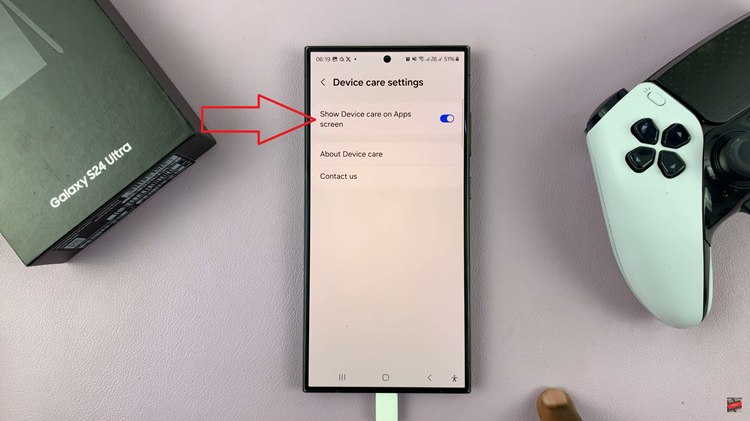Navigating the intricacies of your iPad’s settings can significantly enhance your user experience. One of the customizable features includes auto-correction, which, while helpful for many, might be less desirable for those seeking more control over their typing.
Turning off auto-correction on an iPad can be useful for those who prefer to type without the iPad automatically correcting their spelling or grammar. Whether you’re drafting emails, composing documents, or simply prefer your text to remain untouched as you type, disabling auto-correction is straightforward and can be done within your iPad’s settings.
Here’s a detailed step-by-step guide on how to turn off keyboard auto-correction on your iPad, ensuring you can tailor your typing experience to better suit your preferences.
Watch: How To Turn ON Automatic Screen Brightness On iPad
Turn OFF Keyboard Auto Correction On iPad
Begin by locating the “Settings” app on your device’s home screen. Tapping on it will open the Settings menu, where you should scroll down to find and select “General.”
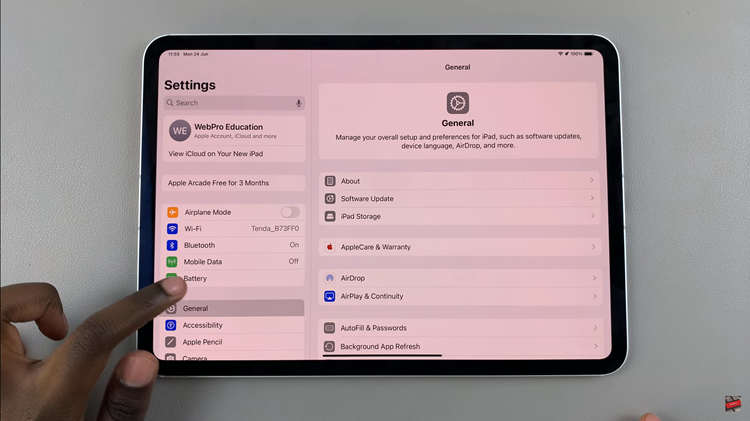
At this point, navigate to “Keyboard.” This section houses various settings related to typing and keyboards on your iPad. Then, look for the “Auto-Correction” toggle switch within the Keyboard settings. Typically, this switch is enabled by default. To disable it, simply toggle the switch to the OFF position.
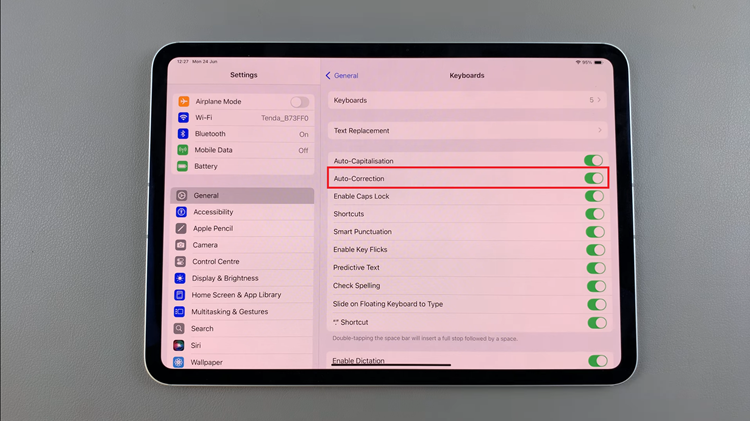
Finally, you can exit the Settings app. Depending on your iPad model, you can either press the Home button or swipe up from the bottom of the screen to return to your home screen. By following these steps, you can easily customize your typing experience on your iPad to suit your preferences.