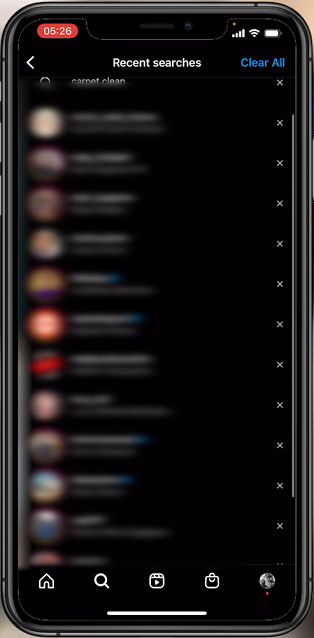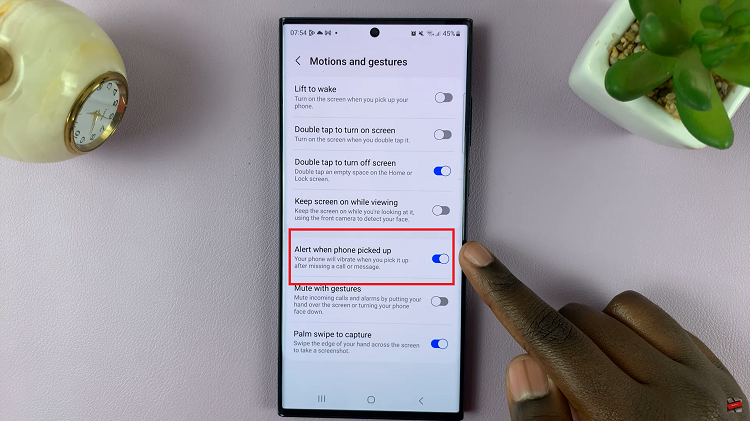In today’s digital age, accessibility features integrated into smartphones have made significant strides in enhancing user experiences. Among these features, Live Captions stands out as a remarkable innovation, providing real-time transcriptions for audio and video content on Android devices.
Live Captions uses speech recognition algorithms to display text-based transcriptions of spoken content, offering an inclusive experience for all users. However, there are instances when you might want to disable this feature temporarily or permanently, either to conserve battery life, eliminate distractions, or simply to return to a more traditional audio experience.
In this guide, we’ll walk you through the steps required to turn off Live Captions on your Samsung Galaxy device running on Android, allowing you to regain control over your device’s audio settings according to your preferences.
Watch: How To Change Photo Resolution On Android (Google Pixel)
To Turn OFF Live Captions On Android (Samsung Galaxy)
Firstly, open the “Settings” app on your Android device. You can usually find this app by swiping down from the top of the screen and tapping the gear-shaped icon or by finding it in your app drawer.
Next, within the Settings menu, scroll down and select “Accessibility.” Under accessibility settings, select “Hearing Enhancements” and then find the “Live Captions” option.
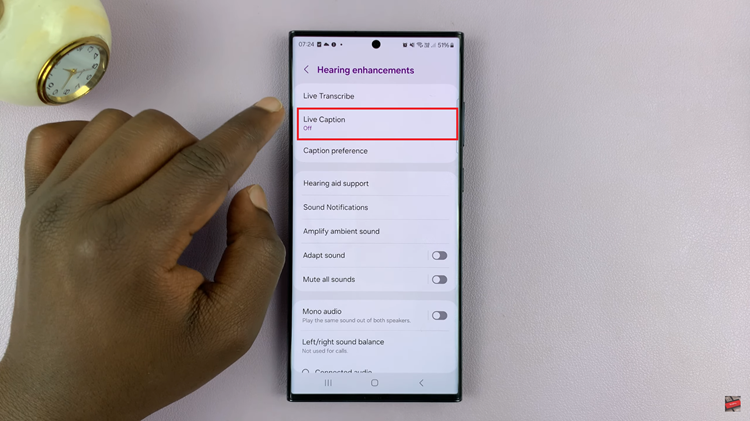
At this point, tap the “Live Caption” option to access its settings. Here, you will find a toggle or switch to enable or disable Live Captions. Toggle the switch to turn off Live Captions. Once done, exit the settings and the changes will be applied.
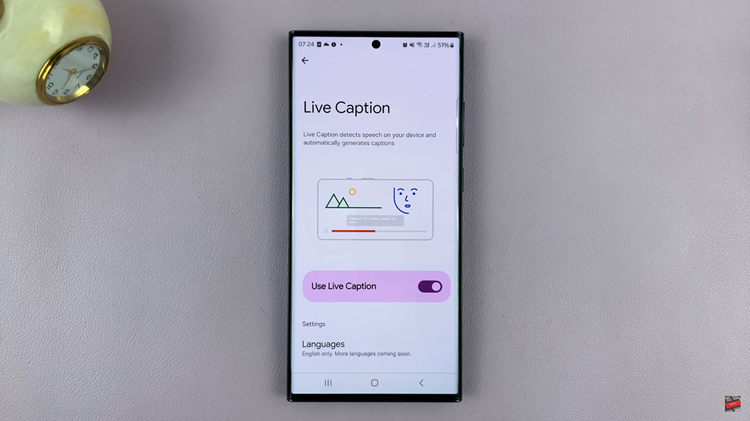
By following these steps, you can easily turn off Live Captions on your Samsung Galaxy device whenever needed, restoring your default audio playback experience without real-time transcription.
Read: How To Unpair Bluetooth Devices On Android (Samsung Galaxy)