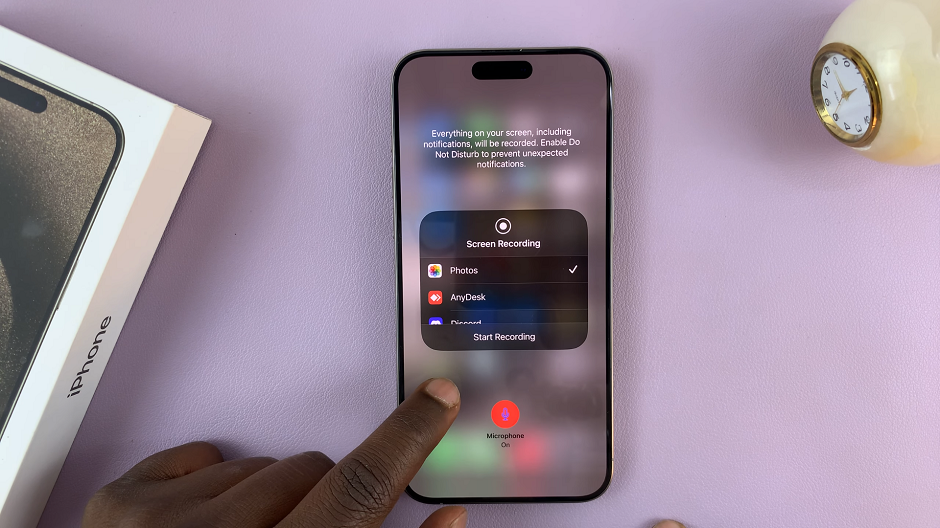Low Power Mode on iPhone is a useful feature that helps conserve battery life by reducing certain functions and limiting background activity. It’s a great option to extend your device’s battery when you’re running low.
However, there may be times when you want to disable Low Power Mode to enjoy the full capabilities of your iPhone.
In this article, we’ll guide you through the process of turning off Low Power Mode on your iPhone.
Also watch: How To Add Admins To A WhatsApp Group
How To Turn OFF Low Power Mode On iPhone
From Settings
Firstly, locate the “Settings” app, which is represented by a gray gear icon. Next, scroll down within the Settings menu and tap on the “Battery” option.
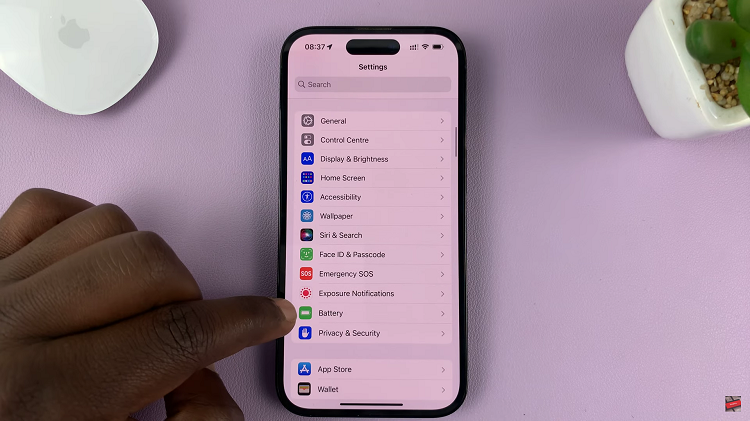
On the Battery screen, you’ll find the “Low Power Mode” option.
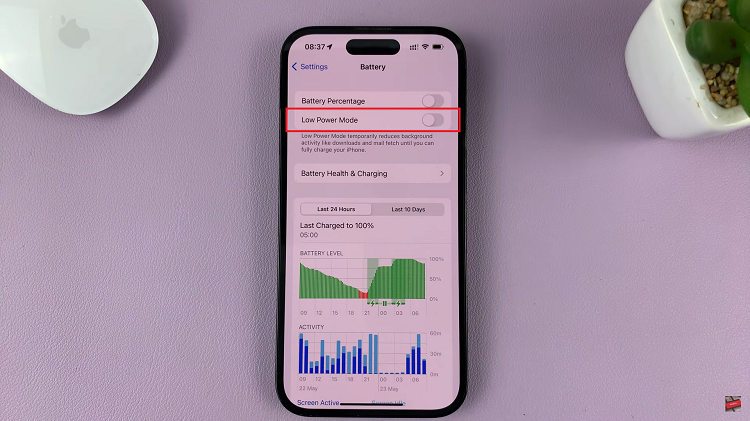
To turn off Low Power Mode, simply tap on the toggle switch next to it. The switch will turn from green to white, indicating that Low Power Mode is now disabled.
Exit the Settings app and enjoy using your iPhone with its full functionality.
From Control Center
First, access the Control Center on your iPhone. To do so, depending on your iPhone model, swipe down from the top-right corner (iPhone X and newer) or swipe up from the bottom of the screen (iPhone 8 or earlier).
Once the Control Center is open, look for the battery icon, represented as a battery image. If the power mode is enabled, the battery icon will be yellow in color.
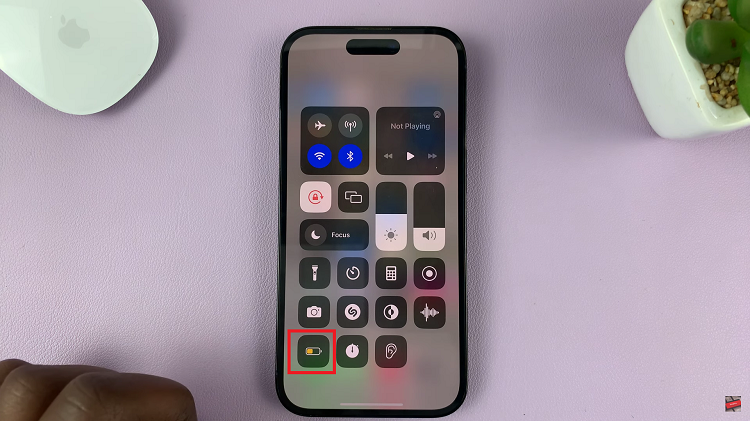
To disable Low Power Mode, tap on the “Battery” icon. The low power mode option will no longer be highlighted, indicating that it is disabled.
It’s important to keep in mind that disabling Low Power Mode may result in a faster battery drain, especially if you’re performing resource-intensive tasks or have a low battery level. So, it’s advisable to use Low Power Mode judiciously and turn it off when you want your iPhone to operate at its full potential.
Read: How To Stop Game Controllers From Using Assistive Touch Button On iPhone