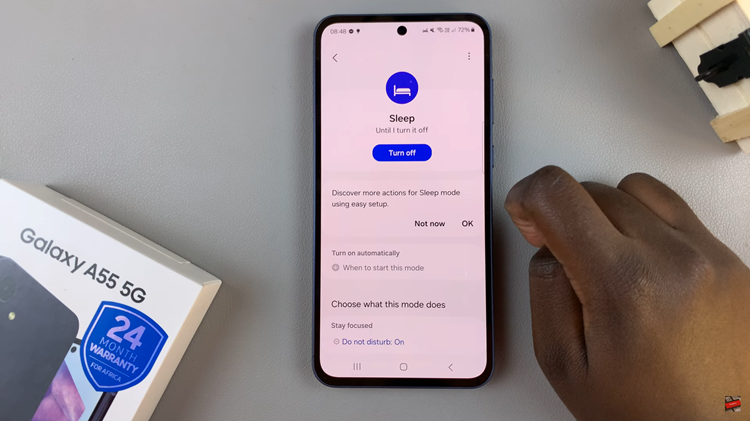In the quest for a more personalized and distraction-free entertainment experience, the ability to customize every aspect of your Roku TV becomes a valuable asset. One often overlooked feature that can significantly enhance your viewing ambiance is the control over menu sounds.
The audible clicks and tones that accompany navigation through your Roku’s interface can be either a helpful confirmation or a subtle annoyance. Fortunately, Roku provides a straightforward solution, allowing users to take charge of these menu sounds with just a few clicks on the remote.
In this guide, we’ll walk you through the steps to actively turn off menu sounds on your Roku TV, putting you in control of the auditory aspects of your entertainment hub.
Watch: How To Turn ON Bandwidth Saver On Roku TV
To Turn OFF Menu Sounds On Roku TV
First, turn on your Roku TV and ensure you are on the home screen. If you’re not already there, press the home button on your Roku remote to navigate to the main screen. Next, scroll up or down using the arrow buttons on your remote to highlight “Settings.” Press the OK button to enter the Settings menu.
In the Settings menu, use the arrow buttons to navigate to “Audio” and press OK. At this point, select “Menu Volume.” To disable menu sounds, simply select “OFF.”
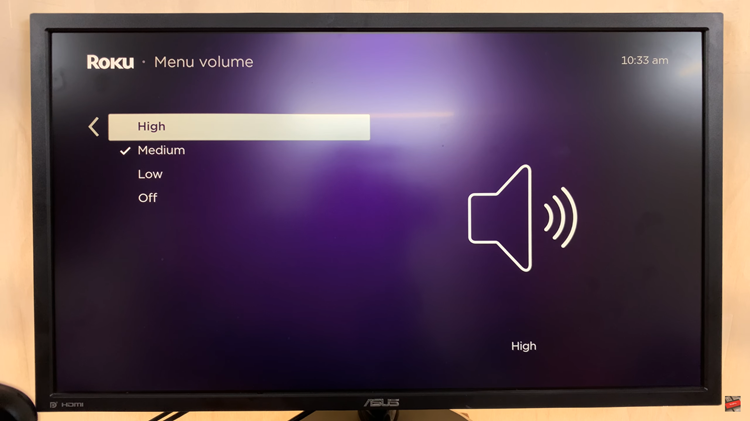
Afterward, go back to the Roku Home Screen and navigate through the menu to ensure that your menu sounds are turned off. You should notice a difference in the volume or absence of menu sounds based on your settings.
Congratulations! You have successfully disabled the menu sounds on your Roku TV, providing a more personalized and quieter browsing experience. Let us know in the comment section below if you have any questions or suggestions.