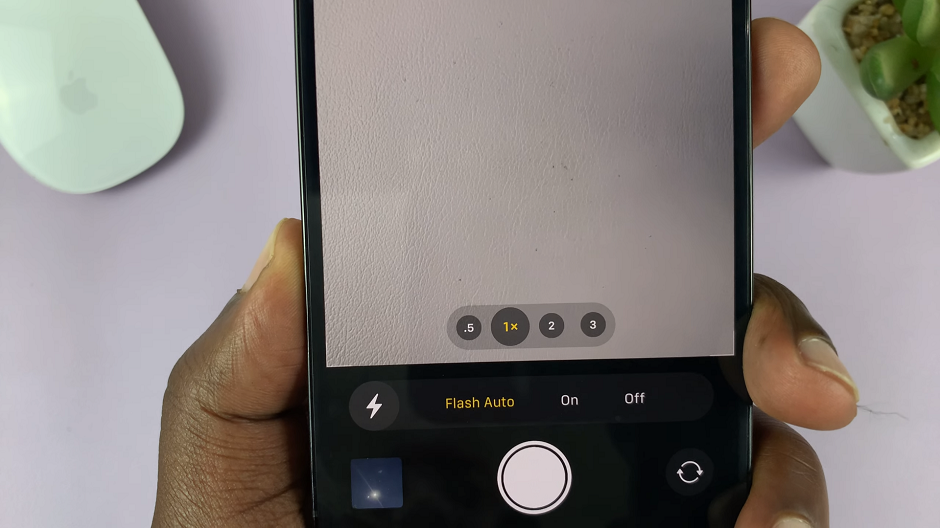So, is it possible to turn off MMS on your iPhone? The answer is yes. You can disable MMS on any iPhone.
The iPhone offers a plethora of features, and one of them is the ability to send and receive multimedia messages, known as MMS. While MMS allows you to share photos, videos, and audio clips with your contacts, there might be instances where you prefer to disable this feature.
Whether it’s to conserve data, avoid unwanted media messages, or simply customize your messaging experience, turning off MMS on your iPhone is a straightforward process.
Watch: How To Enable and Use ‘Shake To Undo’ Feature On iPhone
Disable MMS On iPhone
To begin, unlock your iPhone and locate the Settings app. It is represented by a gear icon and can usually be found on your home screen or within the App Library. Tap on the Settings app to open it and proceed to the next step.
Within the Settings app, scroll down and look for the Messages option. Tap on Messages to access the messaging settings.
Once you’re in the Messages settings, you will find various options related to your messaging preferences. Look for the MMS Messaging toggle switch, which controls the sending and receiving of multimedia messages. By default, it is enabled (green).
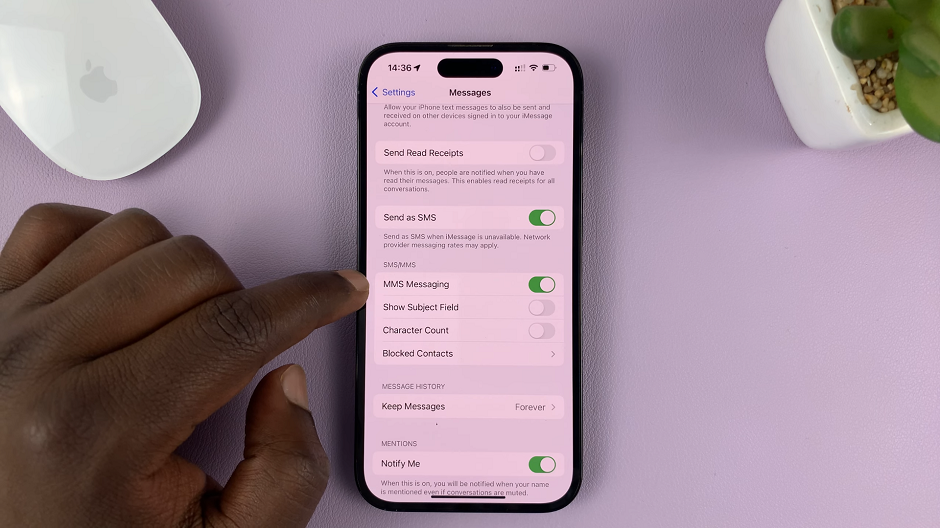
To turn off or disable MMS, simply tap on the toggle switch. The button will change from green to white or gray, indicating that MMS messaging is disabled on your iPhone. You will now only be able to send and receive regular text messages without multimedia content.
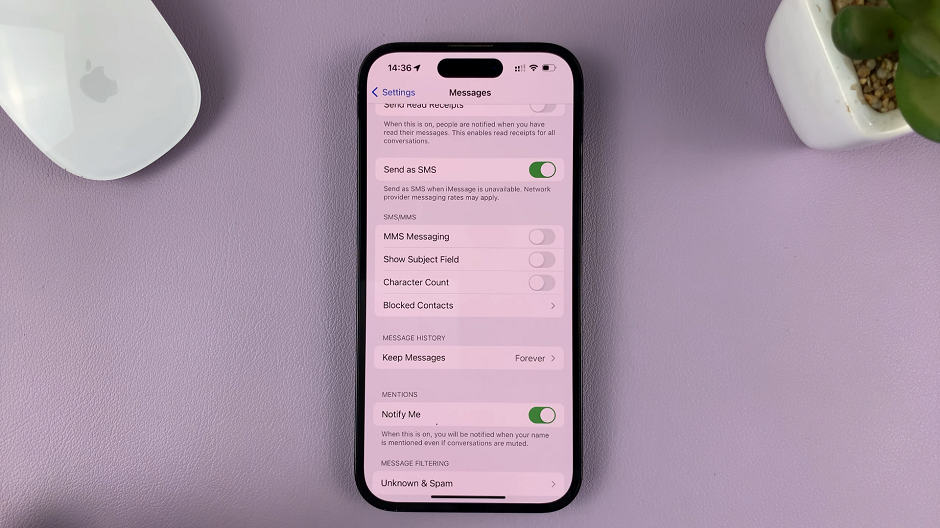
Double-check that the changes you have made applied are correct. You can do this by sending a test message to someone who you know has multimedia messaging capabilities enabled on their device. The recipient should receive your message as a regular text message without any multimedia content. MMS has been turned off successfully on your iPhone.
Disabling MMS on your iPhone can be advantageous in several situations, such as saving data or preventing unwanted multimedia messages.
Remember, if you ever want to re-enable MMS, simply follow the same steps outlined in this article and toggle the MMS Messaging switch back on.
Read on: How To Solve Triple Click Not Opening Guided Access On iPhone