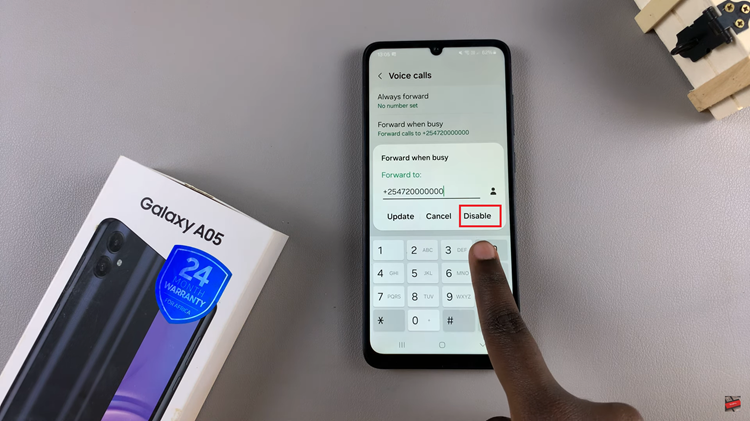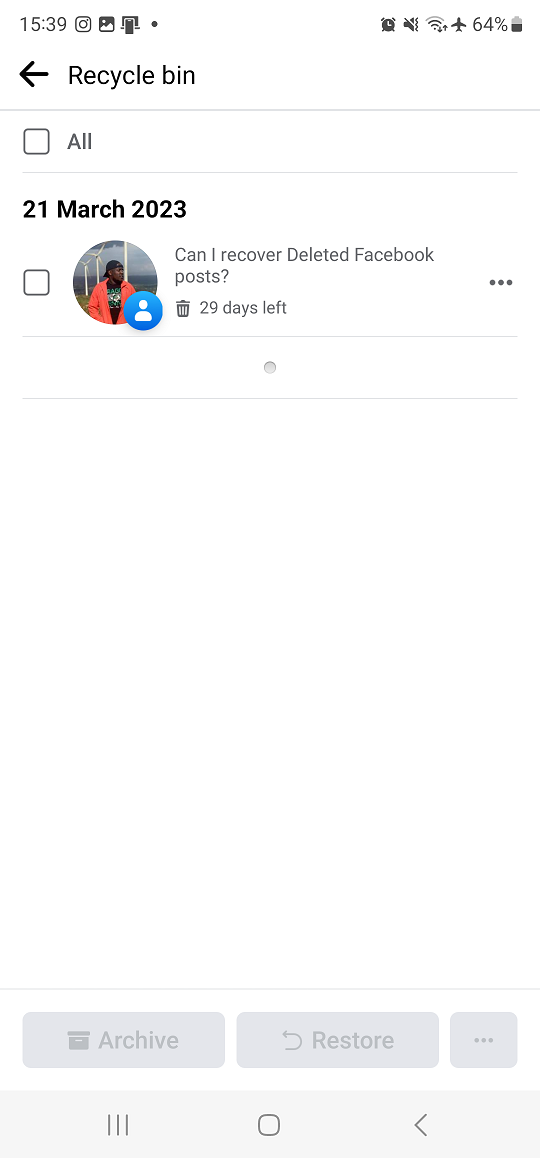Samsung Smart TVs are renowned for their innovative features and user-friendly interfaces, offering an immersive entertainment experience for users worldwide. One such feature is Multi Audio Output, which allows you to stream audio to multiple devices simultaneously.
While this feature can be beneficial in certain situations, there are times when you may prefer to focus on a single audio output source. Fortunately, Samsung Smart TVs offer a simple solution to disable Multi Audio Output, providing users with greater control over their audio preferences.
In this guide, we’ll walk you through the comprehensive step-by-step process on how to turn off multi audio output on Samsung Smart TV.
Also Read: How To See Samsung Smart TV Serial Number
How To Turn Off Multi Audio Output On Samsung Smart TV
Start by navigating to the Settings menu. Once the menu is open, select “All Settings” from the list of options. In the All Settings menu, locate and select “General & Privacy.” Within the General & Privacy settings, you’ll find various accessibility options. Look for the option labeled “Accessibility” and select it.
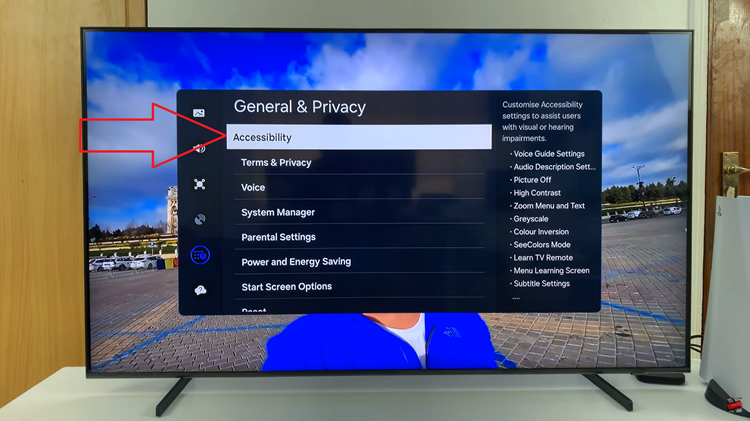
Under the Accessibility settings, you should see an option called “Multi-output audio.” Select this option to access the Multi-output audio settings. Once you’ve entered the Multi-output audio settings, you’ll typically find a toggle switch or checkbox to enable or disable this feature. Simply select the option to turn off Multi-output audio.
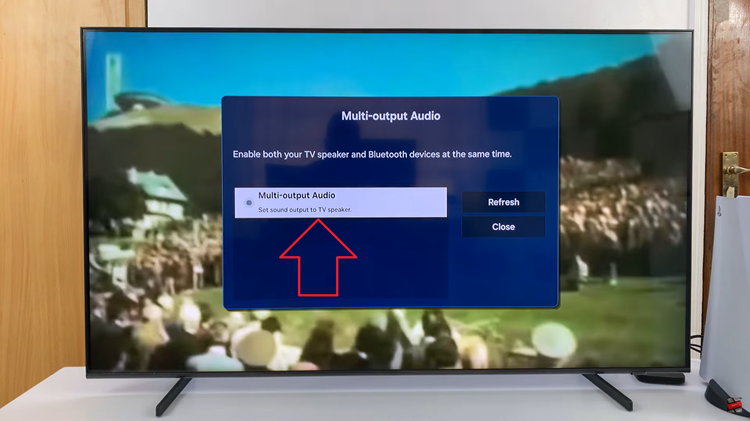
After disabling Multi-output audio, you may want to specify the device to which you want to emit audio. To do this, go back to the All Settings menu and select “Sound.” Within the Sound settings, look for and select the option labeled “Sound output.” This allows you choose your desired audio output device.
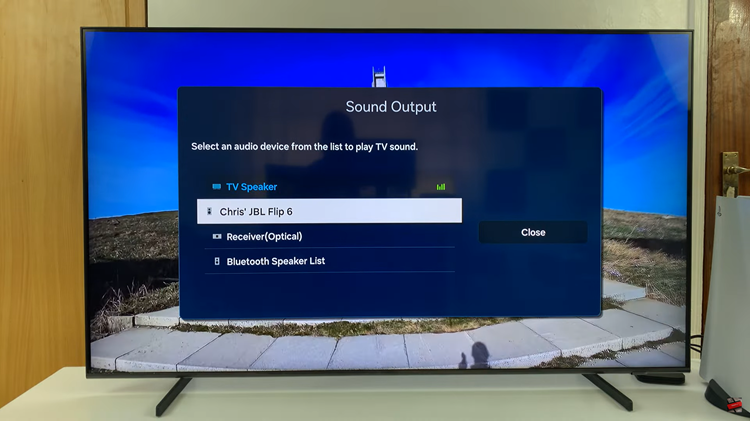
Turning off Multi Audio Output on your Samsung Smart TV is a straightforward process. By following the steps outlined in this guide, you can easily disable this feature and customize your audio output settings to suit your preferences. Whether you’re watching your favorite shows or playing games, having control over your audio output can enhance your overall viewing experience.