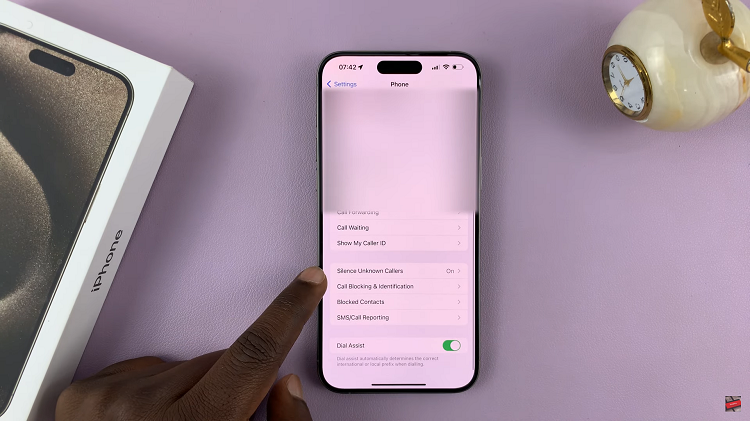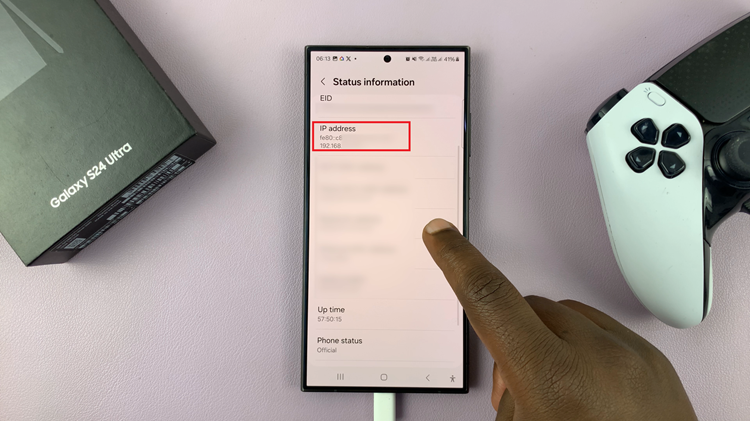With the release of the iPhone 15 and iPhone 15 Pro, users are presented with a range of advanced capabilities that enhance their mobile experience. Among these features is Name Drop, a tool designed to facilitate the seamless connection of Apple devices.
While Name Drop is undeniably handy, there may be instances when you prefer not to share your name with nearby devices or simply wish to disable this function for other reasons.
In this article, we’ll give you a comprehensive step-by-step guide on how to turn off Name Drop on your iPhone 15 and iPhone 15 Pro.
Also Read: How To Reduce Background Noise During Phone Calls On iPhone 15 & iPhone 15 Pro
How To Turn OFF Name Drop On iPhone 15 & iPhone 15 Pro
The first step is to open the “Settings” app. Within the Settings app, you’ll see a list of options. Scroll down and tap on “General.” In the General settings, you will find a variety of options. To disable Name Drop, we need to access the Airdrop settings. Scroll down the General menu until you find “Airdrop.” Tap on it to proceed.
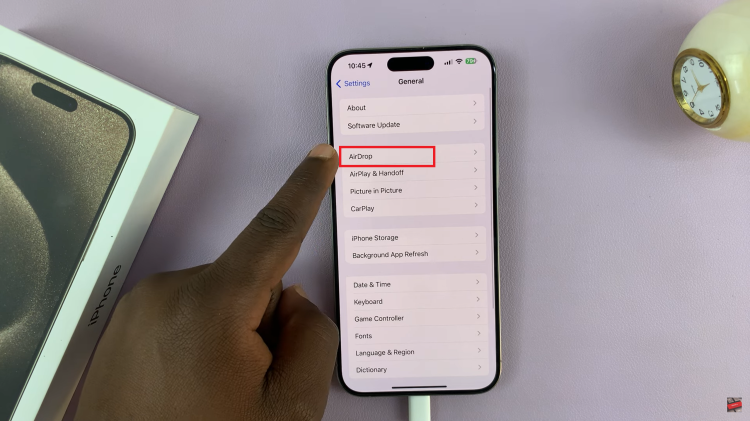
Within the Airdrop settings, you will see various options related to how your iPhone interacts with other devices. One of these options is “Bringing Devices Together,” which is related to Name Drop. To disable Name Drop, tap on the toggle switch next to this option.
After tapping the toggle switch, it will turn off, indicating that Name Drop is now disabled on your iPhone 15 or iPhone 15 Pro. You will no longer automatically share your name with nearby devices.
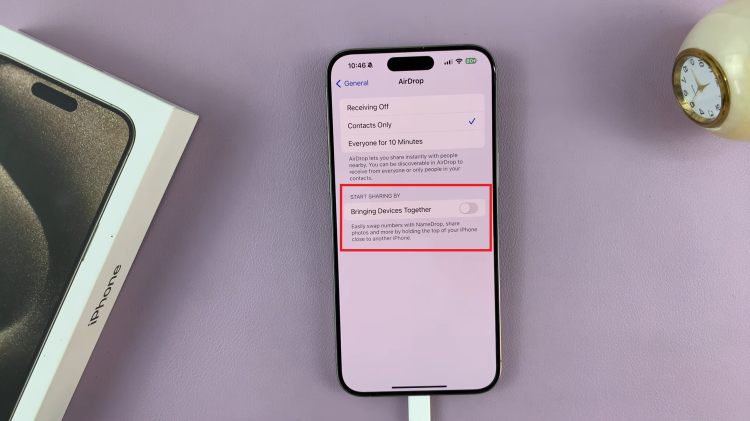
Follow the simple steps outlined in this article to turn off Name Drop and manage your device’s connections effectively. Remember that you can re-enable Name Drop at any time by following the same steps and toggling the switch back on in the Airdrop settings.