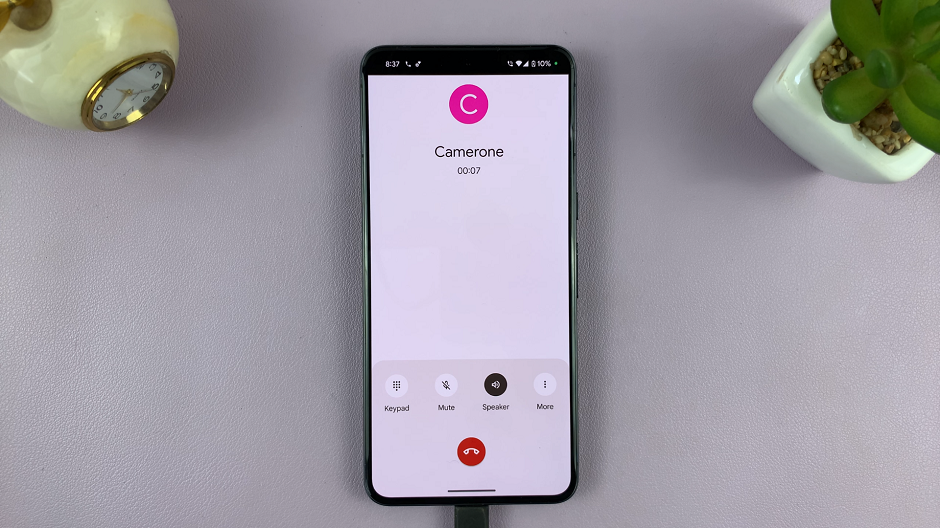In the modern age of smartphones, the integration of NFC (Near Field Communication) technology has vastly improved the way we interact with our devices. NFC enables quick data transfer and facilitates contactless payments, making transactions more convenient than ever before.
However, there are instances when users may prefer to disable these functionalities for various reasons, such as concerns regarding security and privacy or to conserve battery life on their Android devices.
Whether it’s to enhance security by limiting access to your device’s information or simply to extend battery longevity, these steps can be easily executed to tailor your device to your specific needs. Here’s a step-by-step guide to turn off NFC and contactless payments on Android.
Watch: How To Turn ON NFC & Contactless Payments On Android
To Turn OFF NFC & Contactless Payment On Android
First, unlock your Android device and navigate to the “Settings” app from the home screen or the app drawer. Next, find and tap on either “Connections” or “Connected Devices” in the Settings menu. This is where you typically manage various connectivity options.
At this point, find and select the “Connection preferences” option. Within these settings, scroll through the options until you locate “NFC” settings. Tap on it to access the NFC configuration menu.
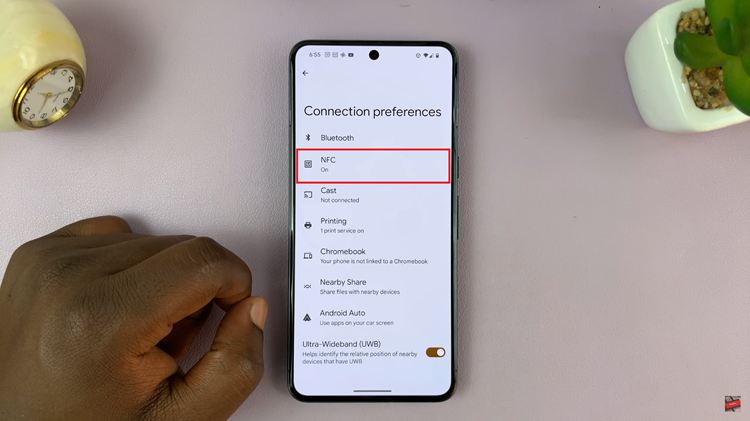
Look for the toggle switch associated with NFC. Simply tap on the switch to turn off the NFC functionality. Once turned off, the switch should change color or position, indicating that NFC has been deactivated. Once turned off, exit the Settings menu by pressing the back button or using the navigation controls.
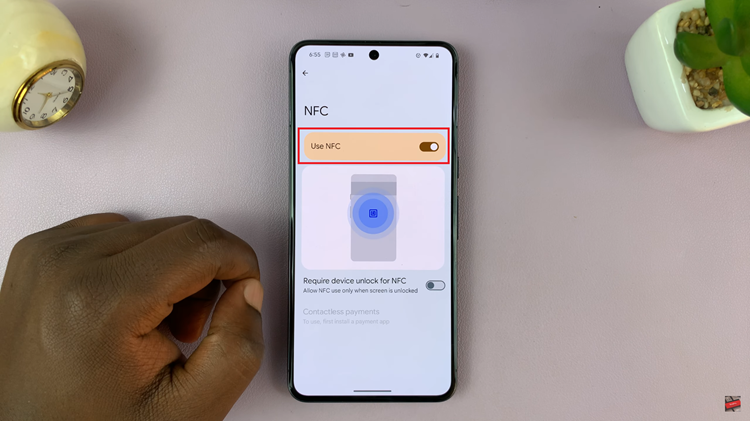
By following these steps, you can easily disable NFC and contactless payment features on your Android device through the network settings. Keep in mind that the steps might slightly vary based on your device’s manufacturer, Android version, and specific settings layout.