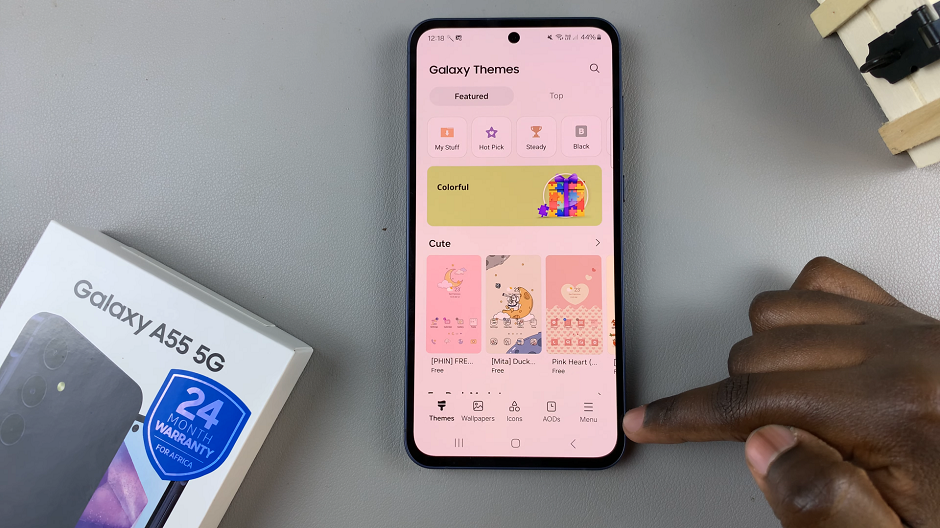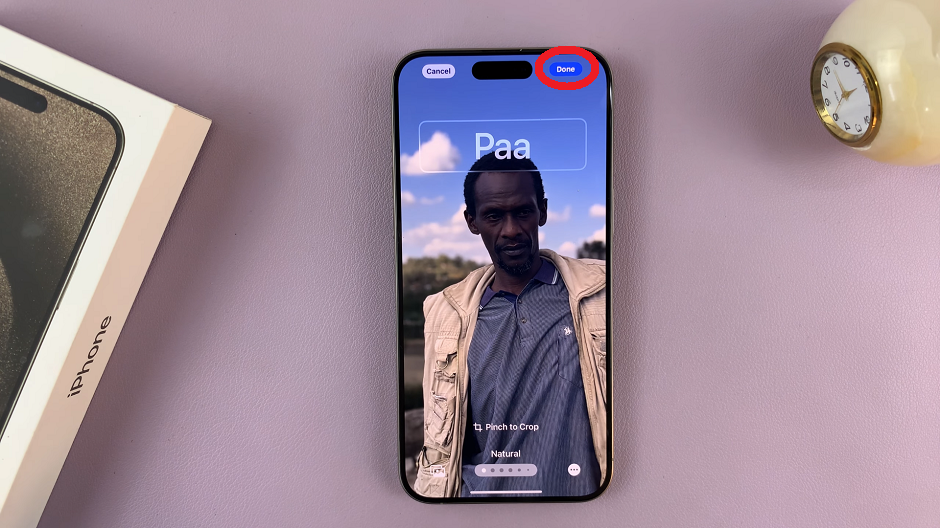Let’s discuss how to turn off notification sounds during a call on your Galaxy A14, so as not to have them going off while you’re on an active call.
Do you ever get those notification sounds in your ear while you’re on a phone call? Or is it just me. Do you ever wonder whether you can get rid of these sounds and not have them go off in your ear while on a call? As a matter of fact, you can indeed turn off notification sounds during a call on your Galaxy A14.
You need to note, however, that this setting will only apply to when you’re on a phone call, and not any other time, when you set it.
Turn Off Notification Sounds During Call
As much as we’re discussing how to doo it on your Samsung galaxy A14, I’m sure you can do it on other ranges of Samsung Galaxy series as well.
Watch: How To Turn Off Notification Sounds During Call On Galaxy S23’s
To Turn these notifications off, go to the Phone app on your Galaxy A14 and make sure you’re on the keypad page.
Tap on the 3 dots at the top right-hand side of the keypad page and select Settings.
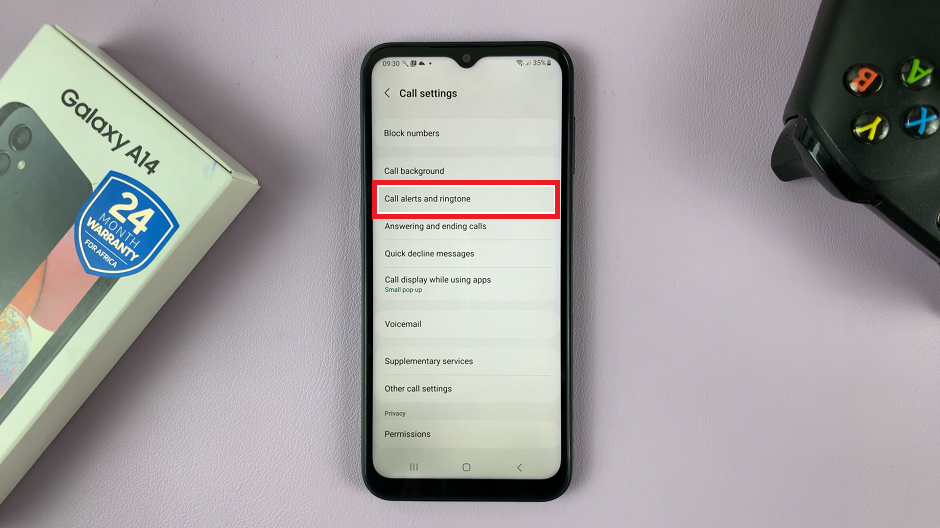
Under the resulting Call Settings page, tap on Call alerts and ringtone. Disable the option Allow alarm/notifications sounds in calls. It is enabled by default.
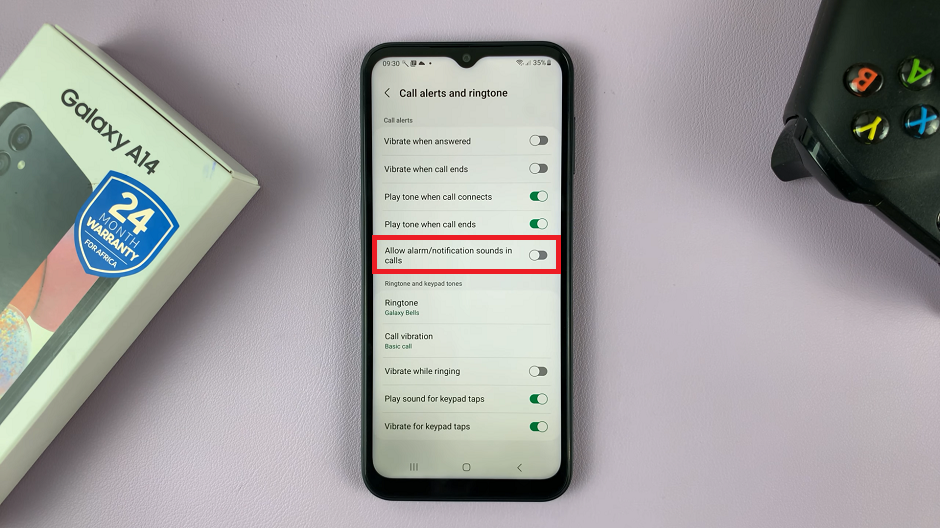
This will silence or mute all notifications and alarms while you’re on a phone call. However, you still should receive the notifications on the panel after you are done with the call.
You will not miss any notifications, even the silenced ones that came in while you were temporarily on a phone call. They simply will not make any sound, as long as you’re on an active call.
Read On: How To Add or Install Google Keyboard To Samsung Galaxy A14