Have you had enough of blasting notification sounds in your ear while on a phone call? Feel relieved to know that you can turn off notification sounds during a call on your Samsung Galaxy S23’s.
If you always get those notification sounds in your ear while you’re on a phone call, you can get rid of them easily. They will no longer make you lose your train of thought while on a conversation with somebody over the phone.
I have used the Samsung Galaxy S23 Ultra for my demonstration, but, you can do this on the Samsung Galaxy S23 and S23+ as well. The same instructions will apply to turn off notification sounds during a call on your Galaxy S23’s.
Watch: How To Turn Off Notification Sounds During Call On Galaxy A14
Turn Off Notification Sounds During Call
Apps like WhatsApp are notorious for unending notifications, especially from groups. This is if your mobile data or Wi-Fi is on while you’re on an active phone call.
If you want this to be a thing of the past, you can easily deal with it. Simply go to the Phone app on your Galaxy S23 and make sure you’re on the keypad page.
Tap on the three dots at the top right-hand side of the keypad page. Select Settings, and this will lead you to the Call Settings page.
Under Call Settings, tap on Call alerts and ringtone.
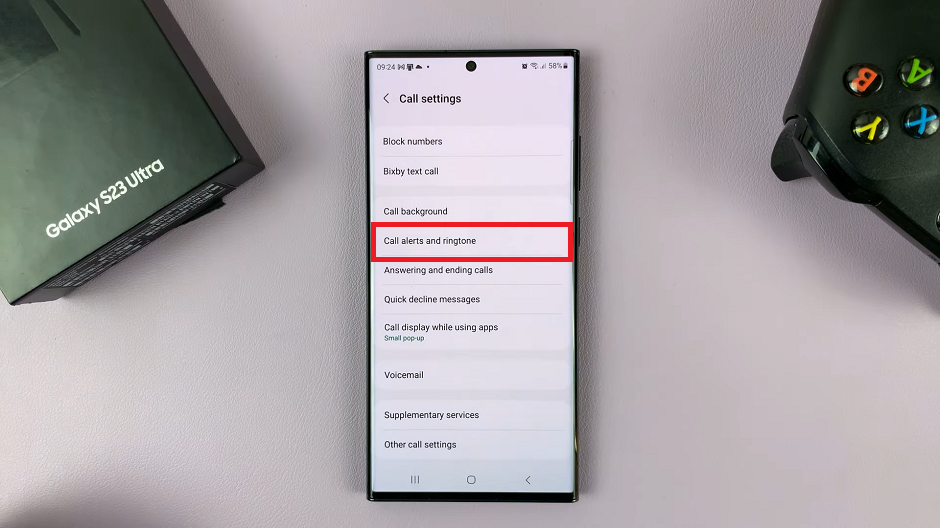
Toggle off the option Allow alarm/notifications sounds in calls. This will silence or mute all notifications and alarms while you’re on a phone call.
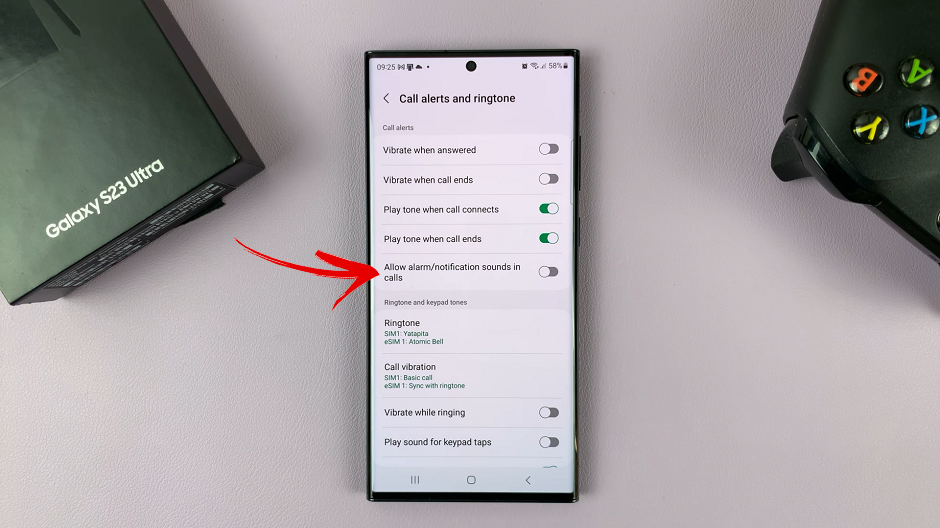
You need to note, though, that this setting will only apply to when you’re on an active phone call, and not any other time.
However, you still should receive the notifications on the panel after you are done with the call. You will not miss any notifications, even the silenced ones that came in while you were temporarily on an active phone call.
If you don’t mind the notification sounds during a call, you can leave the option to Allow alarm/notifications sounds in calls enabled.
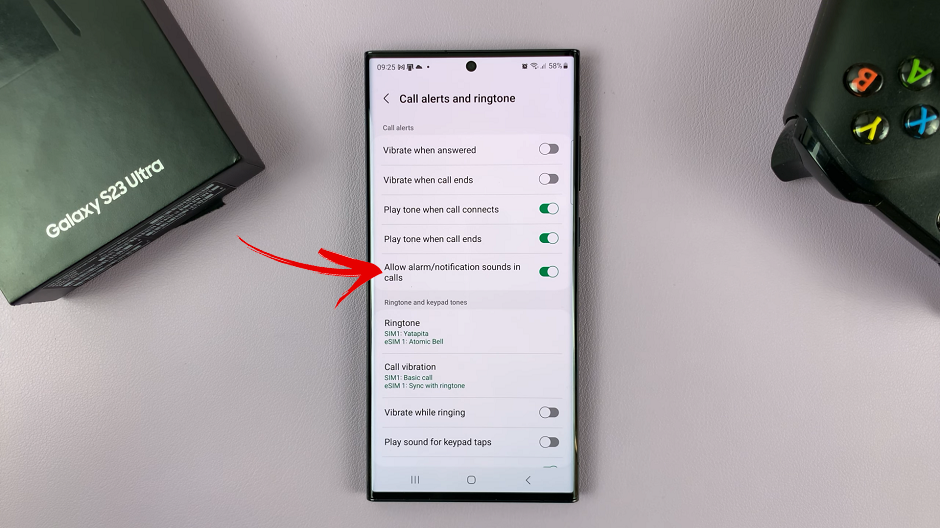
Have a read: How To Double Tap To Turn Screen ON or OFF On Galaxy S23’s

