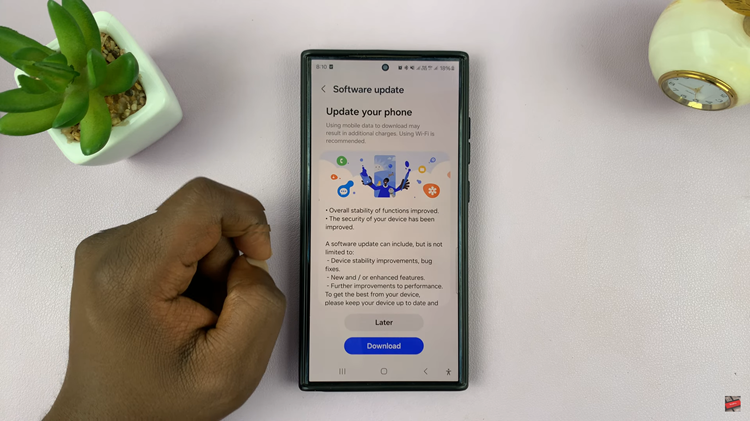In this article, we will provide you with a comprehensive step-by-step guide on how to turn off Picture-in-Picture mode on your iPhone.
Picture-in-Picture mode on iPhones allows users to multitask and watch videos or engage in FaceTime calls while using other apps. However, there may be times when you want to disable this feature for a more immersive viewing experience or to avoid distractions.
On the iPhone, Picture-in-picture mode is simply referred to as PiP.
Watch: How To Send Audio Message To Android Phone From iPhone
Disable Picture-In-Picture On iPhone
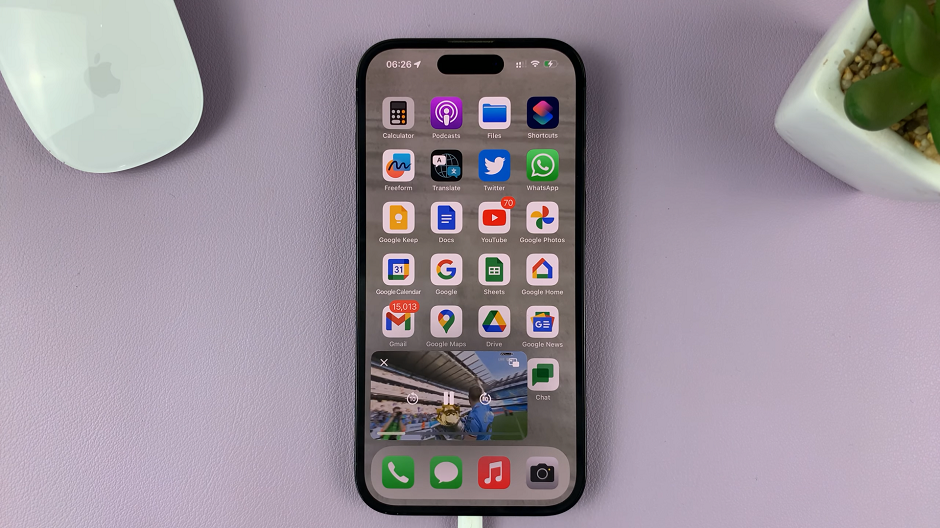
The steps to turn off PiP on your iPhone are pretty straightforward.
First, locate the Settings app on your device’s home screen and tap to open it. Scroll down the Settings menu and select General.
In the General settings, look for Picture in Picture and tap on it.
Tap on the toggle button next to Start PiP Automatically, to disable Picture in Picture. The button should turn from green to grey.
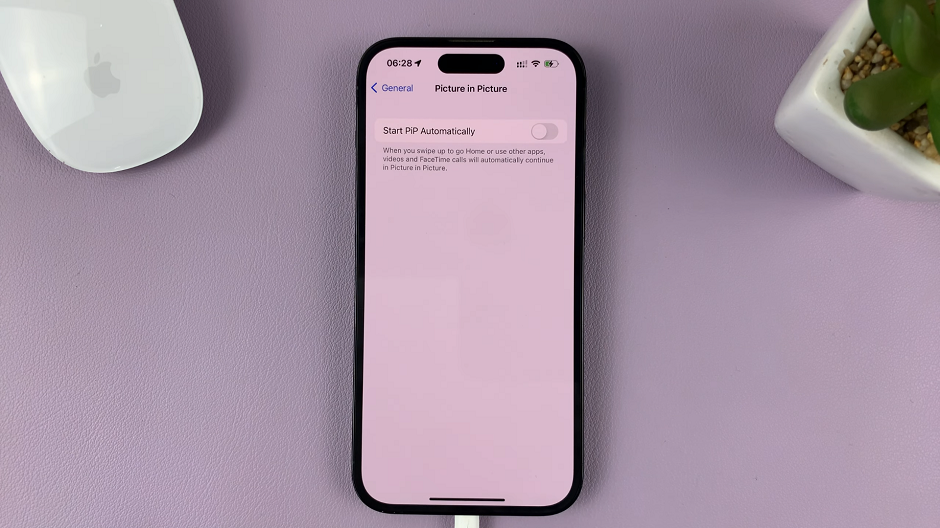
Now that you’ve disabled PiP mode, you can confirm that it’s no longer active. Open a supported app, such as YouTube, and start playing a video. While the video is playing, swipe up or press the home button. The video will not minimize into a PiP window.
Some apps may have their own PiP settings within their respective app settings. If you encounter PiP in specific apps after disabling it in the general settings, explore the app settings to disable PiP for that particular app.
If you want to temporarily use PiP mode without permanently disabling it, you can use a gesture. While watching a video, simply swipe up from the bottom of the screen to activate PiP. To exit PiP, swipe the video off the screen.
Read on: How To Convert Colored Photos To Black and White On iPhone