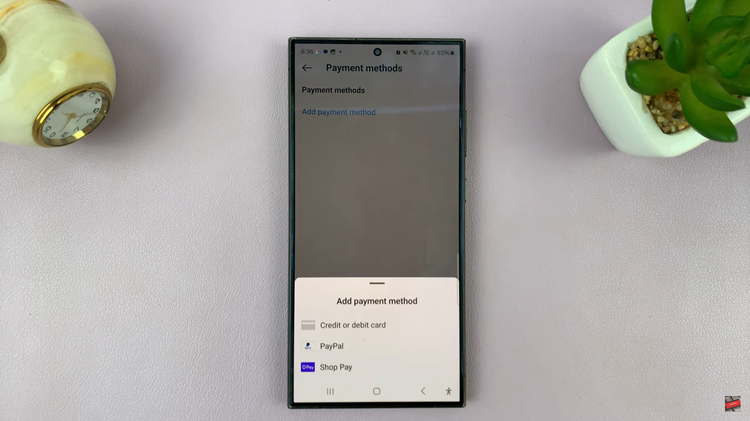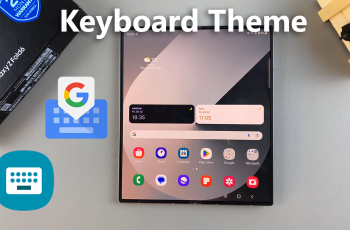The advent of smartphones has revolutionized the way we communicate, making typing more intuitive and efficient. Google Pixel, renowned for its seamless user experience, incorporates predictive text, a feature that suggests words as you type.
While this predictive text functionality can be incredibly helpful for speeding up messages, emails, or searches, some users prefer a more traditional typing experience without automatic word suggestions. If you’re one of those users looking to disable predictive text on your Google Pixel device, rest assured, it’s a straightforward process.
Whether you find predictive text distracting or simply prefer to compose messages without word suggestions, this guide will walk you through the steps to turn off this feature, granting you full control over your typing experience.
Watch: How To Change Location Permissions On Samsung
To Turn OFF Predictive Text On Google Pixel
To begin, navigate to the main screen of your Google Pixel and tap on the “Settings” icon. This can usually be found in your app drawer or by swiping down the notification panel and selecting the gear-shaped icon.
Within the Settings menu, scroll down and locate the “System” option. Tap on it to access various system-related settings. Next, scroll through the system settings and tap on “Keyboard.” At this point, select the “On-screen keyboard” and then tap on “Gboard.”
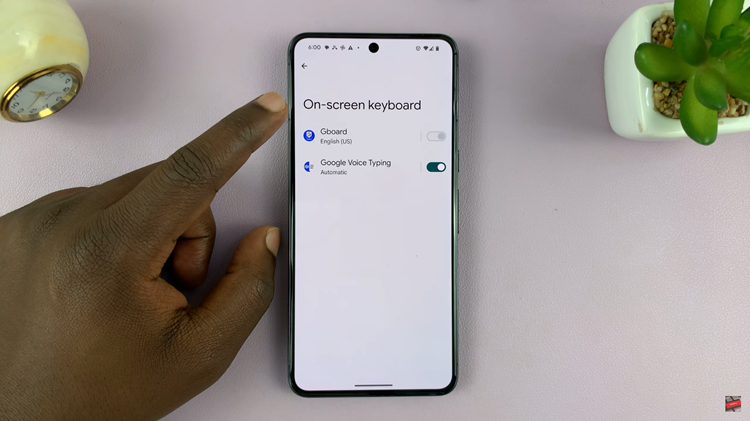
Once in the keyboard settings, locate and tap on “Text correction.” This is where you’ll find options related to predictive text and word suggestions. Within the Text Correction settings, find the option labeled “Show suggestions strips.” Toggle the switch to the OFF position to disable this feature.
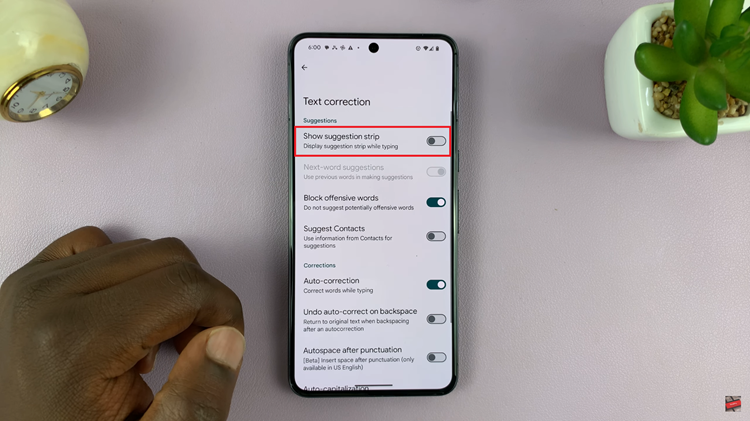
By following these steps systematically, you’ll successfully turn off this feature on your Google Pixel device, allowing you to type without the automatic word suggestions.