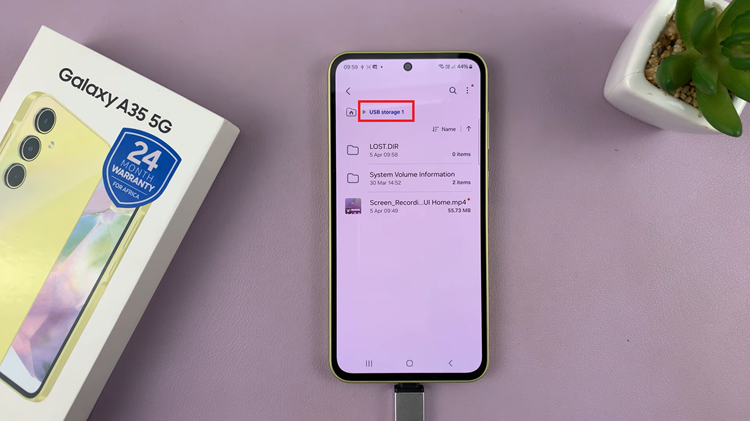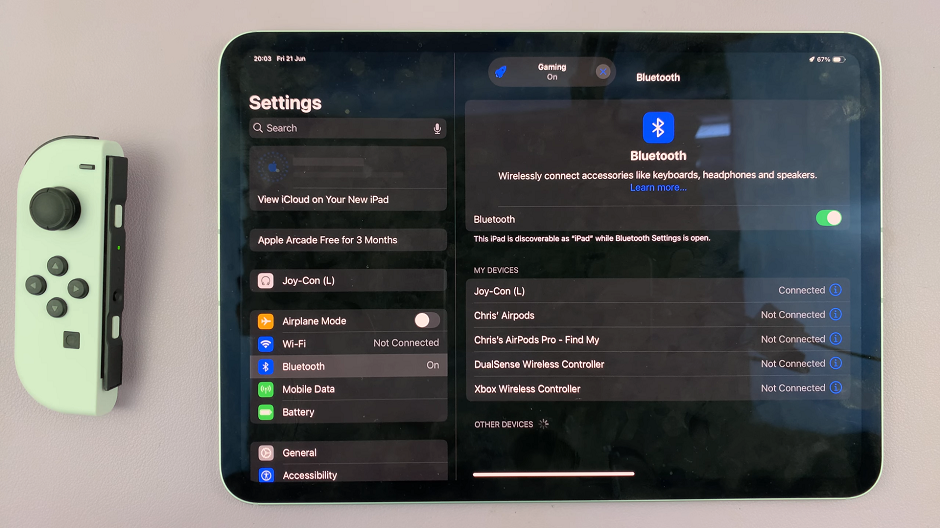In today’s fast-paced digital world, social media platforms like Instagram have become integral parts of our daily lives. From connecting with friends and family to staying updated on the latest trends, Instagram offers a vibrant and dynamic experience.
However, amidst the constant stream of notifications and updates, it’s easy to feel overwhelmed or distracted. That’s where Quiet Mode comes in – a feature designed to help users manage their time and focus on what matters most.
But what if you’re ready to break free from the silence and dive back into the excitement of Instagram? Fear not, because turning off Quiet Mode is easier than you might think.
Understanding Quiet Mode
Before we delve into the steps to disable Quiet Mode, let’s take a moment to understand what it is and how it works. Quiet Mode is a feature introduced by Instagram to help users limit their time on the platform and reduce distractions. When enabled, Quiet Mode silences notifications and restricts certain app functionalities, allowing users to take a break from the constant barrage of updates. It’s a useful tool for promoting digital well-being and maintaining a healthy balance between online and offline activities.
Why Turn Off Quiet Mode?
While Quiet Mode can be beneficial for some users, others may find it too restrictive or limiting. Perhaps you’re eager to stay connected with friends, engage with your followers, or simply explore the latest content on your feed. Whatever your reasons may be, disabling Quiet Mode can breathe new life into your Instagram experience, allowing you to fully immerse yourself in the platform’s vibrant community.
Watch: How To Screenshot On Mac / MacBook
Turn OFF Quiet Mode On Instagram
To start, launch the Instagram app on your smartphone. Tap on your profile icon at the bottom right corner of the screen to go to your profile page.
On your profile page, tap the three horizontal lines (hamburger icon) at the top right corner.
Select Settings and Privacy from the menu that appears.
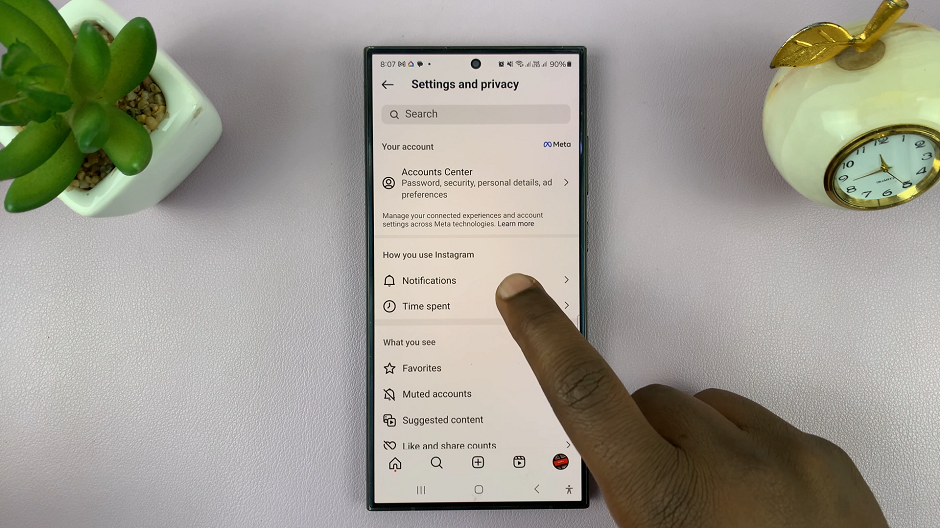
Under Settings and Privacy, tap on Notifications. This will take you to a page where you can manage all your notification preferences.
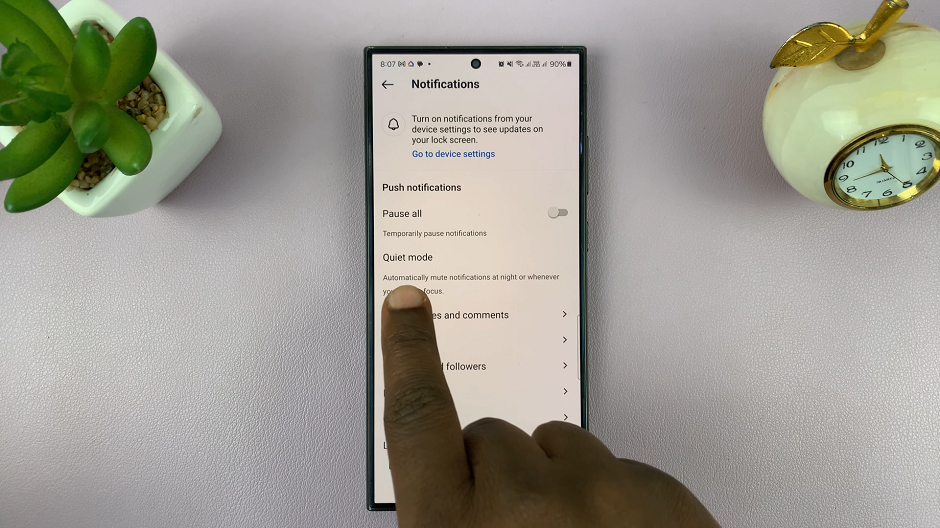
Look for Quiet Mode under the Notifications settings. Tap on it to access the Quiet Mode options. Here, you can schedule quiet mode or enable it for specific days.
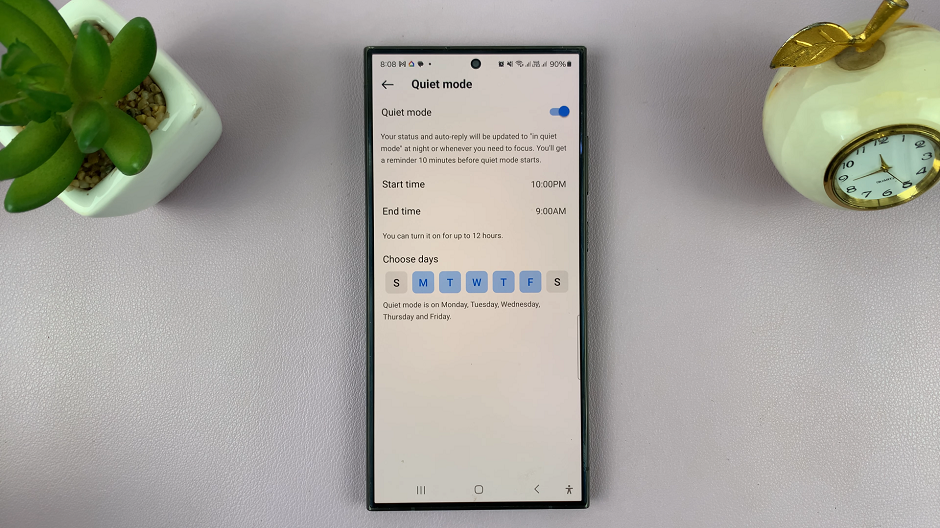
If Quiet Mode is currently enabled, however, the toggle switch next to it should be blue. Simply tap on the toggle switch to turn off Quiet Mode. It will now turn grey.
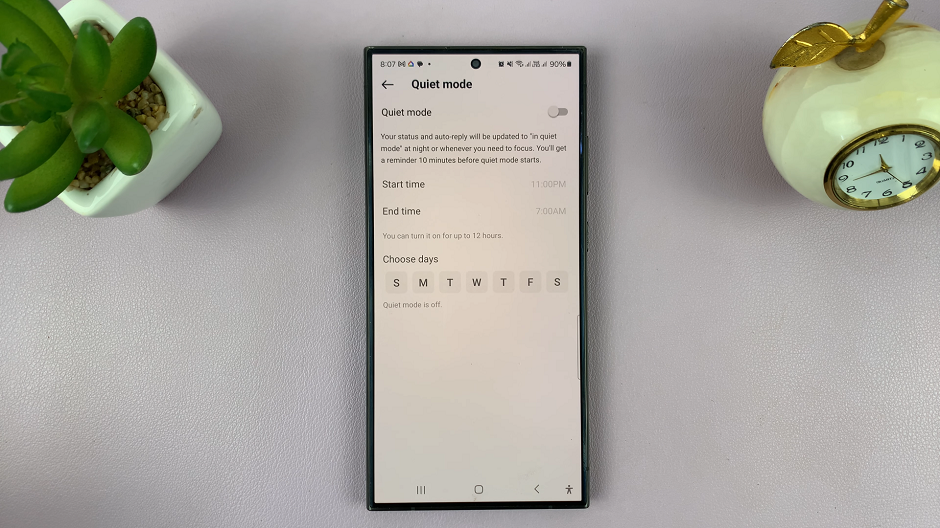
Instagram may prompt you to confirm your decision to disable Quiet Mode. When prompted, confirm by tapping Turn Off Quiet Mode.
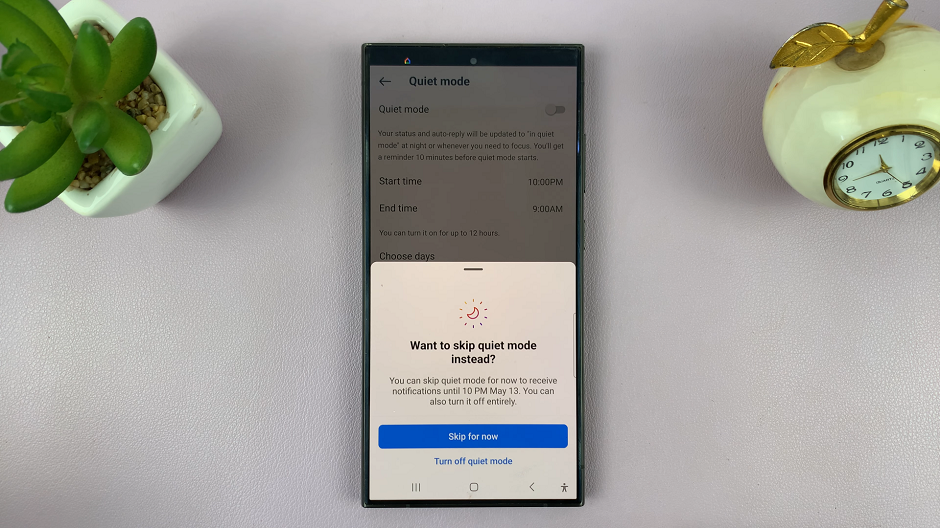
You will now be free to explore, engage, and enjoy all that Instagram has to offer without any limitations.
In a world where digital connectivity is more important than ever, Instagram serves as a gateway to endless possibilities and connections. While features like Quiet Mode can help us maintain a healthy balance, there are times when we crave the excitement and energy of the platform without restrictions. By following the simple steps outlined in this guide, you can easily turn off Quiet Mode and rediscover the joy of being fully engaged on Instagram.