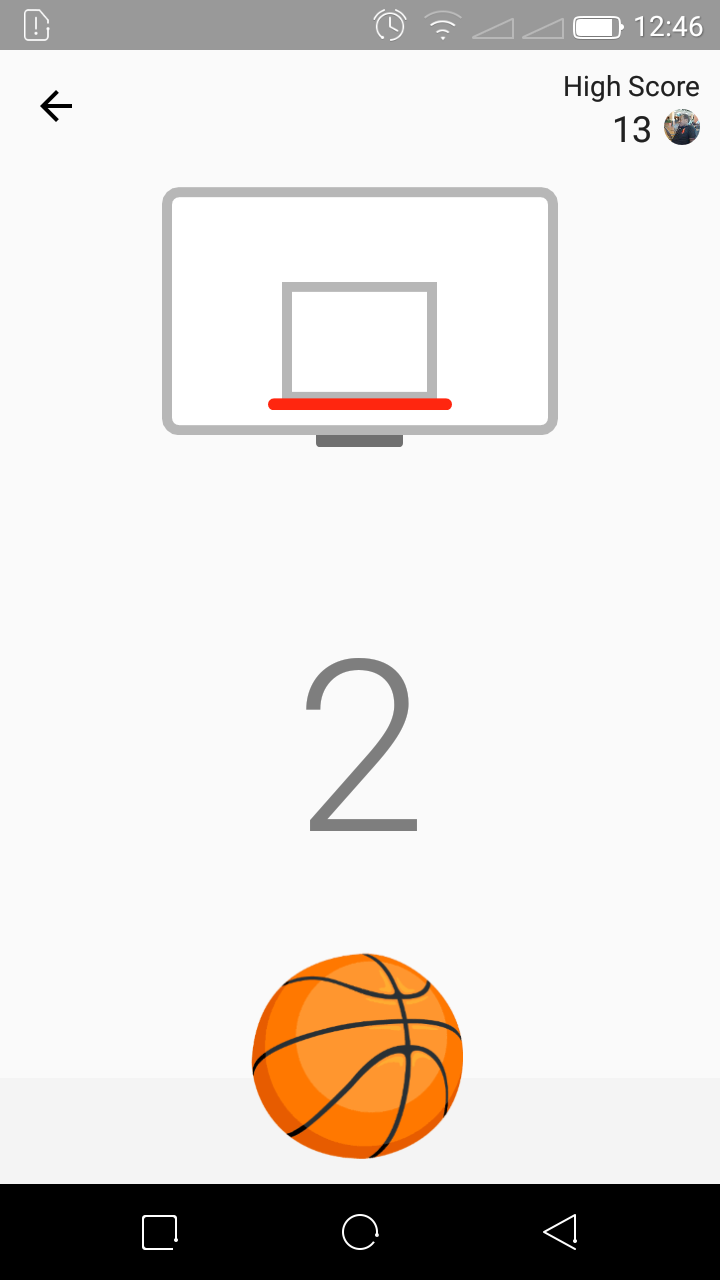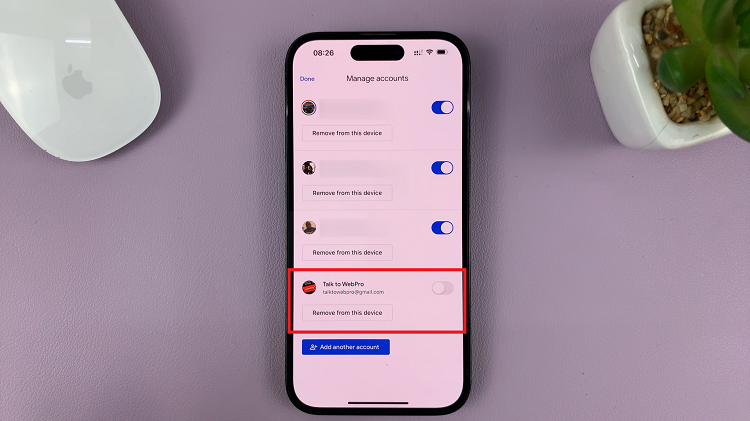In today’s digital age, maintaining privacy in our communications is increasingly important. Whether you’re managing personal messages or professional correspondence, the iPad offers various settings to customize your messaging experience. One such feature is read receipts, which notify senders when their messages have been read.
While this can be useful, it may also feel intrusive or unnecessary in certain situations. If you’re looking to enhance your privacy by disabling read receipts specifically for text messages on your iPad, follow this detailed guide.
By the end of this article, you’ll know how to manage this feature according to your preferences, ensuring your communication remains as private as you desire.
Watch: How To Change System Language On iPad
Turn OFF Read Receipts For Messages On iPad
To disable read receipts for text messages on your iPad, access the Settings app icon on your iPad’s home screen. Then, scroll down until you locate and tap on “Messages” from the list of installed apps.
At this point, continue scrolling until you find the “Send Read Receipts” option. This feature is indicated by a toggle switch that allows you to enable or disable it. Here, toggle the switch to the OFF position to turn off this feature.
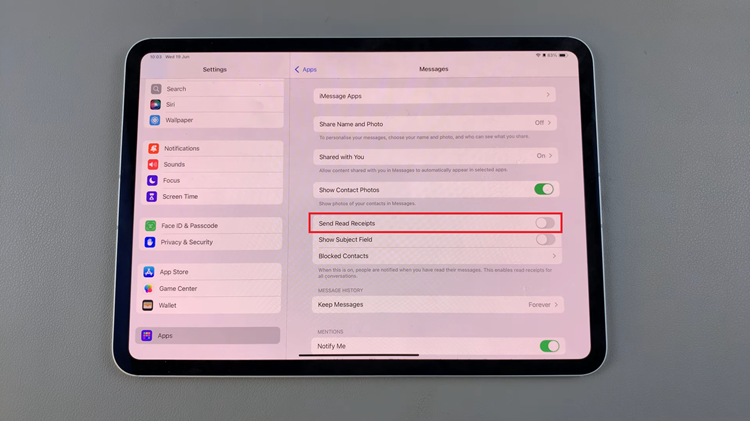
After successfully turning off Send Read Receipts, exit the Settings app. With this setting disabled, your iPad will no longer automatically send read receipts for both iMessage and regular SMS text messages. This adjustment provides greater control over your privacy settings, ensuring that message senders no longer receive notifications about when you have read their messages.
By following these steps, you can easily turn off read receipts for text messages, ensuring that you have more flexibility in how and when you respond to messages without feeling pressured by the read status notifications.