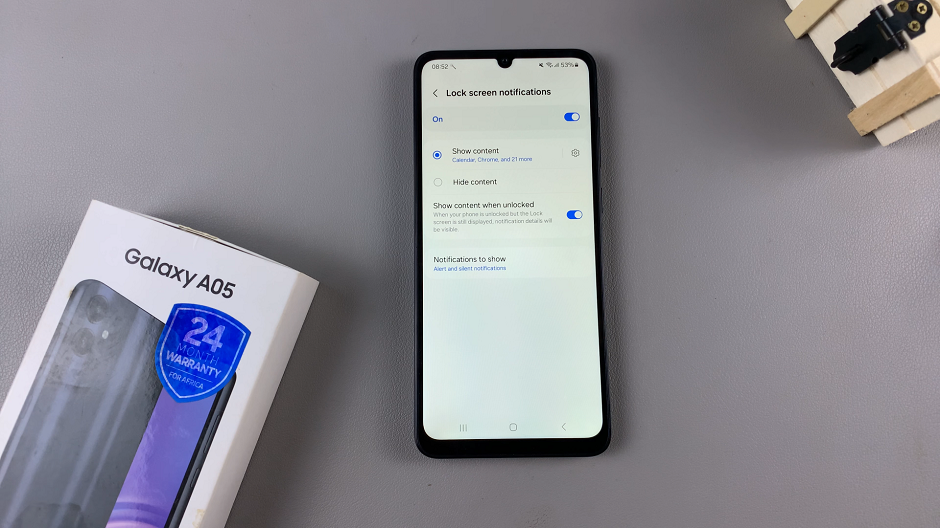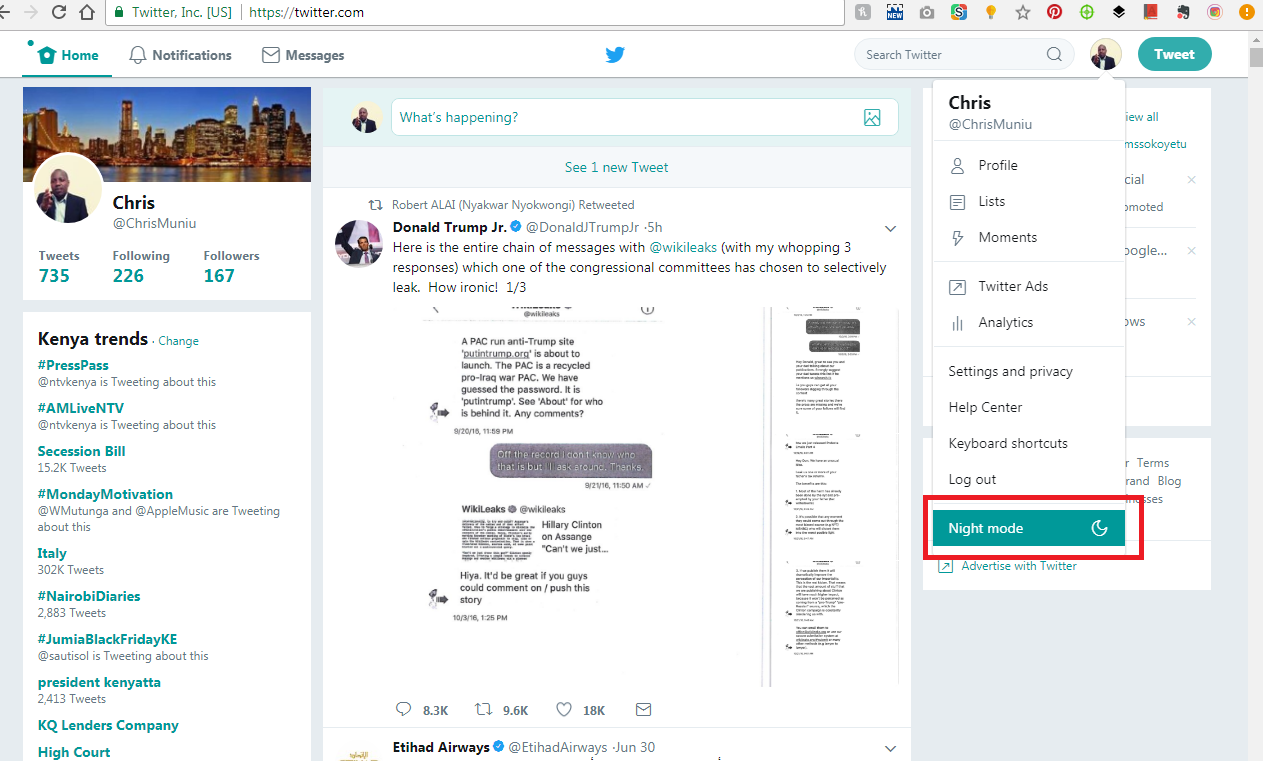The Galaxy A15 comes with a variety of features, including the Sleep Mode, designed to conserve battery life by putting the device into a low-power state when not in use.
However, if you find yourself needing to keep your phone awake for extended periods or simply want to customize your device’s sleep settings, you can easily turn off Sleep Mode.
In this guide, we’ll walk you through the comprehensive step-by-step process on how to turn off Sleep Mode on your Samsung Galaxy A15.
Also Read: How To Unmount USB Flash Drive On Samsung Galaxy A15
How To Turn Off Sleep Mode On Samsung Galaxy A15
To begin the process, navigate to the Settings app on your phone. Once in the Settings menu, scroll down until you find the “Modes & Routines” option. Tap on it to enter the submenu where you can manage various modes and settings. Within the “Modes & Routines” section, look for the option labeled “Sleep.” Tap on it to enter the Sleep settings.
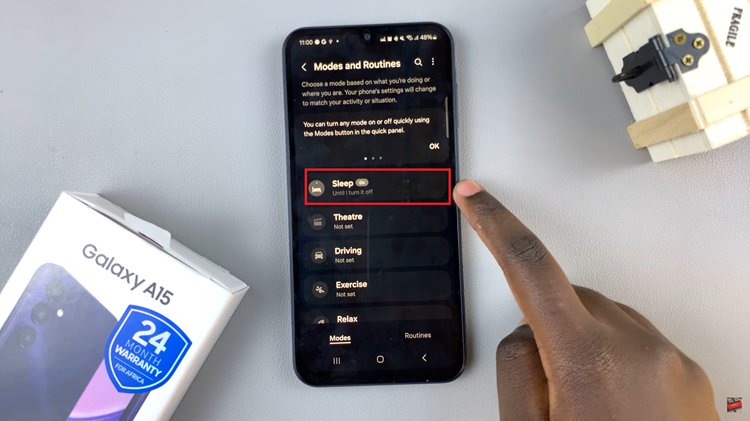
Upon entering the Sleep settings, you should see a button labeled “Turn Off.” Tap on this button to disable Sleep Mode on your device.
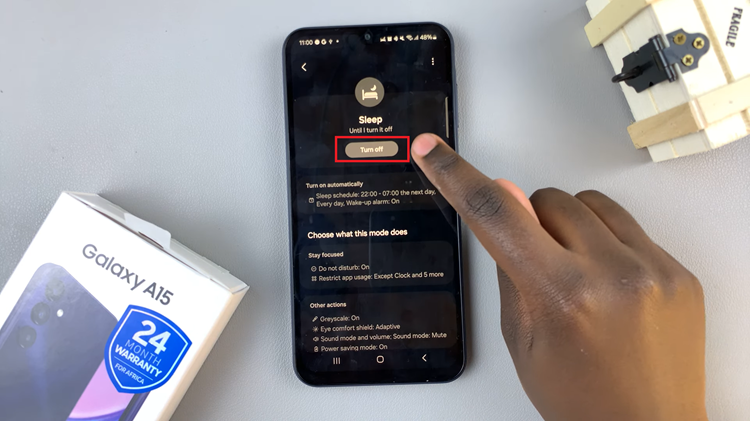
By following these simple steps, you can easily turn off Sleep Mode on your Samsung Galaxy A15. Whether you need your phone to remain active for specific tasks or simply prefer to have more control over its sleep settings, customizing the Sleep Mode on your device is an easy and straightforward process.
Watch: How To Hide Apps On Samsung Galaxy A15