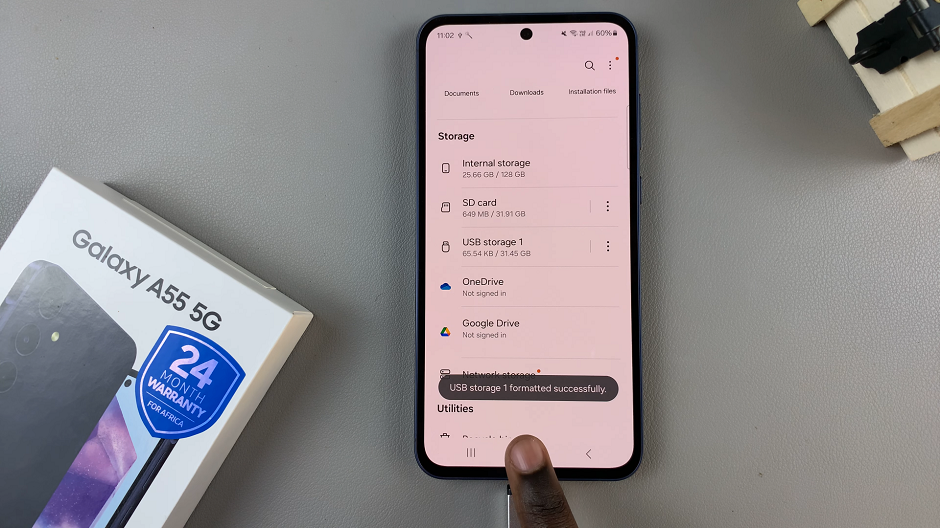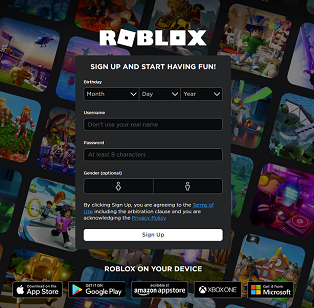In a world dominated by sleek interfaces and modern design aesthetics, dark mode has become a staple feature in many applications, offering users a visually appealing and eye-friendly alternative.
However, preferences vary, and there are times when you might find yourself yearning for the classic, bright look of light mode. If you’re a Spotify user looking to switch things up and turn off the dark mode, you’re in the right place.
In this guide, we’ll walk you through the comprehensive step-by-step process on how to turn off Spotify dark mode and to switch to light mode.
Also Read: How To Check RAM On Google Pixel
How To Turn OFF Spotify Dark Mode
Begin by locating the Settings app. Within the Settings menu, scroll down until you find the “Accessibility” option. Tap on it. Scroll through the Accessibility options until you find “Per-App Settings.” This feature allows you to customize the display settings for specific applications.
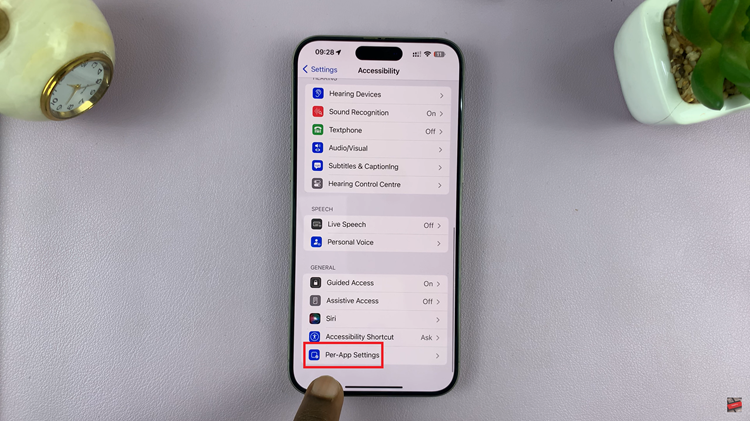
Tap on “Add App” and select Spotify from the list of installed applications on your device. This action adds Spotify to the Per-App Settings list, enabling you to customize its display preferences. Within the Spotify settings menu, you should now see an option called “Smart Invert.” This feature is instrumental in achieving the desired light mode effect.
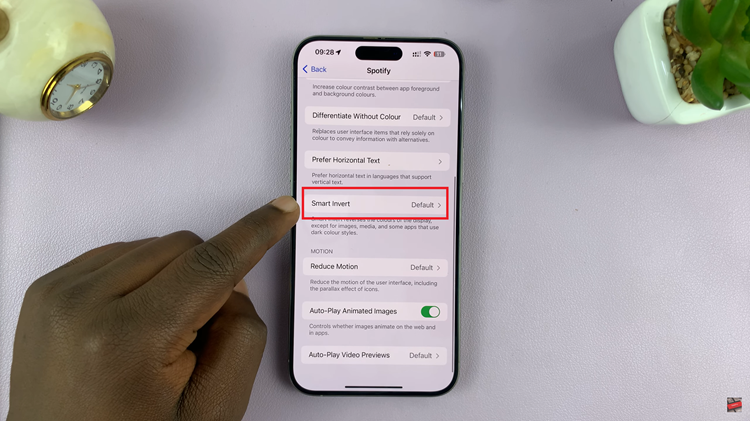
Tap on the Smart Invert option and switch it to “On.” This action will invert the colors within the Spotify app, effectively transforming it from dark mode to light mode.
Once you’ve activated Smart Invert, exit the settings and open the Spotify app. You should now observe a refreshing change, with the app displaying in light mode.
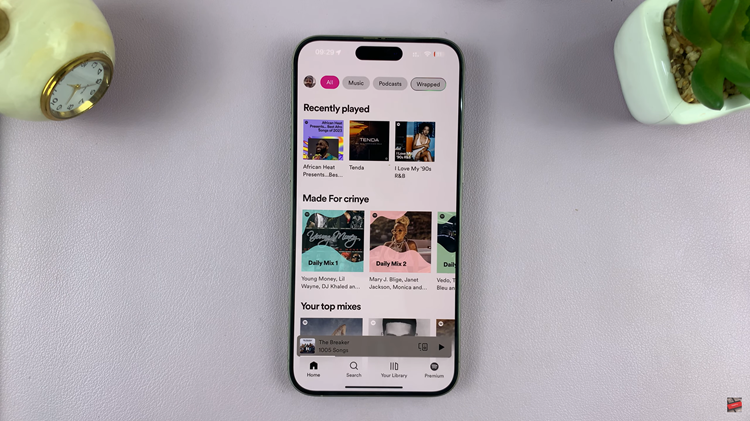
Whether you prefer the modern aesthetic of dark mode or the classic look of light mode, the ability to switch between them provides flexibility. By following these straightforward steps, you can easily turn off dark mode on Spotify and enjoy your music with a brighter, more vibrant interface.