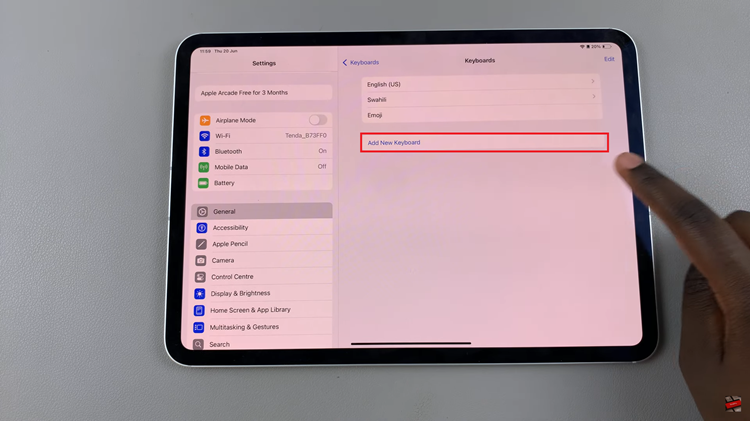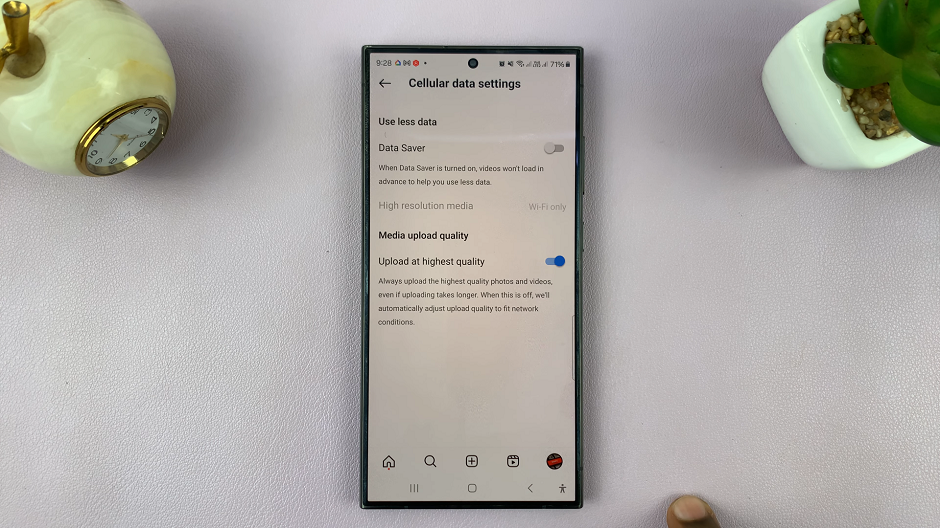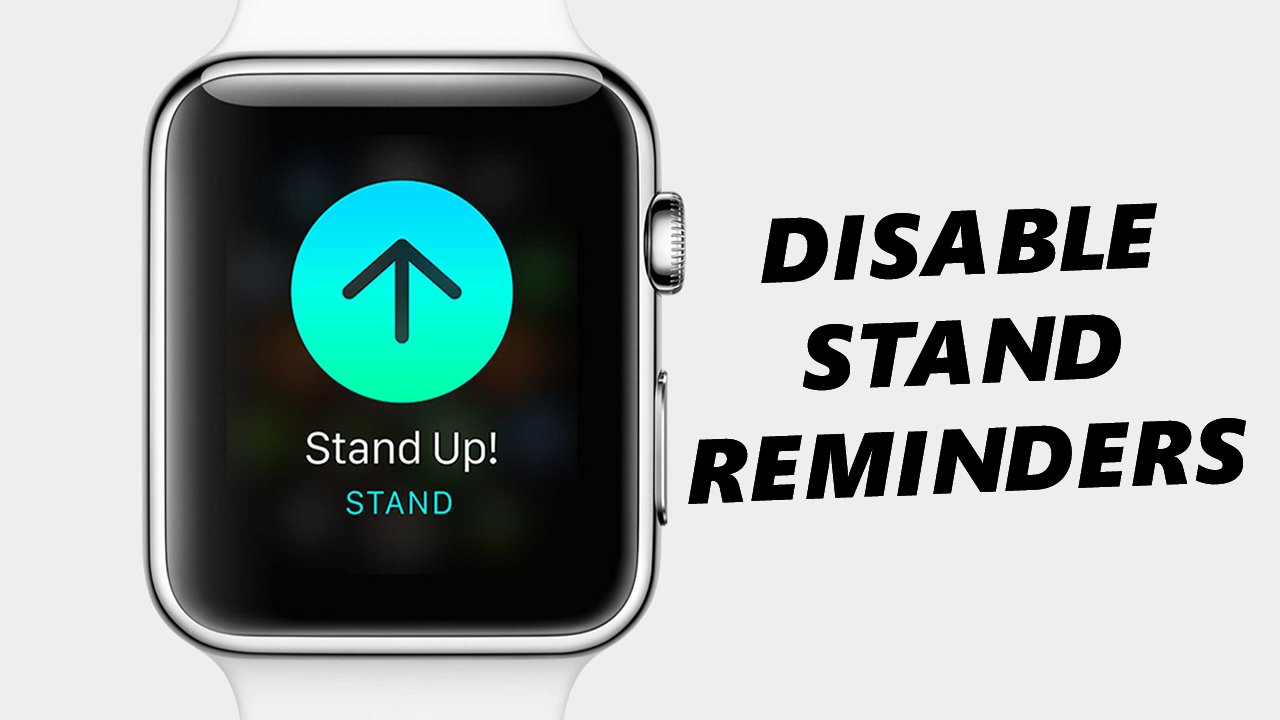
Apple Watch is a remarkable wearable device that not only keeps you connected but also helps you stay healthy and active with its fitness and activity tracking features. One of the health-oriented functions is the “Stand Reminders,” which nudges you to stand up and move around for at least one minute during 12 different hours throughout the day.
While this feature can be beneficial for many users, it may not be everyone’s cup of tea. If you find the stand reminders unnecessary or prefer not to receive them, you can easily turn them off. In this article, we’ll guide you through the step-by-step process to disable stand reminders on your Apple Watch.
Disabling stand reminders is just one of the many ways you can personalize your Apple Watch to align with your lifestyle. The process to turn them off is straightforward.
Read: How To Make Your YouTube Subscriptions Private
Disable Stand Reminders On Apple Watch
To turn off stand reminders on your iPhone, you can do this directly from the Apple Watch or using the watch app on your iPhone.
Turn OFF with Apple Watch
First, make sure your Apple Watch is unlocked and ready to use. If you haven’t unlocked it, enter your passcode or use Touch ID or Face ID, depending on your watch model.
Once your Apple Watch is unlocked, navigate to the home screen by pressing the digital crown until you see the grid of app icons. Look for the Settings app on the home screen; it has an icon that looks like a gear cogwheel. Tap on the Settings app to open it.
In the Settings menu, scroll down and look for the Activity option. The Activity settings allow you to customize various aspects of your fitness and activity tracking on the Apple Watch.
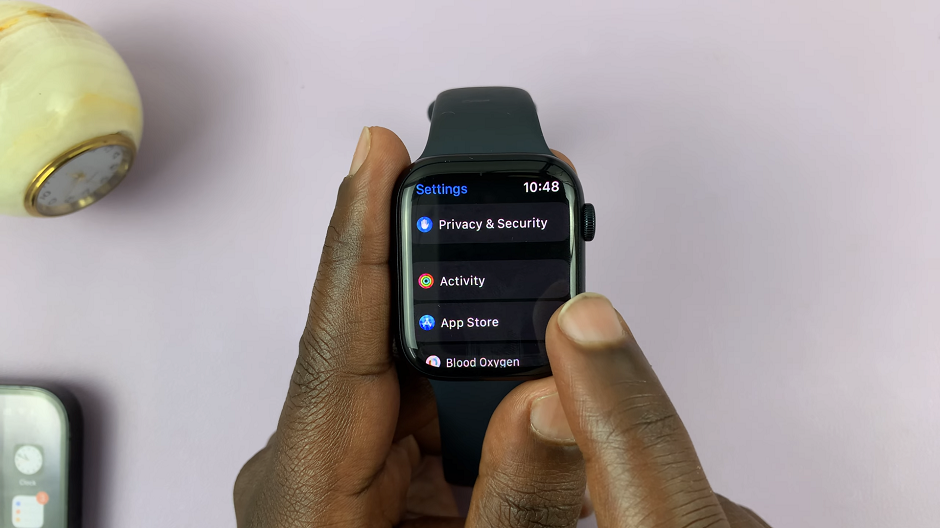
Under the Activity settings, you will find the Stand Reminders option. By default, stand reminders are enabled, but you can easily turn them off. Tap on the toggle switch next to Stand Reminders to disable the feature. The toggle will turn from green to gray. This shows that the stand reminders are now off.

Turn OFF via Watch App On iPhone
On the iPhone, you first need to pair your Apple Watch to your iPhone.
Additionally, you need to make sure your iPhone is unlocked and ready to use. If you haven’t unlocked it, enter your passcode or use Touch ID or Face ID, depending on your watch model.
Next, navigate to the home screen and find the Apple Watch app. Tap on it to open and make sure you’re on the My Watch tab.

In the My Watch menu, scroll down and look for the Activity option.
Under the Activity settings, you will find the Stand Reminders option. Tap on the toggle switch next to Stand Reminders to disable the feature.
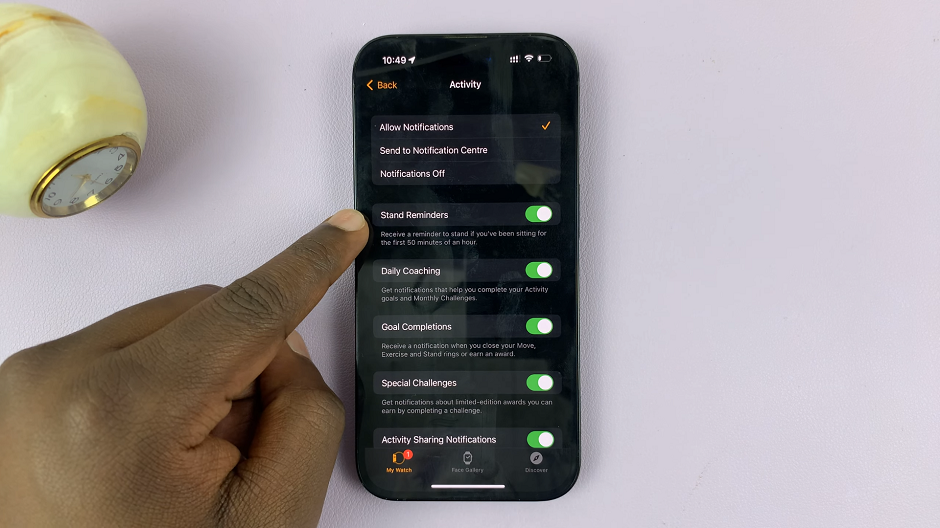
The toggle will turn from green to gray. Now, you won’t receive the notifications nudging you to stand up during the day.
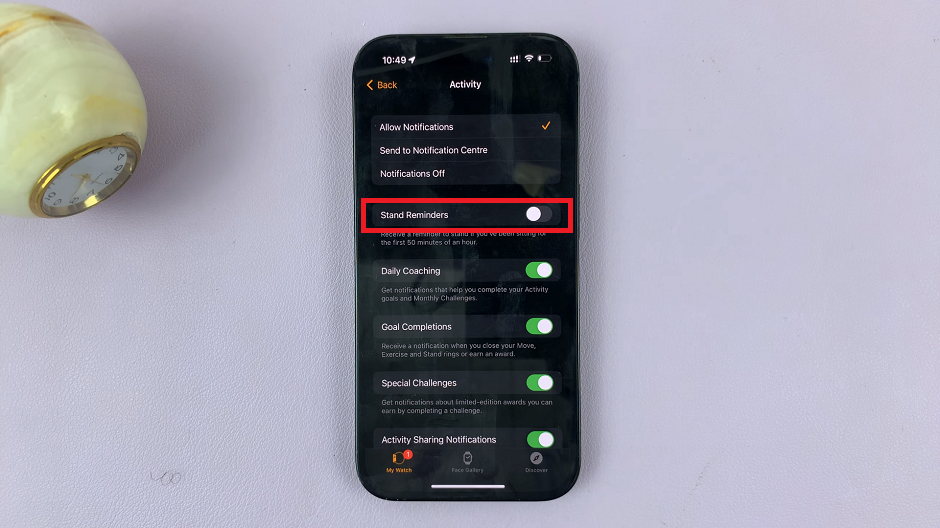
Remember that disabling stand reminders means you will no longer get these helpful reminders to stay active. If you ever wish to re-enable the feature, follow the same steps, and toggle the “Stand Reminders” option back on.
Watch again: How To Check Available Storage Space On Apple Watch