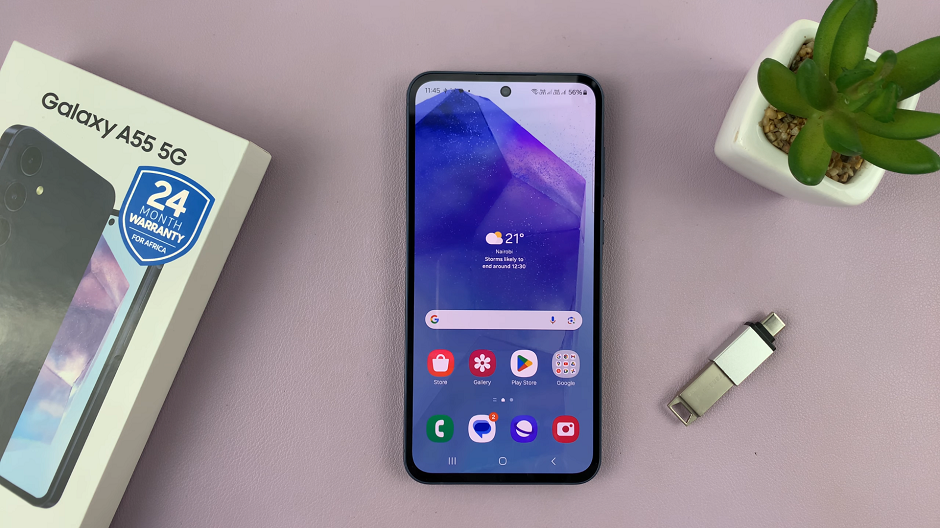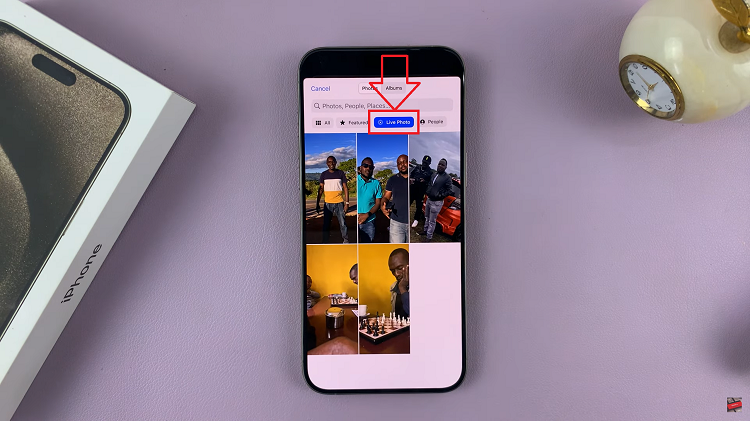Unlocking the full potential of your newly acquired Samsung Smart TV can be an exhilarating experience, but there’s nothing more frustrating than encountering the omnipresent distractions of Retail Store Mode. Designed to showcase the TV’s features in retail environments, this mode inundates users with demo content and pop-ups, diminishing the enjoyment of your home viewing experience.
Fortunately, liberating your Samsung Smart TV from Retail Store Mode is a straightforward process, empowering you to fully immerse yourself in your favorite shows and movies without interruption. Dive into our guide below to learn how to disable Retail Mode on your Samsung Smart TV and reclaim control of your viewing experience.
Follow the steps below to seamlessly transition your Samsung Smart TV from a showroom spectacle to a personalized entertainment hub in the comfort of your own home.
Watch: How To Set Up Bixby Voice Assistant On Samsung Smart TV
To Turn OFF Store Mode On Samsung Smart TV
Firstly, press the Home button on your remote to bring you to the home screen. Following this, navigate to the left-hand side of the screen to reveal the menu. Then, scroll down and select “Settings” from the menu that appears.
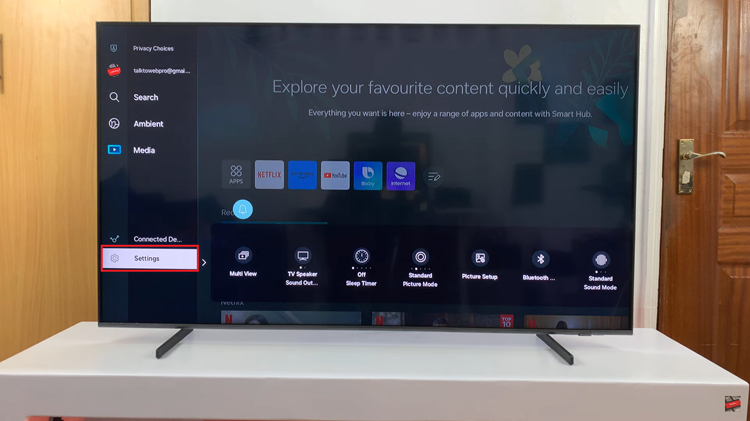
Within the settings menu, scroll through and select “All Settings.” At this point, scroll down and select the “General & Privacy” option.
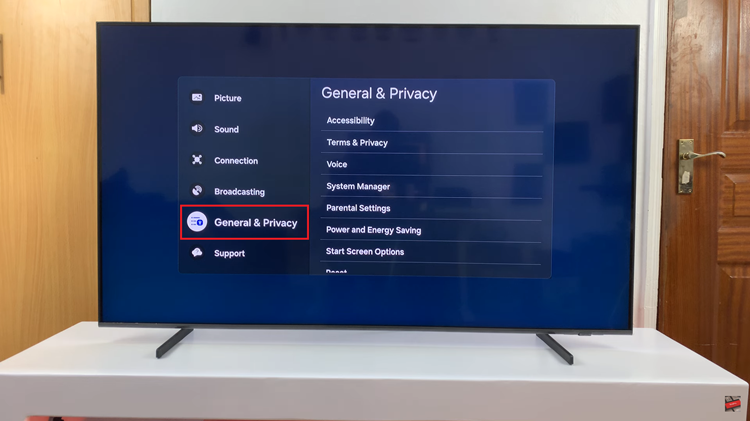
From here, scroll down and select the “System Manager” option. Following this, find and select the “Usage Mode” option within the system manager settings. You’ll be prompted to type in the PIN provided, and then select “Home Mode.”
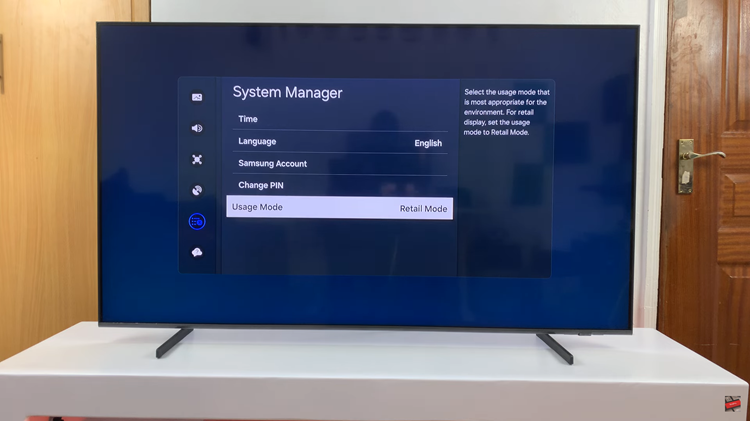
By following the steps above, you should be able to successfully turn off Retail Mode on your Samsung Smart TV. Once disabled, you can enjoy your TV without the distraction of demo content or pop-ups designed for store displays.
Read: How To Disable Water Lock Feature On Samsung Galaxy Fit 3