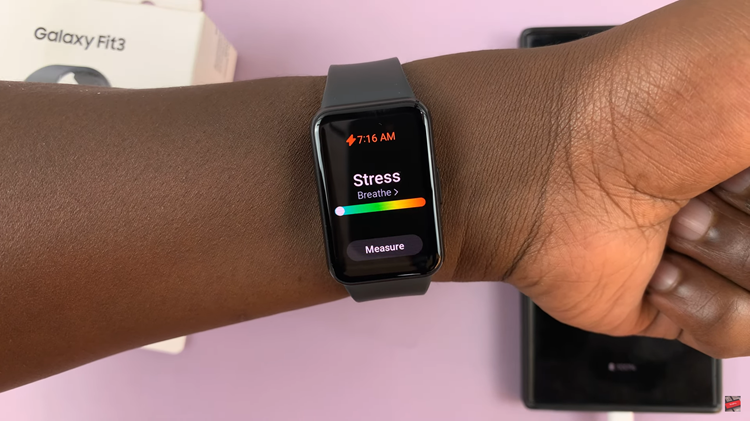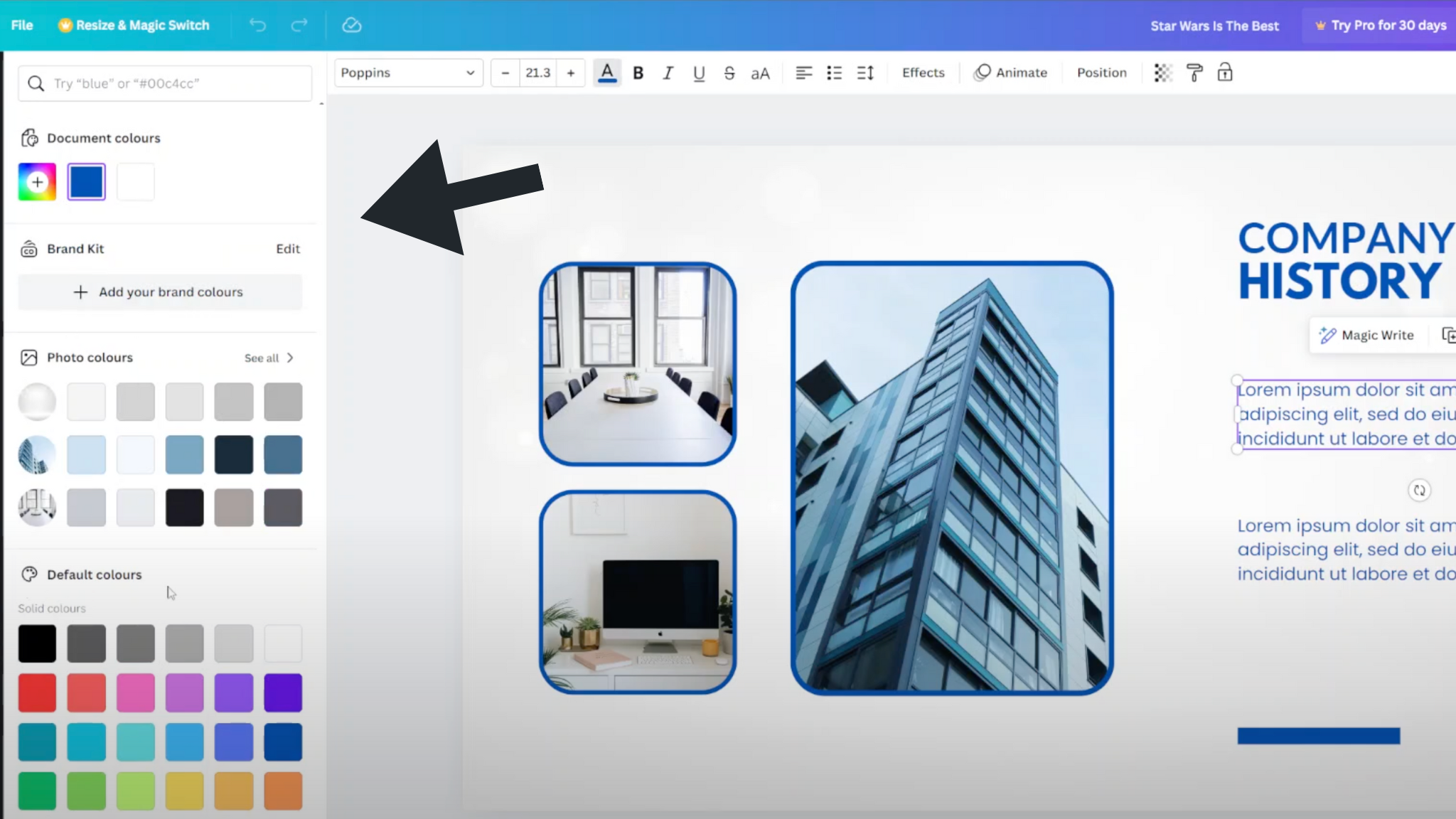TCL Google TVs come with a variety of features designed to enhance the user experience. One such feature is Store Mode, which is useful for showcasing TVs in retail environments.
However, if you’ve recently purchased a TCL Google TV and want to switch from Store Mode to Home Mode for a more personalized experience.
In this guide, we’ll walk you through the comprehensive step-by-step process on how to turn off Store mode on your TCL Google TV.
Also Read: How To Disable Camera Watermarks On Samsung Galaxy A25 5G
How To Turn Off Store Mode On TCL Google TV
The first step is to access the Settings menu on your TCL Google TV. Once you’re in the Settings menu, scroll through the options and select the “System” category. Within the System category, you’ll find an option called “Advanced Settings.”
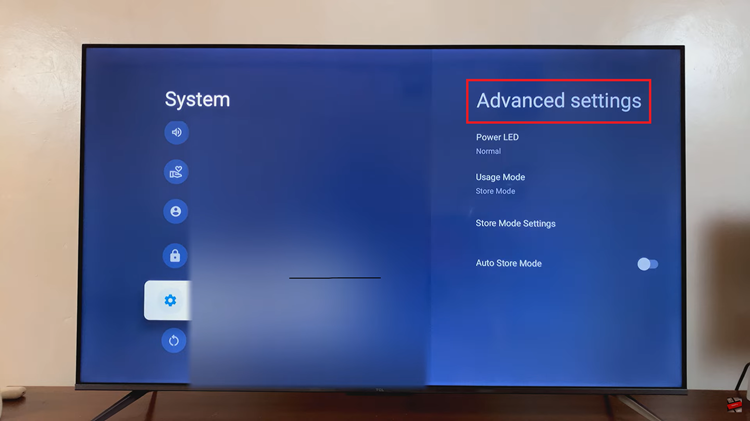
In the Advanced Settings section, look for an option specifically named “Store Mode Settings.” Once you’ve entered the Store Mode Settings, you’ll likely see an option to choose between different modes. Select “Home Mode” to enable a more customized and user-friendly experience on your TCL Google TV.
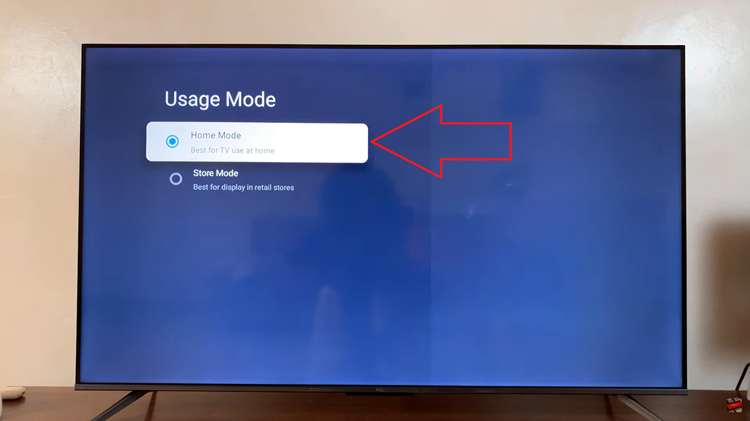
After selecting Home Mode, navigate back to the home screen of your TCL Google TV. Now you can enjoy a tailored experience that suits your preferences and provides a more personalized interface for your entertainment needs. If you ever want to go back to Store Mode, simply follow these steps in reverse, selecting the appropriate mode in the Store Mode Settings.