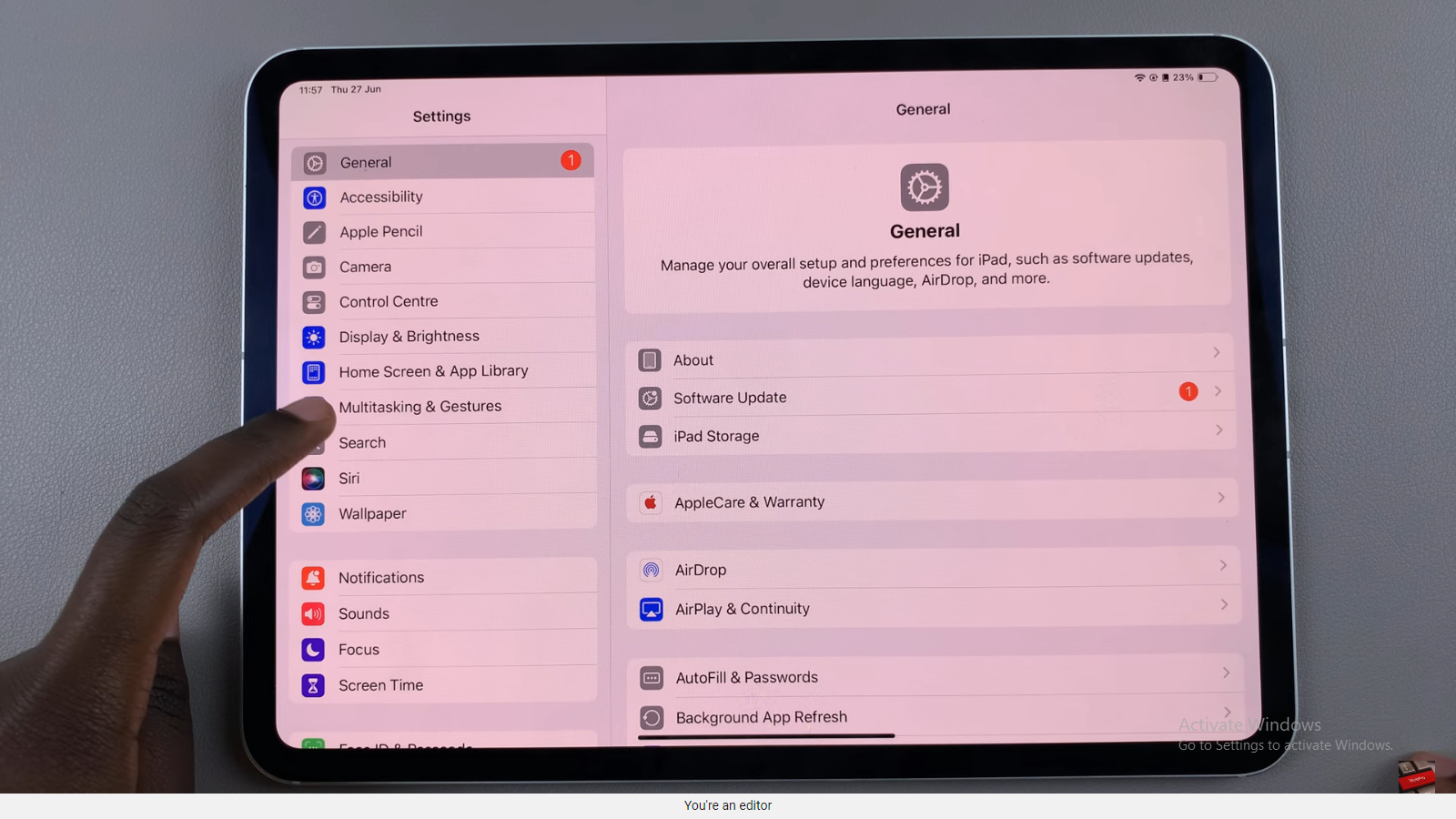In the fast-paced world of smartphones, mastering the basics is essential for a smooth user experience. One fundamental skill every Samsung Galaxy A35 5G owner should know is how to power off their device.
Whether you need to conserve battery life, perform maintenance, or simply want to give your device a break, knowing how to turn off your Samsung Galaxy A35 5G is crucial.
In this article, we’ll guide you through the steps to gracefully power down your device.
Read: How To Connect PS5 Controller To Samsung Smart TV
Turn OFF (Switch OFF) Samsung Galaxy A35 5G
Turn Off via Quick Settings
First, unlock your Samsung Galaxy A35 5G and swipe down twice to reveal the notifications shade, then quick settings.
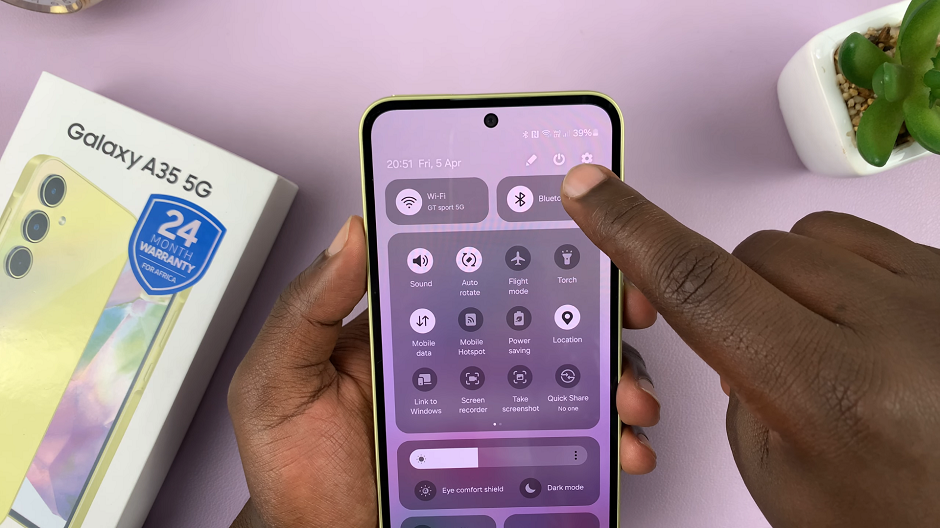
Next, find the power icon at the top and tap on it. The power menu appears on the screen.
From the power menu, you’ll see three options: Power off and Restart. Tap on the Power Off option to power down your phone.
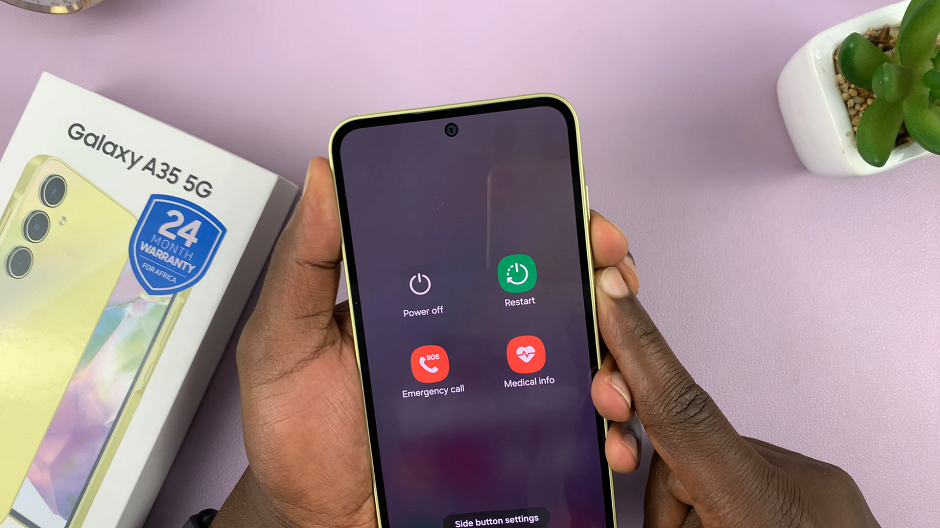
Your Samsung Galaxy A35 5G will now begin the power-off sequence. The screen will go blank, and the device will turn off all its components.
Turn Off with Physical Buttons
The first step is identifying the side key and volume down buttons on your Galaxy A35 5G. Typically located on the right side of the device, the power button is essential for various functions, including turning the phone off.
Once you’ve located them, long press and hold them simultaneously. You’ll notice options appearing on the screen, including Power Off and Restart.
Tap on the Power Off option. This initiates the shutdown process. Confirm the shutdown by tapping Power Off again, to proceed.
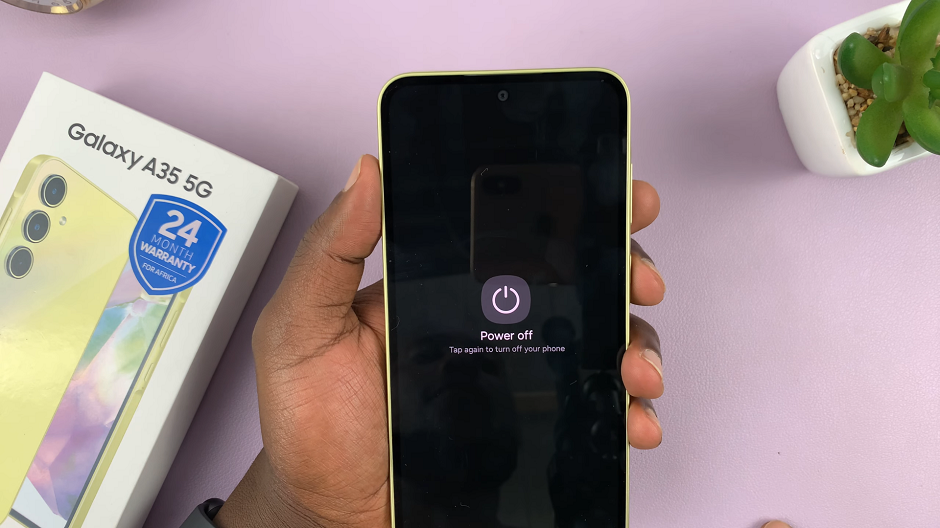
Once confirmed, the Galaxy A35 5G will begin the shutdown process. Wait for the device to turn off completely. You may see a Samsung logo or animation during this process.
Set Side Key To Launch Power Menu
The side key is set to launch Bixby by default. If you want to set the side key to launch the power menu instead of Bixby:
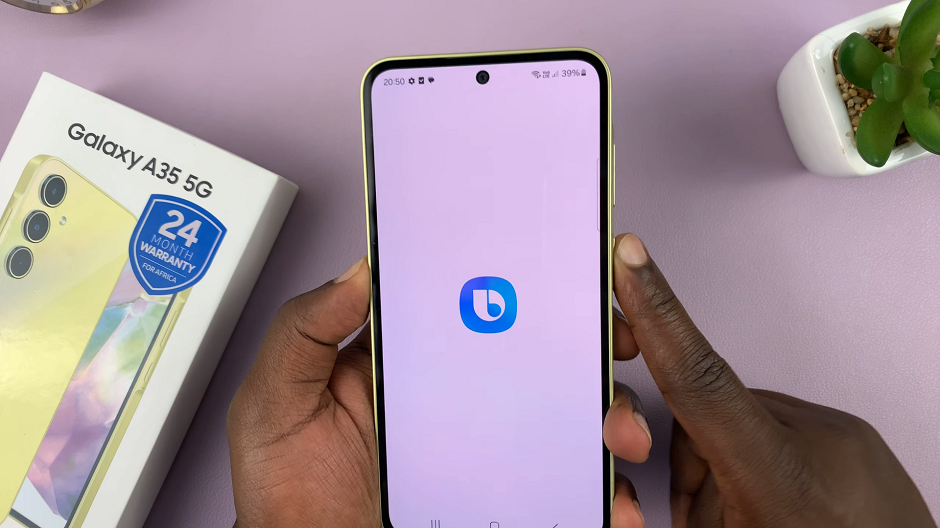
Go to the Settings app via the app drawer or quick settings panel. Here, scroll down to Advanced Features and tap on it.
Under Advanced Features, select the Side Button option. In the Press and Hold section, choose Power Off menu, instead of Wake Bixby.
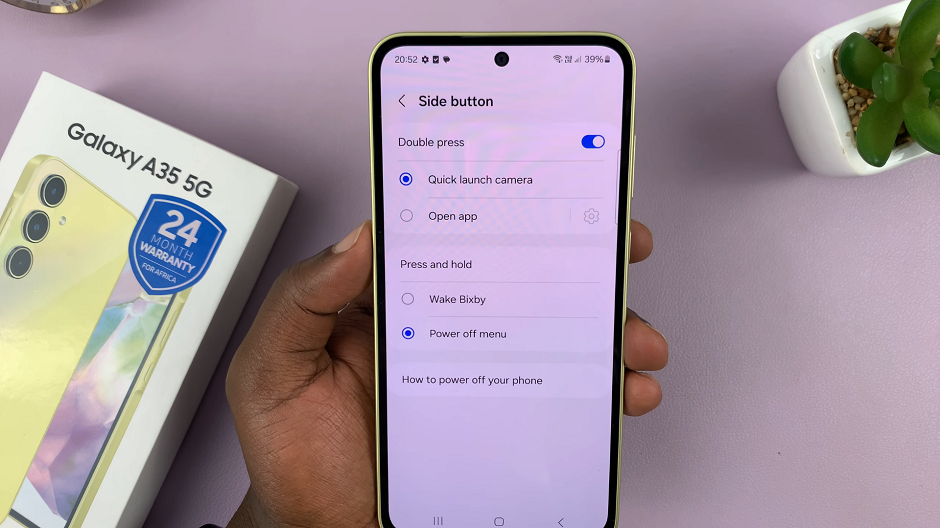
Now, to access the power menu, simply long press the side key to launch the power menu, select Power Off and confirm your choice.
Tips for Powering Off Your Device
Regular Maintenance: Turning off your device periodically can help refresh its system and improve performance.
Battery Conservation: If you’re not using your device for an extended period, powering it off can help conserve battery life.
Troubleshooting: If you’re experiencing issues with your device, a simple restart or shutdown can often resolve minor glitches.
Safe Storage: When storing your device for an extended period, it’s advisable to power it off to prevent battery drain and potential damage.
Mastering the art of turning off your Samsung Galaxy A35 5G is a fundamental skill that every user should possess. Whether you’re conserving battery life, troubleshooting issues, or simply giving your device a break, knowing how to power off your smartphone gracefully is essential.
Watch: How To Log Off From Wi-Fi Network On Samsung Smart TV | Disconnect From Wi-Fi Network