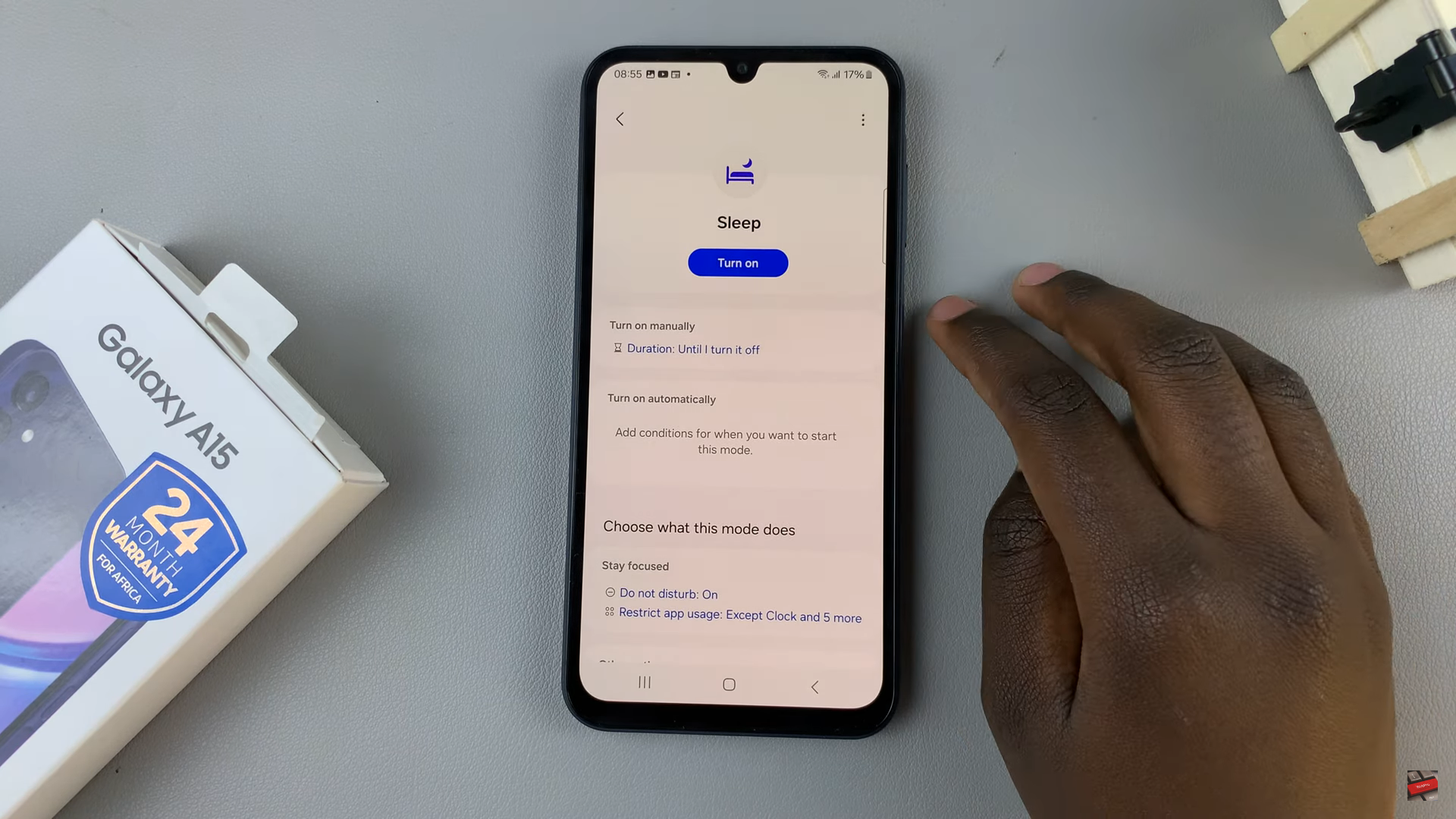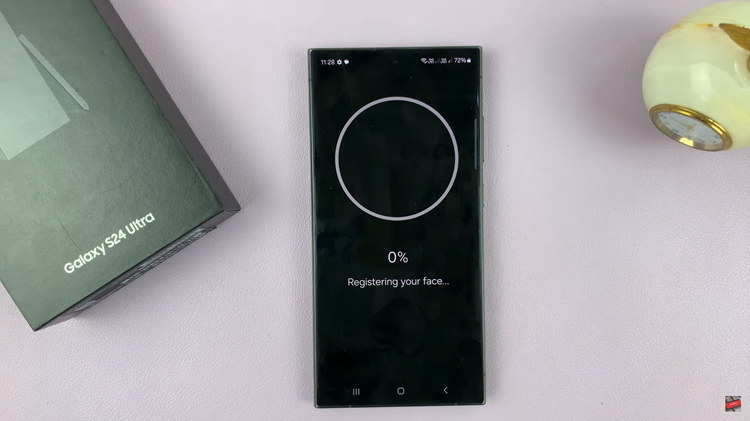The advent of smartphones has revolutionized communication, making it more instantaneous and convenient. With the constant stream of notifications, calls, and messages, our devices have become an integral part of our daily lives. However, the continuous buzz or vibration alerts might not always be ideal, especially in certain situations where silence is preferred.
Google Pixel smartphones, known for their sleek design and robust functionality, offer a myriad of customizable features, including vibration settings. Whether you own an older or newer Google Pixel model, navigating through the device’s settings can help you personalize your notification preferences to better suit your needs.
In this guide, we’ll walk you through how to turn off vibrations on your Google Pixel Android device.
Watch: How To Change Alarm Sound On Android (Google Pixel)
To Turn OFF Vibrations On Android (Google Pixel)
Firstly, unlock your Google Pixel device and locate the “Settings” application. You can access Settings either through the app drawer or by swiping down from the top of the screen and tapping on the gear-shaped Settings icon.
Following that, scroll through the Settings menu and select the “Sound & Vibration” option. Within the Sound settings, scroll down and find the “Vibration & Haptics” option. This is the setting that allows you to adjust vibrations on your device.
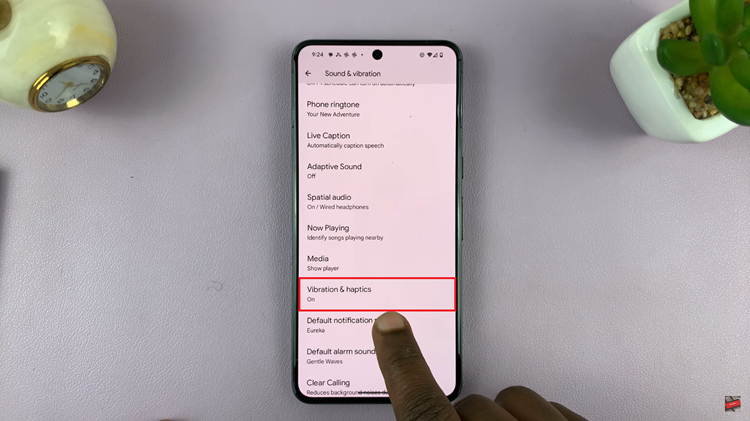
At this point, find the “Use vibrations & haptics” option. To disable the vibrations, toggle the switch to the ‘OFF’ position. Alternatively, you can use the sliders to disable the vibrations for specific categories on your device.
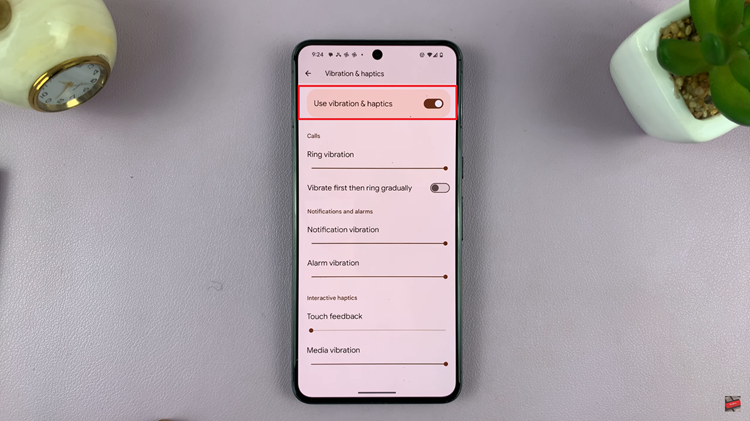
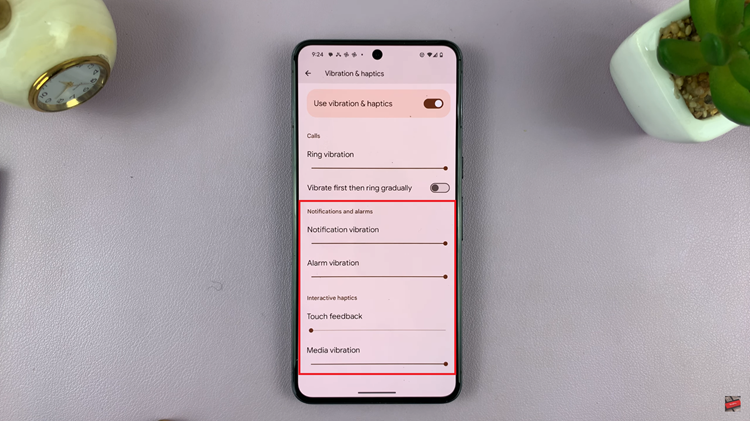
In conclusion, disabling vibrations on your Google Pixel Android device can be accomplished with some straightforward steps. By following the steps outlined above, you can tailor your device to suit your preferences for notifications and conserve battery life by turning off unnecessary vibrations.
Read: How To Check Storage Space On Android (Samsung Galaxy)