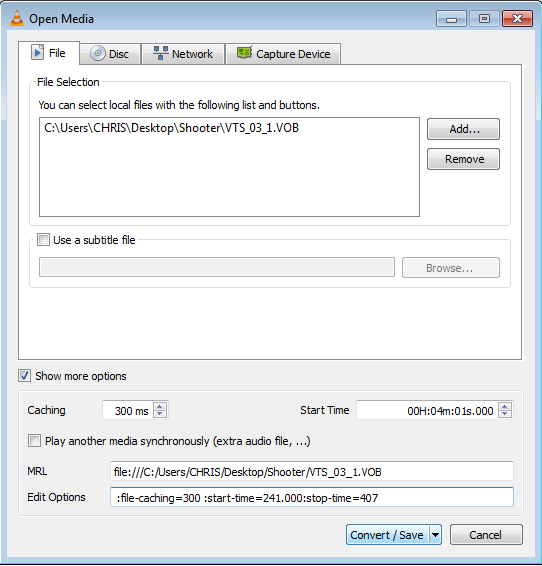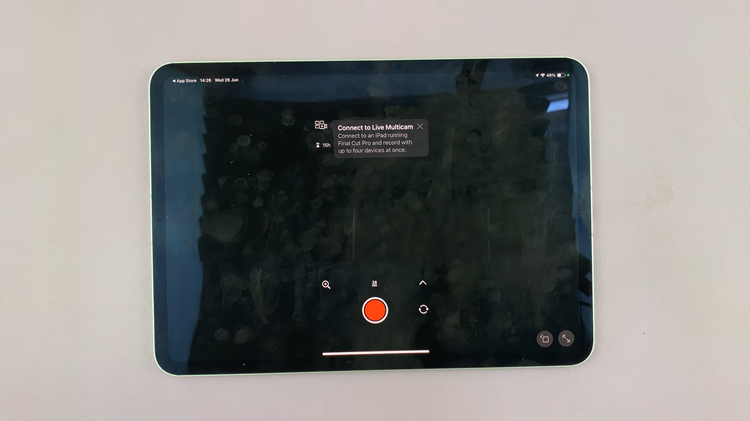The Apple Watch allows us to stay connected and receive important notifications right on our wrists. However, with the constant stream of messages and updates coming in from various apps, it’s easy to get overwhelmed and distracted.
If you find yourself inundated with WhatsApp notifications on your Apple Watch and wish to regain control of your time and attention, we’ve got you covered.
In this article, we’ll walk you through the simple steps to turn off WhatsApp notifications on your Apple Watch.
Watch: How To Turn ON Low Power Mode On Apple Watch
How To Turn OFF WhatsApp Notifications On Apple Watch
Firstly, launch the Watch app on your iPhone then tap on “Notifications.” From here, scroll down and find the “WhatsApp” option.
At this point, to turn off WhatsApp alerts on Apple Watch, simply tap the toggle switch to the Off position. With this, you’ll no longer receive WhatsApp alerts on your Apple Watch.
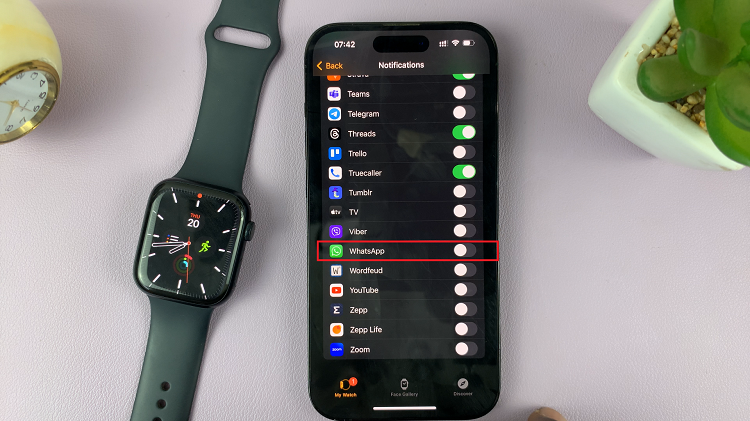
Alternatively, you can disable the WhatsApp notifications on your iPhone directly. To do this, go to “Settings” > “Notifications” > “WhatsApp” and turn off “Allow notifications.”
That’s it! Following these steps, you’ll successfully disable WhatsApp alerts on your Apple Watch, giving you a more focused and peaceful experience. Remember that you can always reverse these settings if you decide to receive WhatsApp alerts on your Apple Watch again.