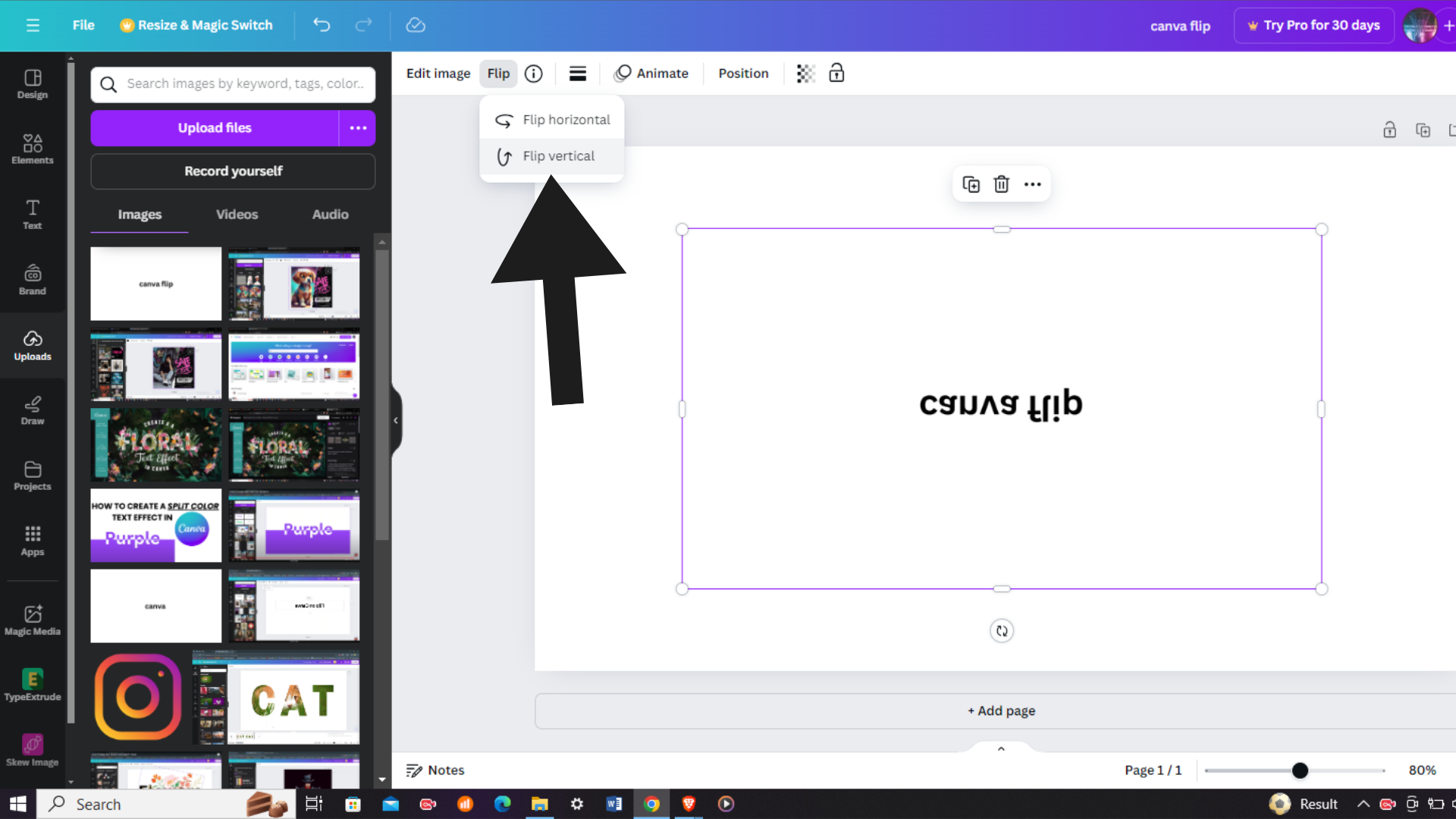t’s not uncommon to have dozens of usernames and passwords for email accounts, social media platforms, banking, and more. In such a landscape, tools like Google Password Manager become invaluable.
Among the features of Google Password Manager is the “Offer to Save Passwords” option. This feature can be a real time-saver, as it prompts you to save passwords for various websites and apps, making it easier to log in the next time you visit.
In this article, we’ll guide you through a step-by-step process on how to turn ‘Offer To Save Passwords’ On & Off in Google Password Manager on your Samsung Galaxy S23.
Also Read: How To See Music Information On Always ON Display Of Samsung Galaxy S23
How To Turn ‘Offer to Save Passwords’ On & Off In Google Password Manager On Galaxy S23
Start by locating the “Settings” app on your home screen. It typically looks like a gear or cogwheel icon. In the Settings menu, scroll down and tap on “General Management.” Within General Management, you’ll find “Passwords and Autofill” as one of the options. Tap on it to proceed.
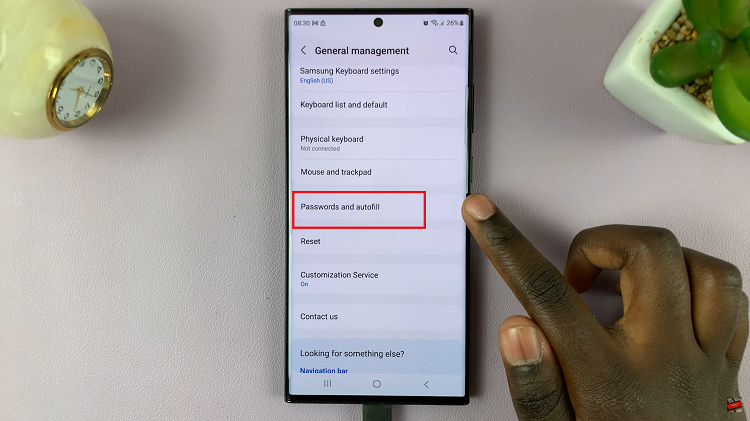
Under Passwords and Autofill, you’ll see a list of available autofill providers. Tap on “Google” to access the Google Password Manager settings.
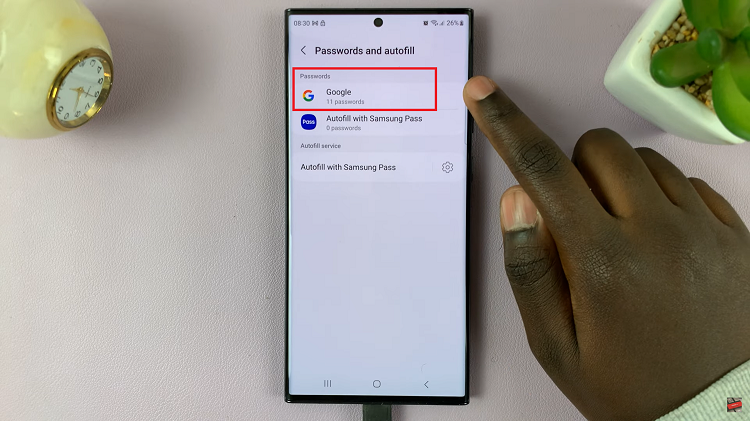
Among the Google Password Manager settings, you should see the option “Offer to Save Passwords.” To enable the “Offer to Save Passwords” feature, simply tap the toggle switch. It should turn blue, indicating that it is now enabled and will prompt you to save passwords when you log in to various apps and websites.
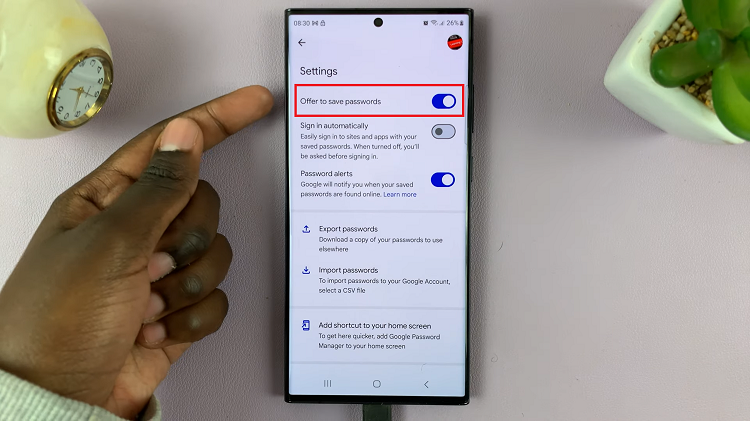
To disable the “Offer to Save Passwords” feature, tap the toggle switch so that it is no longer blue. This indicates that the feature is now turned off, and Google Password Manager will no longer prompt you to save passwords.
Watch: How To Enable / Disable Keyboard PEN Detection On Samsung Galaxy S23 Ultra