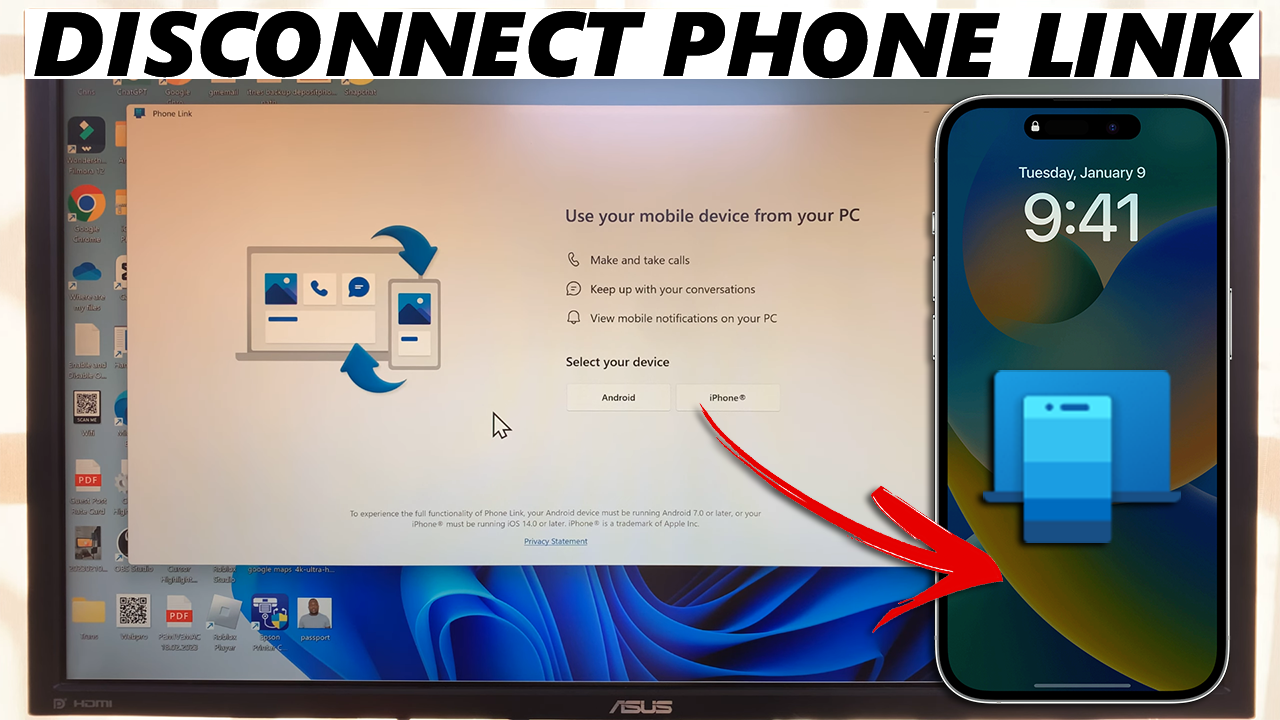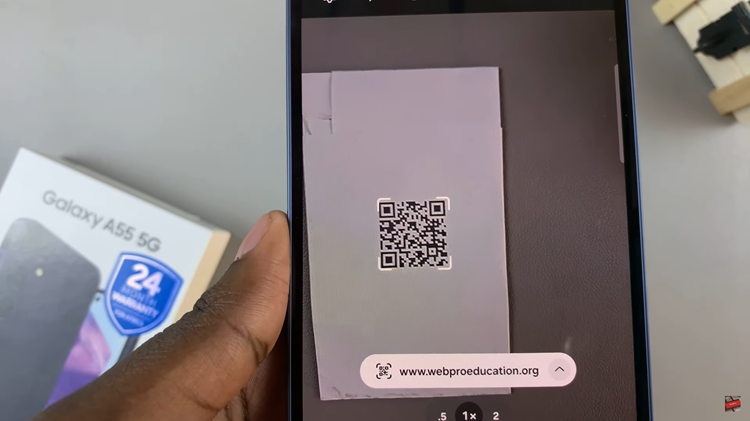In the ever-evolving landscape of smartphone technology, displays play a pivotal role in shaping user experiences. Samsung Galaxy smartphones have consistently pushed the boundaries of visual excellence, showcasing vibrant colors and sharp details on their screens. One of the standout features enhancing this experience is the 120Hz refresh rate, delivering smoother animations, fluid scrolling, and heightened responsiveness.
However, despite this advanced capability, many users may not be aware that their Samsung Galaxy devices don’t always come preconfigured to harness the full potential of a 120Hz refresh rate. Fortunately, with a few simple steps, users can unleash this feature and indulge in an elevated visual experience on their smartphones.
Here’s a step-by-step guide on how to turn on 120Hz on a Samsung Galaxy device.
Watch: How To Show Battery Percentage On Samsung Galaxy
To Turn ON 120Hz Refresh Rate On Android (Samsung Galaxy)
Firstly, open the “Settings” app on your Android device. You can usually find this app by swiping down from the top of the screen and tapping the gear-shaped icon or by finding it in your app drawer.
Next, within the Settings menu, scroll down and select “Display.” At this moment, scroll down and find the “Motion Smoothness” option. Tap on it to proceed.
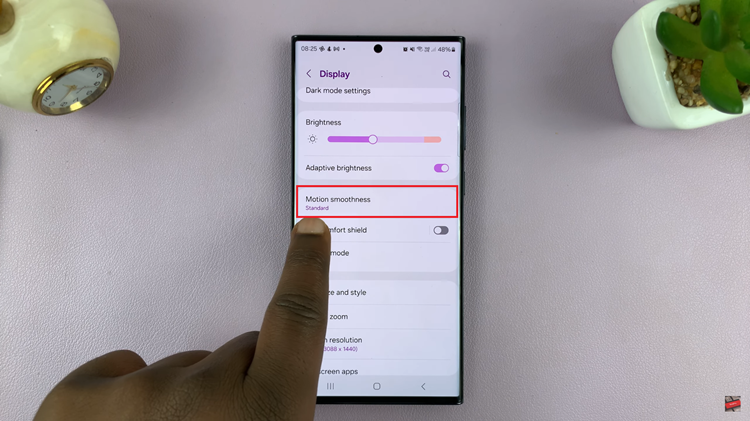
Afterward, you’ll see two options; ‘Adaptive’ & ‘Standard.’ To enable the 120Hz rate, simply select “Adaptive.” Upon selecting the 120Hz refresh rate, your device will immediately apply the changes. Confirm the settings and exit the Settings menu to enjoy the enhanced display experience
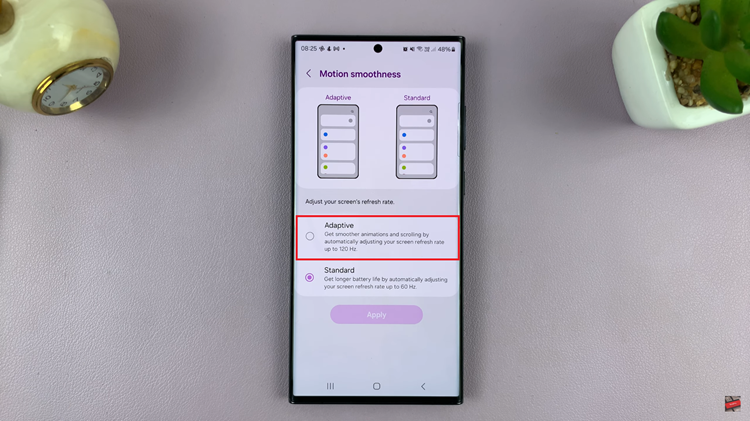
In conclusion, activating the 120Hz refresh rate on your Samsung Galaxy smartphone can significantly enhance your viewing experience, providing smoother animations and improved responsiveness. However, if your device doesn’t support this feature or if you can’t find the option in the display settings, likely, your model doesn’t offer a higher refresh rate.