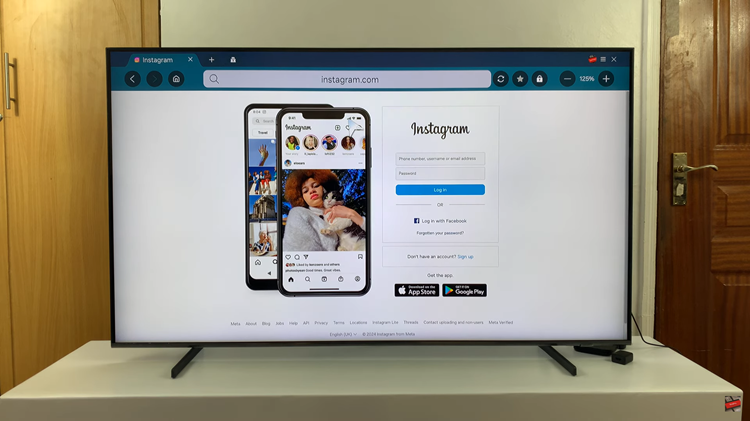Airplay is Apple’s proprietary wireless streaming technology that enables users to share content from their iPhones, iPads, or Macs onto compatible devices such as smart TVs. In the case of Hisense VIDAA Smart TVs, activating Airplay allows you to cast your favorite content directly onto the TV screen.
In today’s tech-driven world, the ability to seamlessly share content from your portable devices to a larger screen has become increasingly popular. Hisense VIDAA Smart TVs offer a range of features, including the capability to enable Airplay and screen mirroring, allowing users to mirror content from their Apple devices onto their TV screens effortlessly.
Whether it’s displaying photos, streaming videos, or mirroring presentations, here’s a comprehensive guide on how to turn on Airplay on your Hisense VIDAA Smart TV and initiate screen mirroring.
Screen mirroring, on the other hand, extends beyond Airplay, allowing users to replicate their device’s entire screen onto the TV. This feature is particularly useful for showcasing apps, presentations, or any other content from your device onto a larger display.
Read: How To Back Up WhatsApp Messages On iPhone
How To Turn ON Screen Mirroring On Hisense VIDAA Smart TV
Confirm that your Hisense VIDAA Smart TV supports Airplay functionality. Newer models generally come equipped with this feature, but it’s essential to verify in the TV’s settings or manual.
Also, ensure both your Apple device and the Hisense TV are connected to the same Wi-Fi network. This step is crucial for establishing a connection between the devices.
Go to the home screen of your Hisense VIDAA Smart TV. If you’re not on the home page, press the home button on the remote control.
Using your remote control, scroll up once to the TV menu. From the TV menu, flick through to get to Settings, represented by a cog-wheel icon. Press OK on the remote to access the Settings menu.
Within the settings menu, in the left-hand side panel, scroll down to the Connection tab. Press OK and scroll down to AirPlay and HomeKit. Press OK to select. This should open AirPlay.
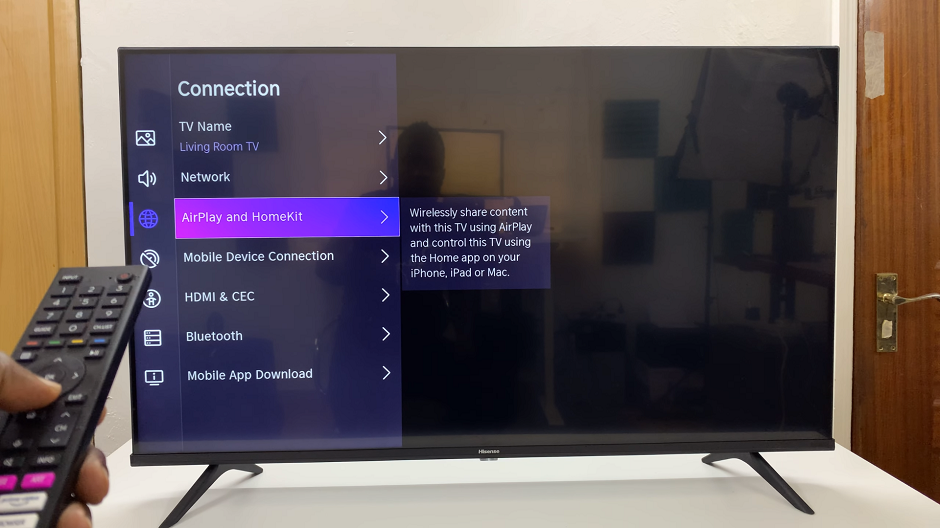
From there, locate the AirPlay option. Highlight it. Because it is off by default, press the OK button to turn it on. This will enable AirPlay. Your TV will now be discoverable to your Apple device.
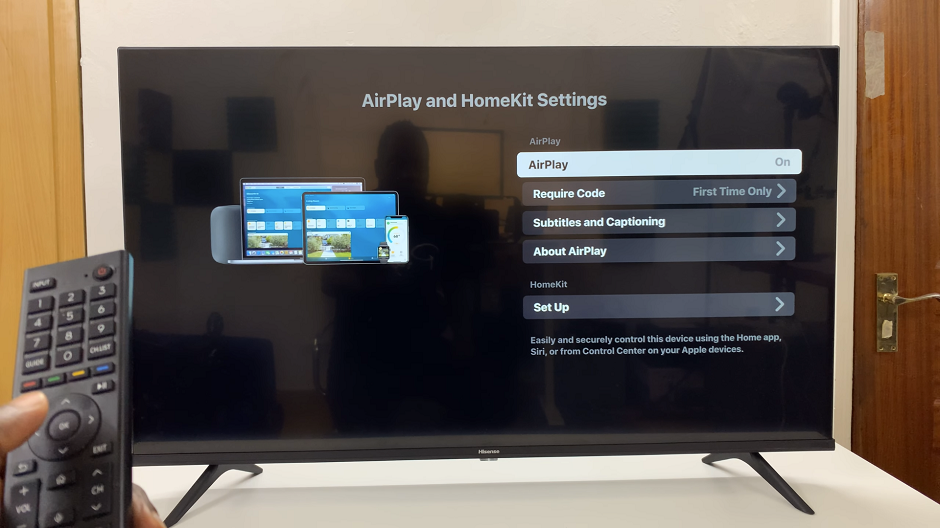
Enabling Airplay and screen mirroring on your Hisense VIDAA Smart TV opens up a world of possibilities, allowing you to effortlessly share and enjoy content from your Apple devices on a bigger screen. Whether it’s streaming videos, showcasing presentations, or simply sharing photos with friends and family, this feature enhances your entertainment and productivity experience.
By following these steps, you can easily activate Airplay and screen mirroring on your Hisense TV and begin enjoying seamless connectivity between your Apple devices and TV screen. Explore the possibilities and make the most out of your entertainment hub!