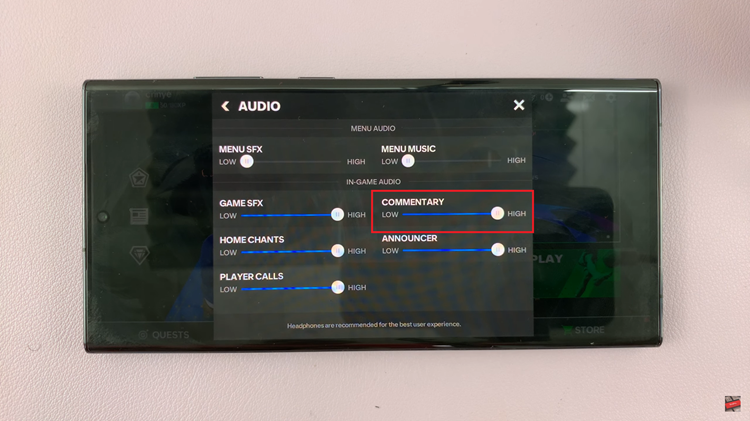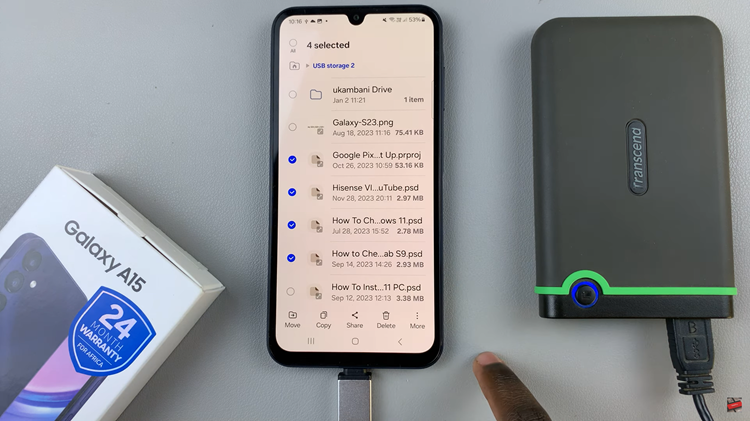The ability to connect wirelessly has become a cornerstone of our daily lives. Whether it’s linking up with headphones, sharing files, or connecting to smart devices.
Bluetooth serves as the invisible bridge that brings these interactions to life. If you’re finding yourself in the midst of the digital currents, uncertain about how to turn on Bluetooth on your Android device, worry not.
In this guide, we’ll walk you through the comprehensive step-by-step process on how to turn on Bluetooth on your Android phone.
Also Read: How To Add Apps To Folder On Home Screen Of Samsung
How To Turn ON Bluetooth On Android
The first step is to open the Settings app. Once you’re in the Settings menu, look for the section related to connections. This might be labeled as “Connections” or “Connected Devices.” From there, locate and select “Bluetooth” from the list of available options.
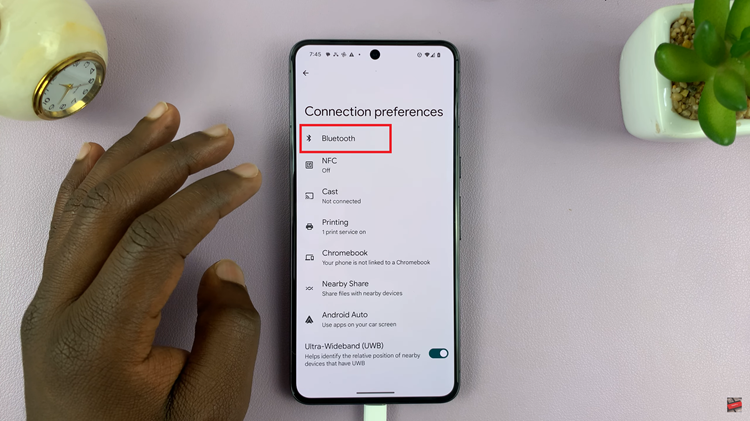
In the Bluetooth settings, you’ll find a toggle switch next to “Use Bluetooth.” To turn on Bluetooth, simply tap the toggle switch, and it should change to the “On” position. This action activates Bluetooth on your device, making it discoverable to other nearby devices.
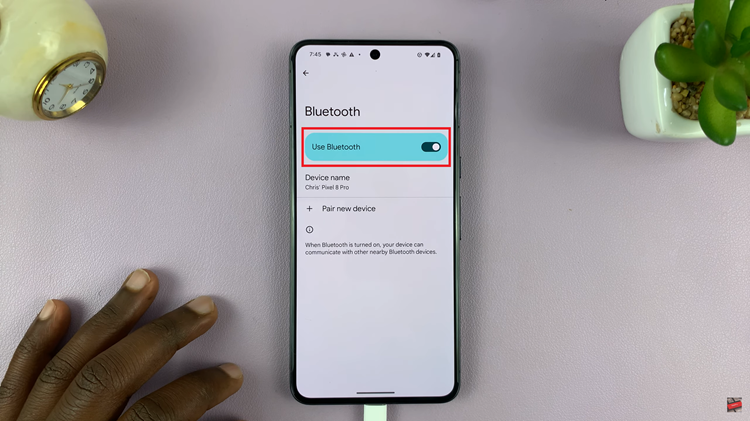
If you’re having trouble finding the Bluetooth settings, you can use the search function within the Settings app. Return to the main settings menu, tap on the search bar, and type in “Bluetooth.” The relevant settings should appear, allowing you to access and enable Bluetooth.
An alternative and quick method to enable Bluetooth is by accessing the quick settings menu. Swipe down from the top of your screen to reveal the quick settings, and look for the Bluetooth icon. Tap on the icon to enable Bluetooth instantly.
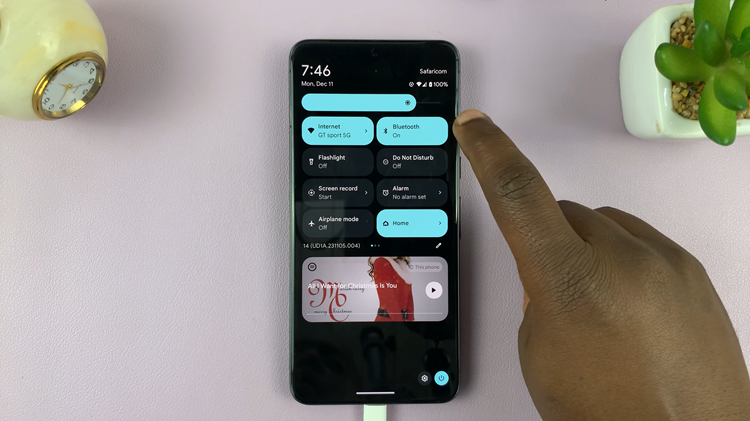
Enabling Bluetooth on your Android device is a straightforward process that enhances your device’s versatility by allowing seamless connections with various accessories.