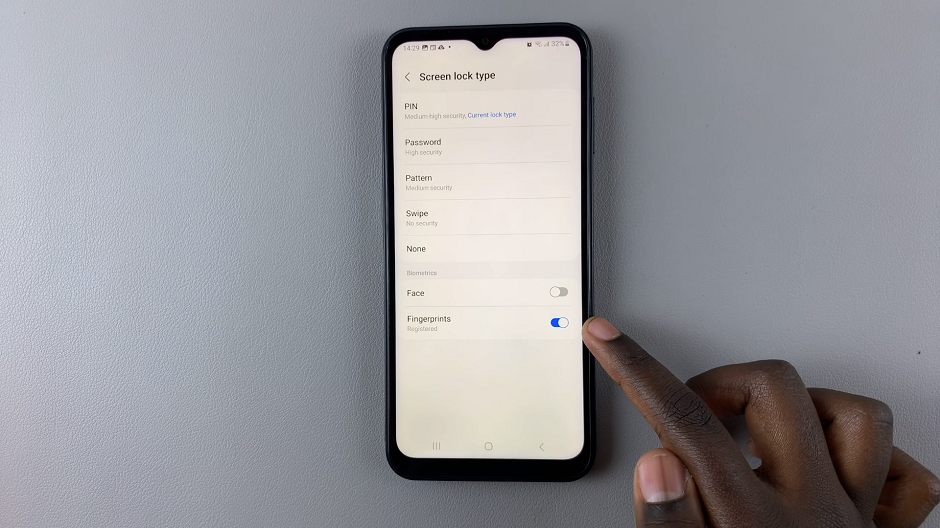In today’s hyper-connected world, Bluetooth technology has become an essential component of our digital lives. Enabling Bluetooth on your Samsung device opens the door to a multitude of possibilities, facilitating seamless connectivity with various compatible devices.
Whether you wish to pair wireless headphones for immersive music experiences, sync with smartwatches for health tracking, or effortlessly share files between gadgets, activating Bluetooth on your Samsung device is the first step towards a more interconnected and convenient user experience.
This guide aims to walk you through the step-by-step process of turning on Bluetooth on your Samsung device, ensuring that you harness the full potential of its connectivity features.
Watch: How To Check WiFi Data Usage On Samsung Devices
To Turn ON Bluetooth On Samsung Device
Firstly, unlock your Samsung device and navigate to the home screen. From there, locate and tap on the “Settings” app. It is usually represented by a gear-shaped icon. Within the Settings menu, scroll down or look for the section labeled “Connections.” Tap on this option to proceed.
Once in the Connections menu, scroll down until you find the “Bluetooth” option. Tap on it to access the Bluetooth settings.
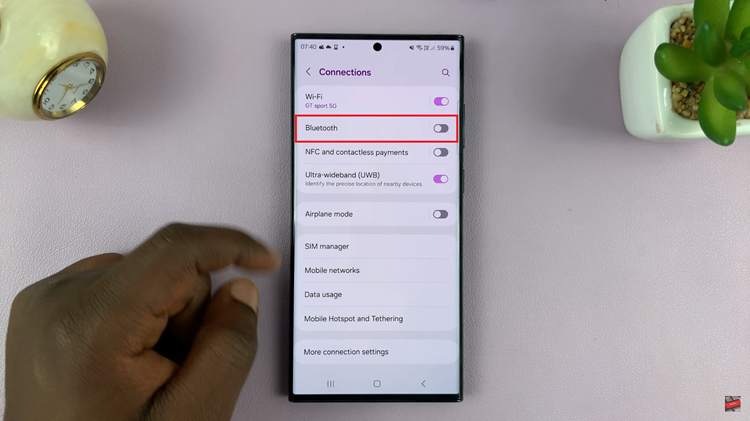
In the Bluetooth settings, you’ll notice a toggle switch near the top of the screen. Simply tap this switch to turn on Bluetooth. As you do this, the switch will change its position, indicating that Bluetooth is now active.
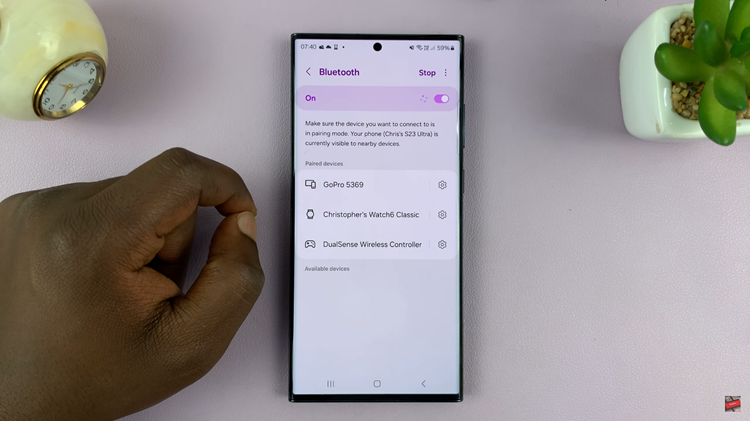
By following these steps systematically through the settings menu, you can easily enable Bluetooth on your Samsung device and enjoy the convenience of wireless connectivity. Let us know in the comment section below if you have any questions or suggestions.