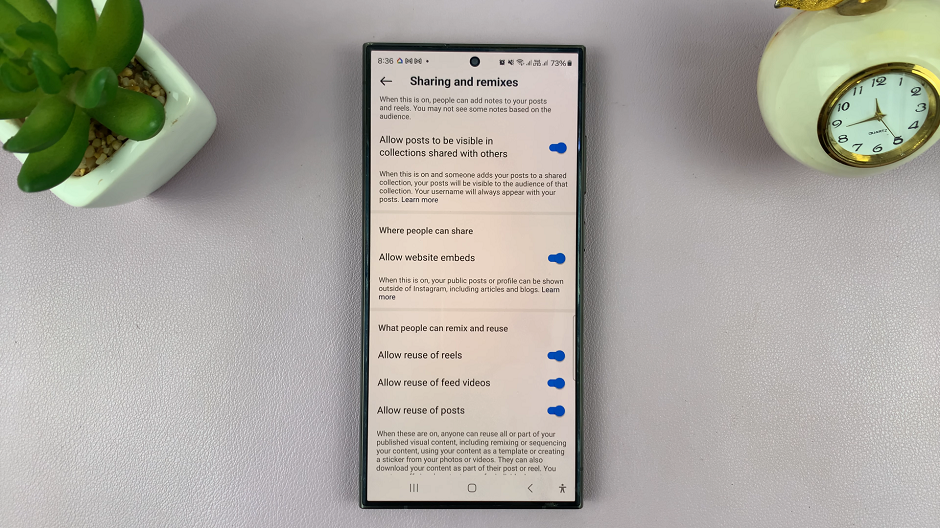Embarking on the journey of personalizing your Samsung Galaxy A55 5G? Adding a dash of dynamism to your device’s charging experience might just be the electrifying touch you’re seeking. With its sleek design and cutting-edge features, the Galaxy A55 5G offers more than just functionality; it’s a canvas for your creativity.
One of the lesser-known yet captivating features tucked within its settings is the charging animation, an animated spectacle that transforms the mundane task of charging into a visually stimulating experience. Harnessing the power of customization, you can infuse your device with personality and flair, starting with the way it responds to being plugged in.
In this guide, we’ll delve into the steps required to turn on the charging animation on your Samsung Galaxy A55 5G, empowering you to breathe life into every charging session with a simple flick of a switch. So, rev up your device, and let’s embark on this electrifying journey together!
Watch: How To Turn ON Color Correction On Samsung Galaxy A55 5G
To Turn ON Charging Animation On Samsung Galaxy A55 5G
Firstly, unlock your Samsung Galaxy A55 5G and navigate to the home screen. Then, swipe down from the top of the screen to access the notification panel. Tap on the gear icon in the top-right corner, or locate and tap on the “Settings” app from the app drawer.
Following this, scroll down or search for the “Accessibility” option and tap on it. Here, you can see different options to help you navigate easier on your Samsung A55 5G. At this point, scroll down and select “Vision Enhancements.”
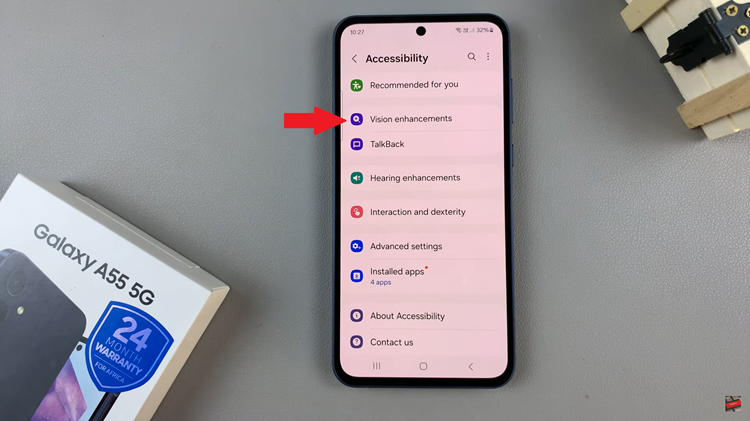
Following this, find the “Reduce Animations” option under the Vision Enhancement settings. Then, you’ll notice a switch next to it. To turn on charging animations, toggle the switch to the “OFF” position. With the charging animation enabled, plug your device into a power source, and you should now see the animation play when your phone begins to charge.
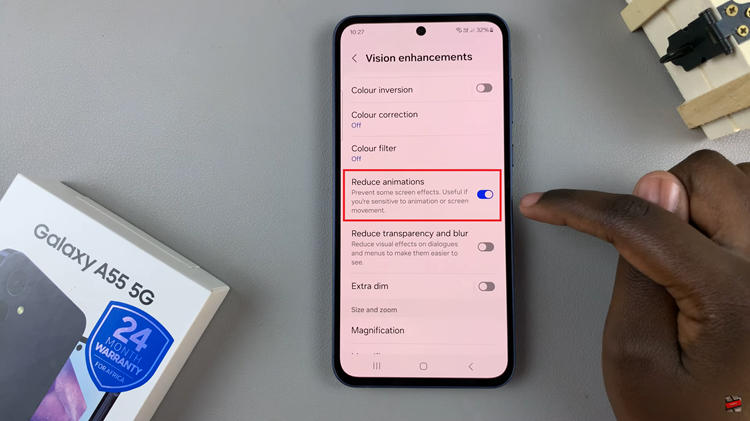
By following these steps, you can easily enable the charging animation on your Samsung Galaxy A55 5G and enhance your charging experience with a visually pleasing touch. Enjoy watching your device come to life with each charge!
Read: How To Add Contact Information To Lock Screen On Samsung Galaxy A25 5G