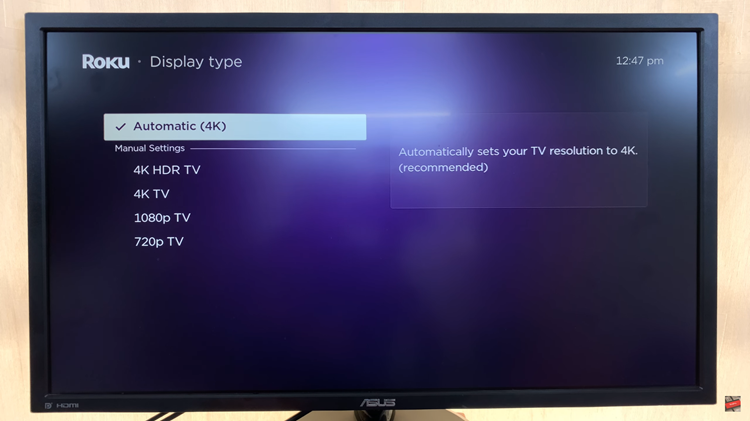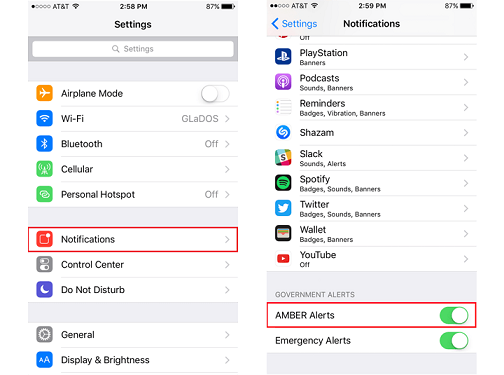In the realm of digital productivity, where every keystroke matters and every pixel influences focus, the introduction of dark mode has been nothing short of a revelation. Dark mode isn’t just a visual aesthetic; it’s a testament to ergonomic design, enhancing readability and reducing eye strain, especially during late-night writing sessions or in dimly lit environments.
Microsoft Word, the cornerstone of modern word processing, has embraced this trend, offering users the option to switch to a darker interface for a more immersive and comfortable writing experience. In this guide, we’ll walk through the steps to turn dark mode in Microsoft Word, empowering you to harness its benefits and customize your writing environment to suit your preferences.
From navigating through settings to making nuanced adjustments, let’s embark on a journey to illuminate your Word documents in a whole new light.
Watch: How To Type Symbols & Special Characters Anywhere In Windows
Turn ON Dark Mode In Microsoft Word
Before you proceed, make sure you have the latest version of Microsoft Word installed on your device. Dark mode may not be available in older versions, so updating to the latest version ensures that you can access the feature.
Then, launch Microsoft Word on your computer or device. If you don’t have it installed, you can download it from the Microsoft Office website or through the Microsoft Store. Then, Click on the “File” tab located in the top-left corner of the Word window, scroll down, and select “Account” from the list of options.
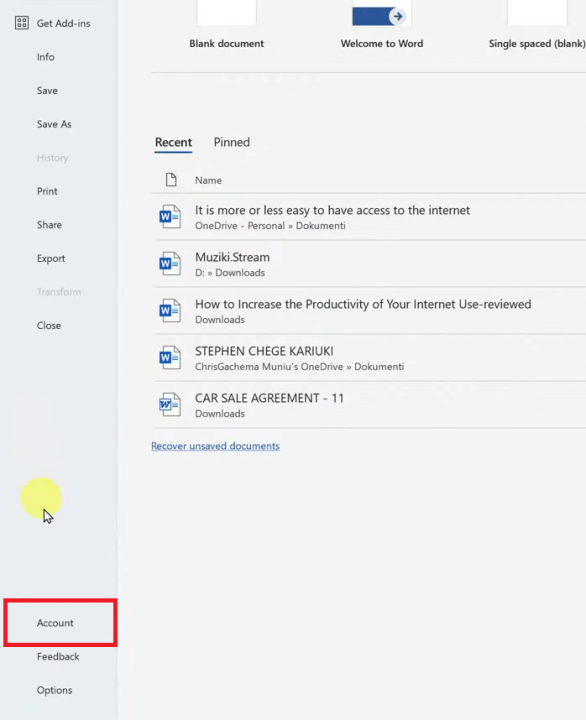
At this point, locate the “Office Theme” dropdown menu. Click on the dropdown menu to reveal the available options: “Colorful,” “Dark Gray,” and “Black.” Select “Black” from the list. Once you’ve selected the Black option from the Office Theme dropdown menu, you should see the interface of Microsoft Word transition into dark mode.
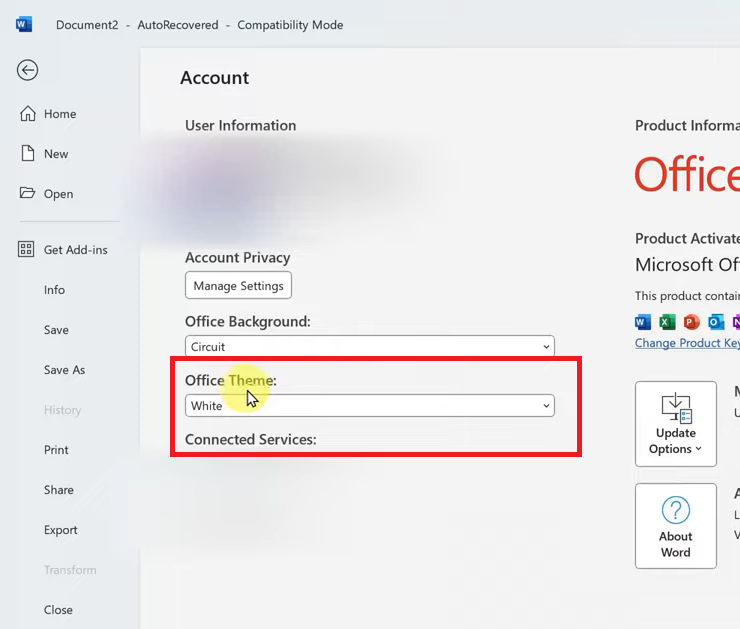
With dark mode enabled, you can now enjoy a more visually comfortable experience while using Microsoft Word. Whether you’re writing documents, editing text, or reviewing drafts, the dark mode feature can help reduce eye strain and improve focus, especially during extended writing sessions or in dimly lit environments.
By following the steps outlined in this guide, you can quickly transition to dark mode and customize it to suit your preferences.
Read: How To Install Always On Display On Samsung Galaxy A55 5G