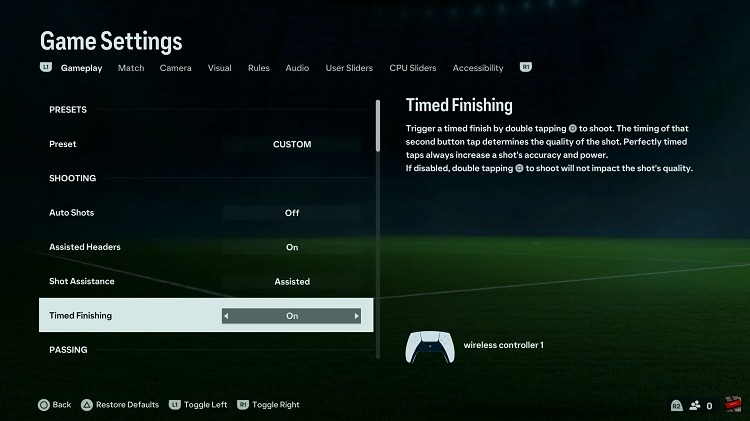Dark Mode, an increasingly popular smartphone feature, offers users a more comfortable viewing experience by reducing eye strain and enhancing readability, especially in low-light conditions. For Samsung Galaxy users seeking to embrace this feature, enabling Dark Mode on their Android devices is a simple yet impactful tweak.
Dark Mode, often interchangeably referred to as Night Mode or Dark Theme, transforms the traditional bright and light-colored interface into a more subdued, darker scheme. Whether you’re using a Samsung Galaxy series, Note series, or any other model, the steps to activate Dark Mode remain consistent across various devices running on the Android operating system.
In this guide, we’ll show you how to enable Dark Mode on your Samsung Galaxy device.
Watch: How To Turn OFF Automatic Screen Brightness On Google Pixel
To Turn ON Dark Mode On Android
Firstly, open the “Settings” app on your Android device. You can usually find this app by swiping down from the top of the screen and tapping the gear-shaped icon or by finding it in your app drawer.
Next, within the Settings menu, scroll down and select “Display.” At this point, you should see the dark mode option among the first settings. At this moment, choose “Dark” and your device’s interface will switch to a darker color scheme.
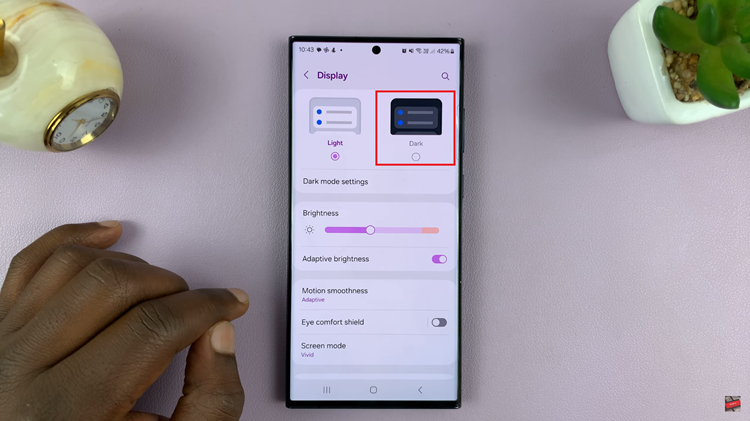
In conclusion, night mode is a popular feature on Samsung Galaxy devices, offering a more comfortable viewing experience, especially in low-light conditions. By following these steps, you can easily enable night mode and explore various customization options available on your Samsung Galaxy Android device.