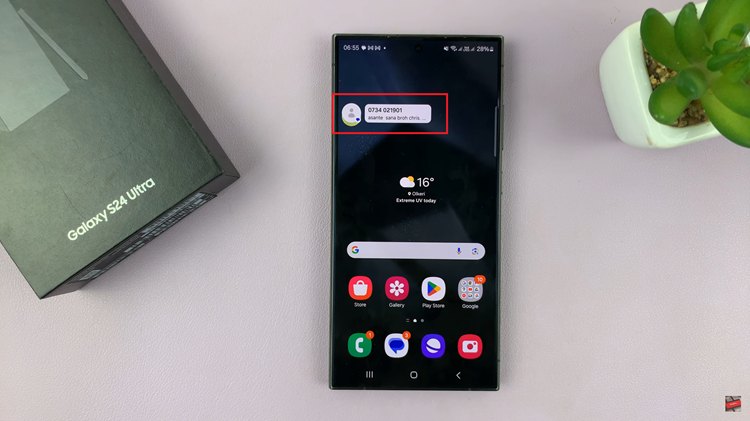Android, being an open-source platform, offers users the ability to explore advanced settings and customization through Developer Options.
This hidden menu provides access to various tools and features that are essential for developers but can also be useful for tech enthusiasts.
In this guide, we’ll walk you through the comprehensive step-by-step process on how to turn on Developer options on your Android phone.
Also Read: How To See Wi-Fi Password On iPhone
How To Turn ON Developer Options On Android
Go to the Settings app. Once you are in the Settings menu, scroll down and find the ‘About Phone‘ option. Within the ‘About Phone‘ section, look for ‘Software Information.’ Here, you will need to find the ‘Build Number‘ option. To activate Developer Options, tap on the ‘Build Number‘ entry seven times.
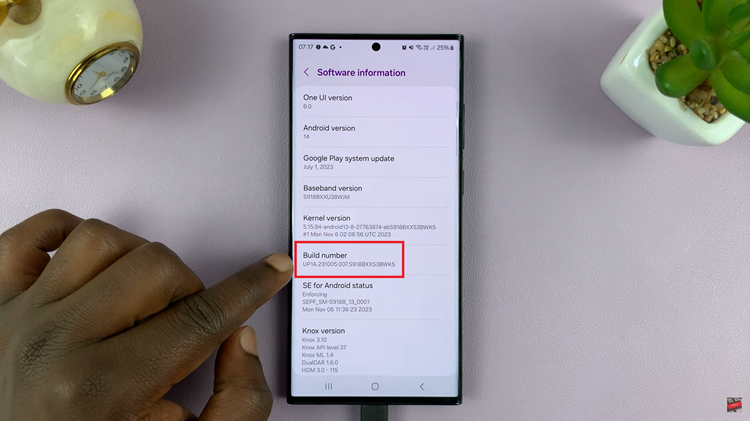
After the seventh tap, you’ll be prompted to enter your device’s PIN or unlock pattern to confirm your choice. This is a security measure to prevent accidental activation. You have successfully enabled Developer Options on your Android device. Navigate back to the main Settings menu, and you should now see ‘Developer Options‘ listed. Tap on it to enter the Developer Options menu.
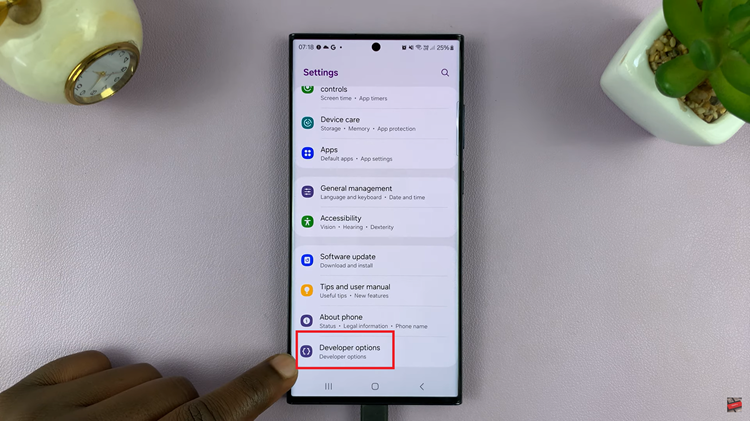
Once inside Developer Options, you’ll find a plethora of advanced settings and tools. These include options for debugging, tweaking animations, and much more. Take your time to explore and customize your device according to your preferences.
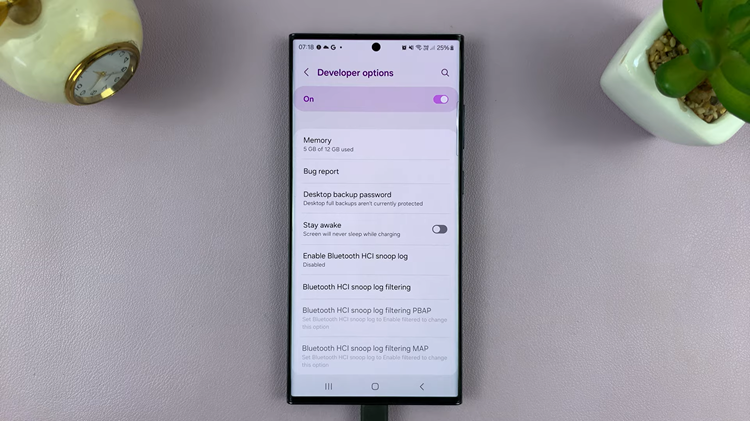
While these settings are primarily designed for developers, even regular users can benefit from the additional control and features. Just remember to tread carefully and avoid altering settings if you are unsure of their implications.