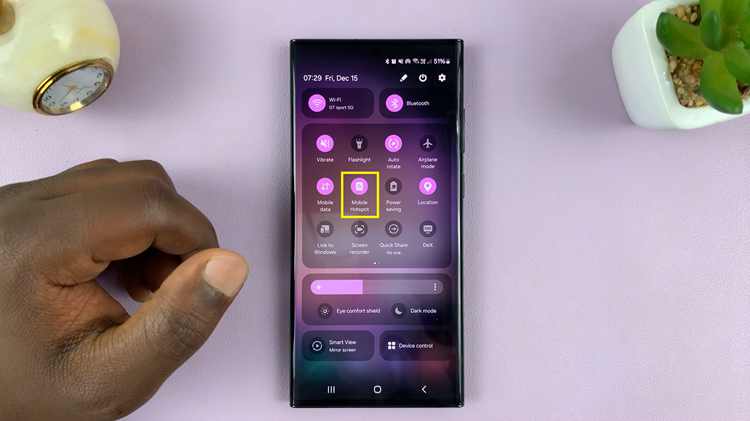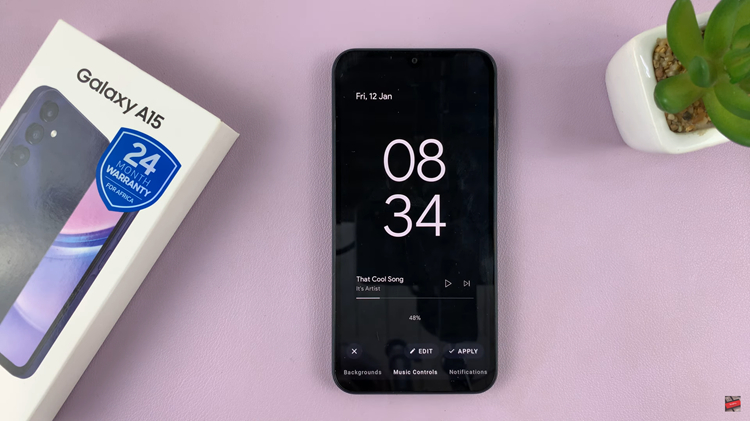If you’re looking to enable predictive text on your Android device, this comprehensive guide will walk you through the process step-by-step.
In today’s fast-paced digital world, effective communication is key, and typing efficiently on your Android device can significantly enhance your productivity. One of the most beneficial features that Android offers is predictive text. This function anticipates the words you intend to type, making texting and messaging faster, smoother, and hassle-free.
Predictive text, also known as auto-correct or word suggestion, is a feature that predicts and suggests words as you type. It uses an algorithm to analyze your typing patterns and offers relevant word suggestions, minimizing the effort required for typing out complete words or sentences.
Watch: Hisense VIDAA Smart TV: How To Turn ON / OFF Without Remote Control
Enable Predictive Text On Android
To start, open Settings on your Android device and tap on Search Settings. Type in Keyboard to locate the keyboard settings.
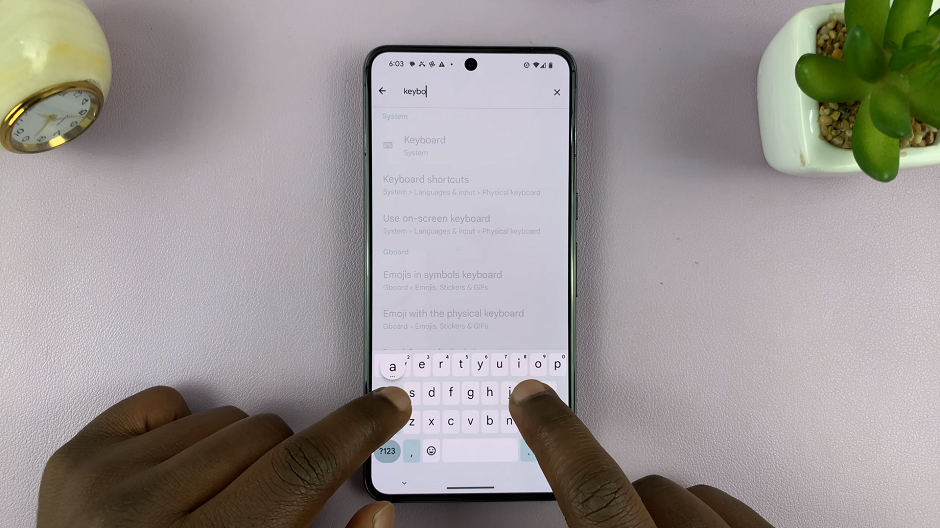
Once you open the keyboard settings, tap on the On-screen Keyboard option. Here, you should see your default Android keyboard. If you’re using a pure stock Android device, the Gboard should be the default. It should also be the same for most Android devices.
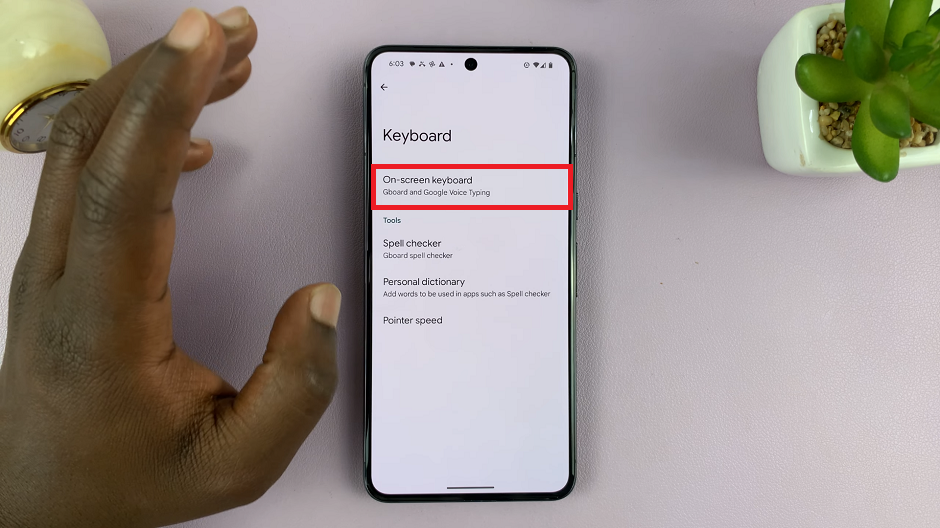
Tap on the Gboard to open its settings and select Text correction.
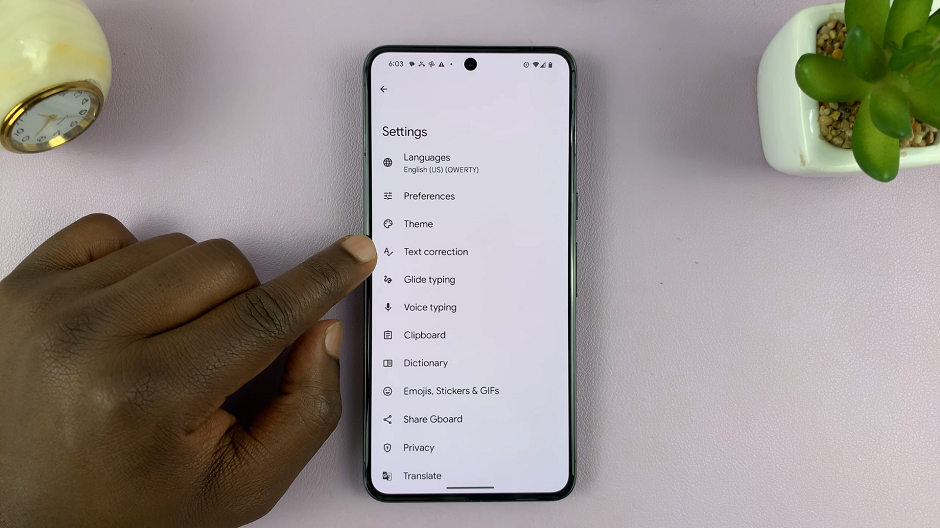
In the Suggestions section, locate the Show Suggestion Strip option. On some Android devices, you should see Predictive Text instead. It should have a toggle switch next to it. Tap on it to turn it on.
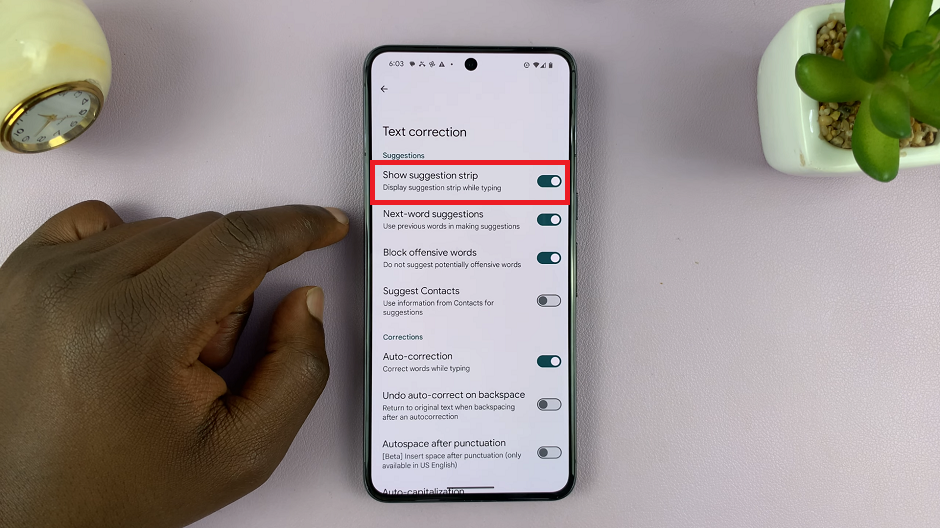
Go to your keyboard and try to type. You should now see suggested words you can use while typing.
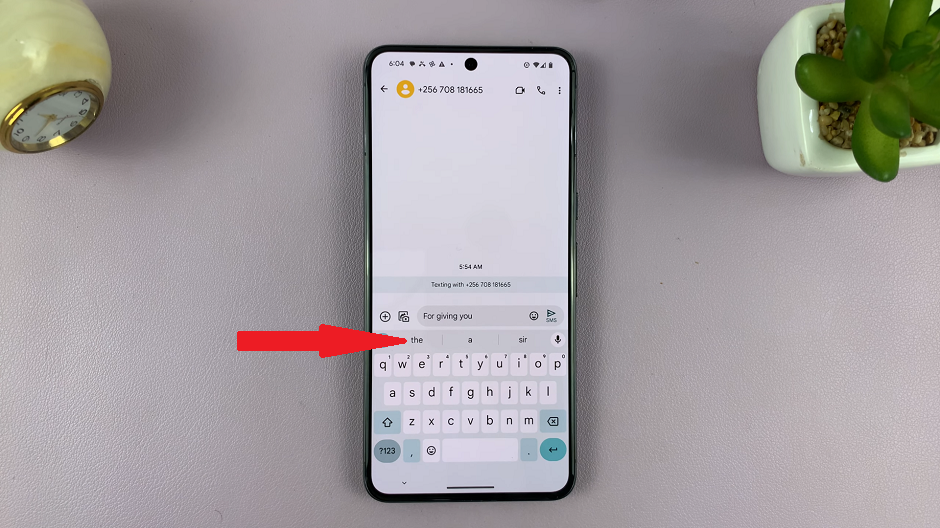
Customize Predictive Text Settings
Once you’ve enabled predictive text, you can further personalize the settings to match your preferences:
Personal Dictionary: Add custom words or phrases that you frequently use.
Auto-correction Sensitivity: Adjust the level of auto-correction according to your typing style.
Word Suggestions: Modify the size or appearance of word suggestions.
Disable Offensive Words: Some keyboards offer the option to filter out offensive or suggestive words.
Troubleshoot Predictive Text Issues
If predictive text isn’t functioning as expected, try these troubleshooting steps:
Restart Keyboard App: Close and reopen the keyboard app.
Clear Cache: Clear the app cache for the keyboard app in your device settings.
Update Keyboard App: Ensure that your keyboard app is updated to the latest version.
Switch Keyboards: If the issue persists, try using a different keyboard app to see if the problem is specific to the current one.
Enabling predictive text on your Android device can significantly improve your typing speed and accuracy. By following the simple steps outlined in this guide, you can easily activate this feature and customize it to suit your typing preferences. Embrace the convenience of predictive text and enhance your overall typing experience on Android.
Whether you’re composing messages, emails, or documents, predictive text is a powerful tool that can streamline your communication tasks and make typing on your Android device a seamless and efficient experience.