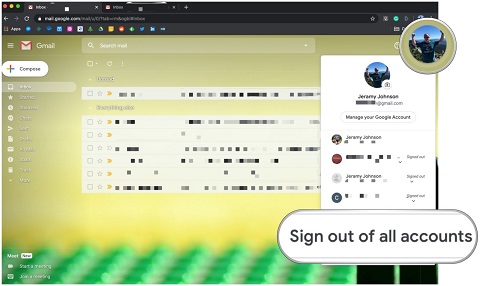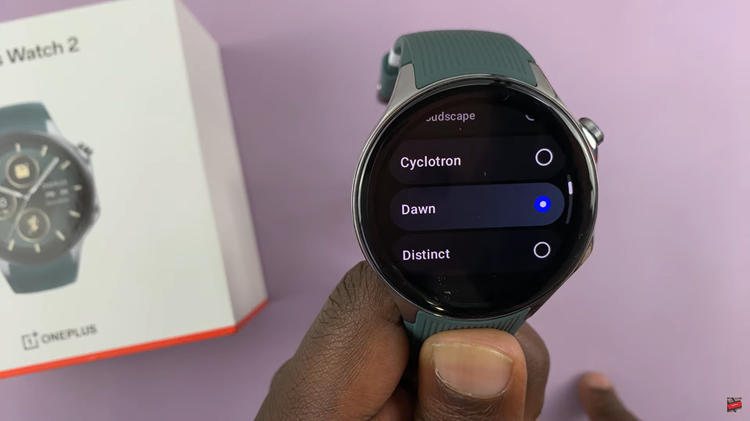In the rapidly evolving landscape of technology, voice assistants have become indispensable tools, revolutionizing the way we interact with our devices. Apple’s Siri stands out as one of the most advanced and user-friendly voice assistants available today. The “Hey Siri” feature allows for a truly hands-free experience, enabling users to perform a wide array of tasks using only their voice.
Activating “Hey Siri” on your M4 iPad Pro can significantly enhance its functionality and your overall user experience. This guide provides a detailed walkthrough on how to enable “Hey Siri” on your M4 iPad Pro, ensuring you can make the most out of this powerful feature.
With just a few straightforward steps, you can set up Siri to respond to your voice commands, making your iPad Pro even more versatile and convenient. Follow along to unlock the full potential of your device with “Hey Siri.”
Watch: How To Connect SD Card To M4 iPad Pro
Turn ON ‘Hey Siri’ On M4 iPad Pro
To begin the process of enabling “Hey Siri” on your M4 iPad Pro, start by unlocking your device. Once your iPad Pro is unlocked, the next step is to locate the Settings app on your home screen. This app is easily identifiable by its gear icon.
After you have found and tapped on the Settings app, you will be directed to the main settings page. At this point, you need to scroll down through the list of options until you find the “Siri & Search” option. Select this option to proceed.
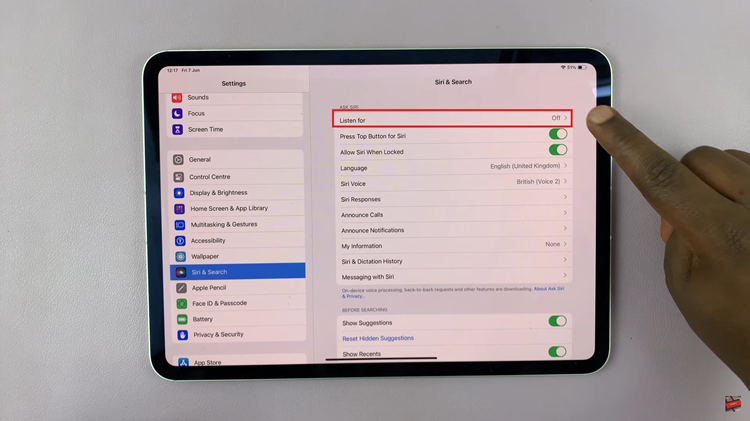
Next, within the “Siri & Search” settings, you will encounter several options related to Siri’s functionality. Look for the option labeled “Listen for ‘Hey Siri’.” This setting is crucial for enabling Siri to respond to voice commands without requiring you to touch your device. To activate this feature, simply tap on the switch next to “Listen for ‘Hey Siri‘.”
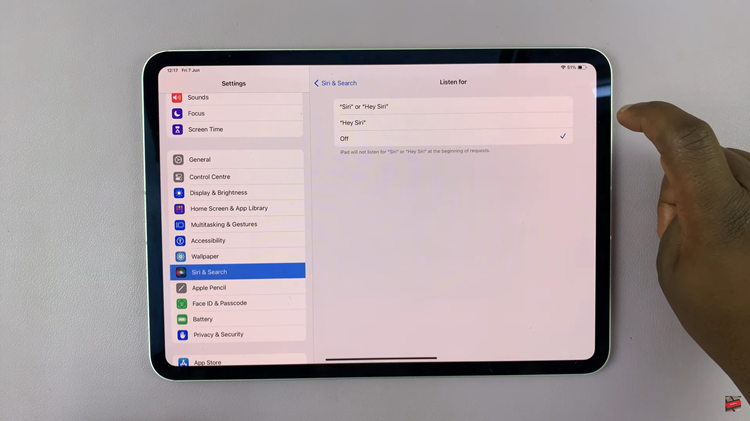
By following these steps, you can easily enable this feature on your M4 iPad Pro and take advantage of its convenient voice command features. Enjoy hands-free operation and make the most out of your iPad Pro with Siri!