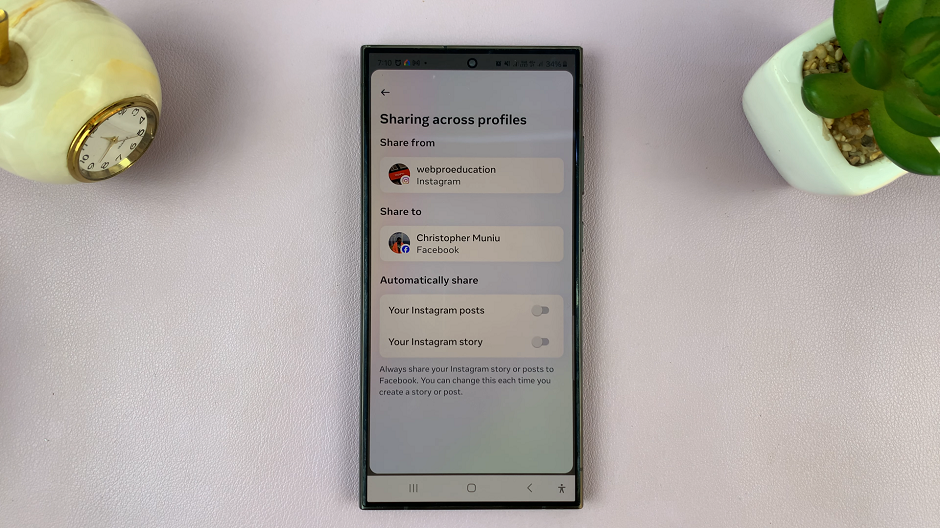Using an iPad for typing emails, taking notes, or browsing the web is convenient, but ensuring your text is accurate can sometimes be challenging.
Thankfully, Apple’s iPad comes equipped with a powerful auto-correction feature that can significantly improve your typing accuracy.
Whether you’re new to the iPad or simply haven’t explored this feature yet, here’s a straightforward guide to help you enable keyboard auto-correction:
Read: How To Delete Home Screen Pages On iPad
Turn ON Keyboard Auto-Correction On iPad
Begin by unlocking your iPad and locating the Settings app. It’s typically found on your home screen, often represented by a gear icon.
In the Settings menu, scroll through the left-hand side panel and tap on General. This section houses various settings that affect the overall functionality of your device.
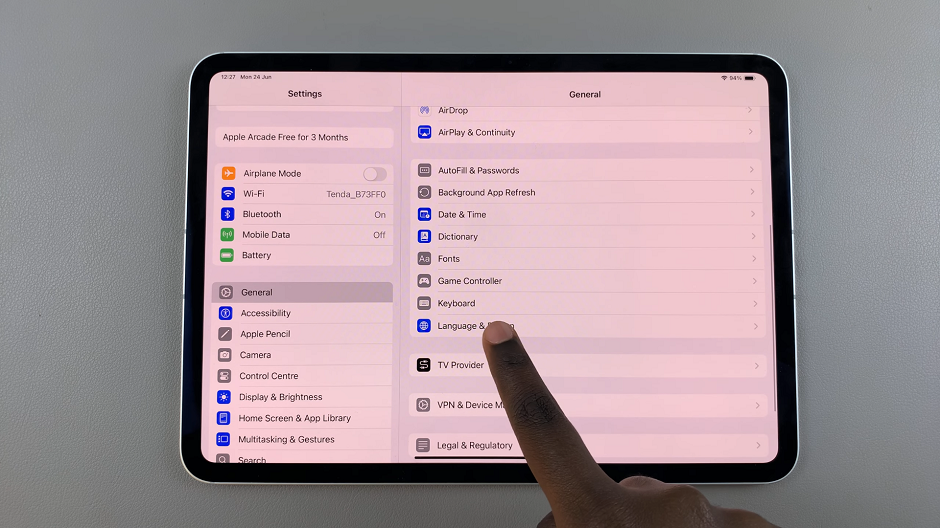
Within the General settings, find and tap on Keyboard. This is where you can customize your typing experience on the iPad.
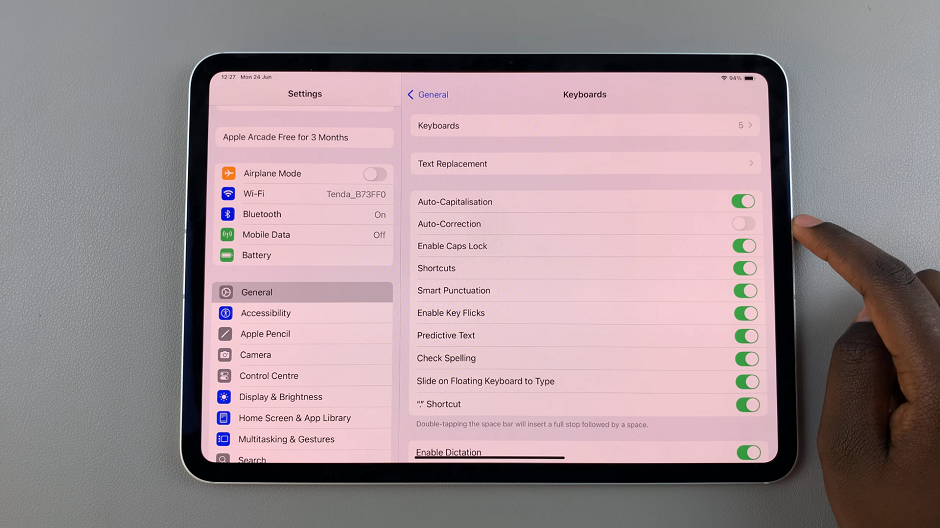
In the Keyboard settings menu, locate the Auto-Correction toggle switch. By default, it should be set to off. Tap on the toggle switch to turn auto-correction on. You’ll know it’s activated when the switch turns green.
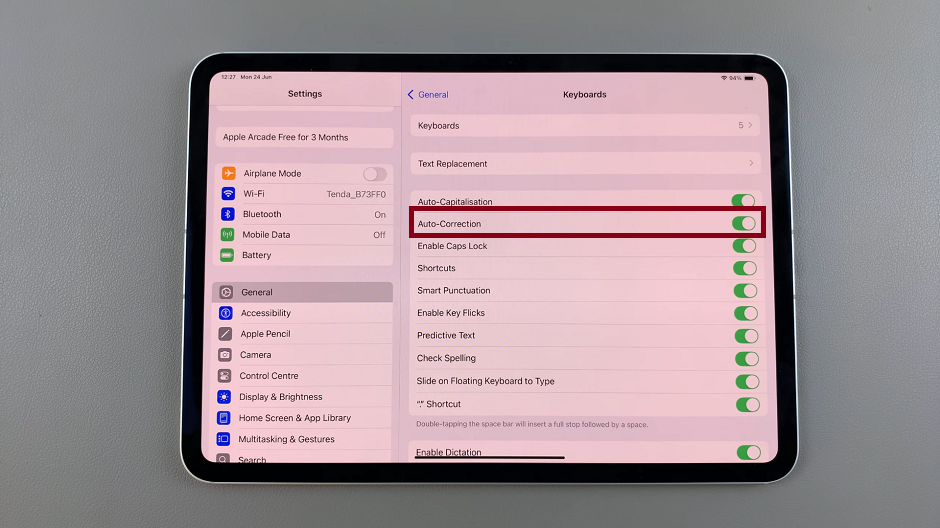
Final Touches
Optionally, if you want to fine-tune your auto-correction preferences, you can adjust settings such as Check Spelling, Auto-Capitalization, and Predictive options within the same Keyboard settings menu. These settings allow you to tailor your typing experience to suit your preferences and style.
Once enabled, open any app where you can type, such as Notes or Messages, and start typing. As you type, you’ll notice the iPad automatically correcting misspelled words and suggesting corrections as you go along.
With auto-correction turned on, you can now type more confidently, knowing that the iPad is assisting you in correcting typos and spelling errors in real-time.
Enabling keyboard auto-correction on your iPad is a simple yet powerful way to enhance your typing experience. Whether you use your iPad for work, school, or personal use, this feature can save you time and effort by ensuring your text is accurate and error-free. Take a moment to explore the settings and customize them to best suit your typing habits and preferences. With these steps, you’re well on your way to mastering the art of typing on your iPad with precision and ease.