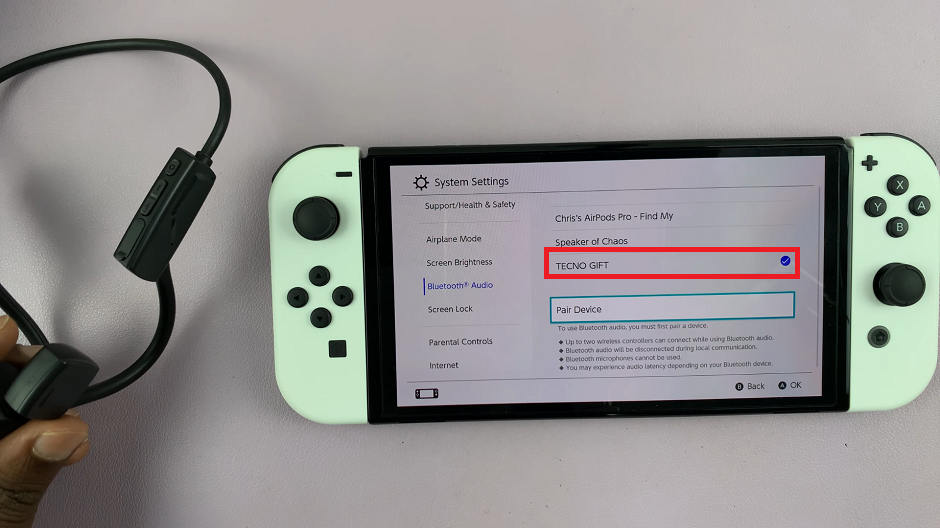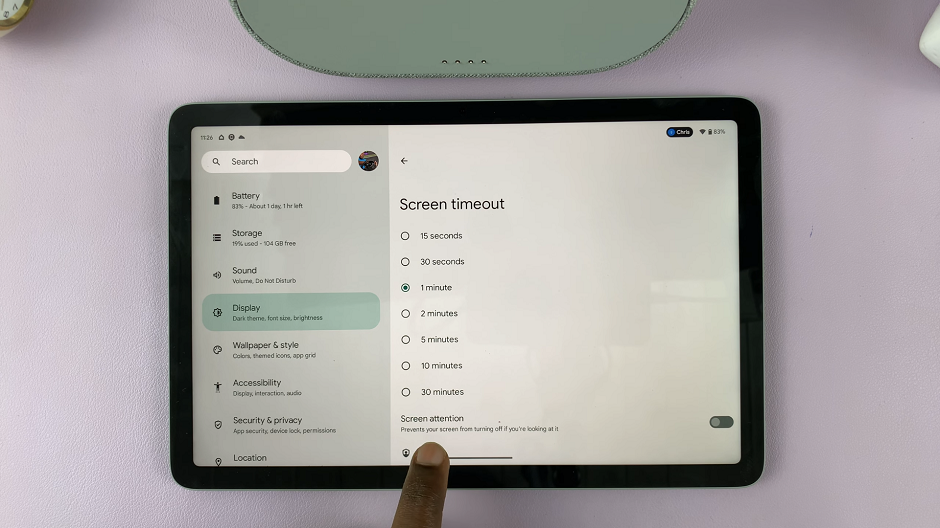Location Services on your iPhone 15 are a vital feature that enhances various apps and services, providing you with real-time location-based information and convenience.
Whether you want to find nearby restaurants, navigate using maps, or simply share your location with friends and family, enabling Location Services is crucial.
In this article, we’ll give you a comprehensive step-by-step guide on how to turn on Location Services on your iPhone 15 & iPhone 15 Pro.
Also Read: How To Set Up Call Forwarding On iPhone 15 & iPhone 15 Pro
How To Turn On Location Services On iPhone 15 & iPhone 15 Pro
Begin by navigating to the “Settings” app. In the Settings menu, scroll down and tap on the “Privacy & Security” option. Within the Privacy settings, you’ll see various options. To enable Location Services, tap on “Location Services.”
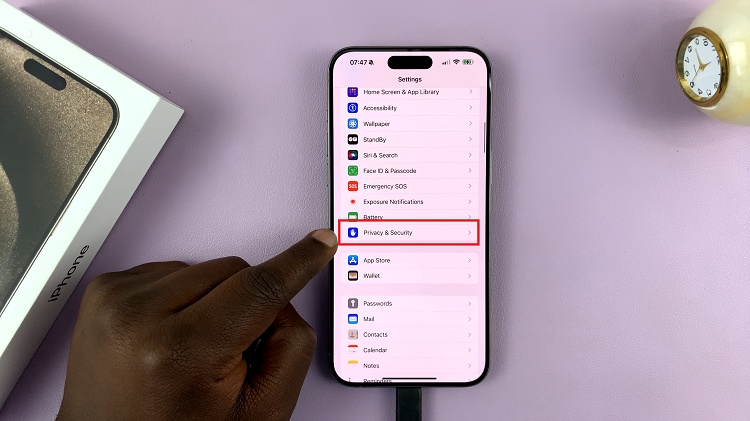
On the Location Services screen, you’ll find a master switch at the top labeled “Location Services.” To enable Location Services for your iPhone, make sure this switch is turned ON. When it’s on, it will be highlighted in green.
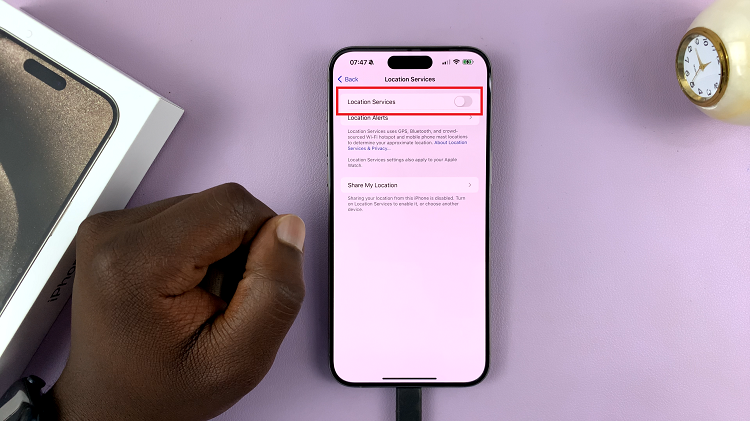
If you want to have more control over which apps can access your location, you can customize Location Services on an app-by-app basis. Scroll down the Location Services screen to view a list of all the installed apps on your iPhone.
Select an app from the list, and you will see options like “Never,” “While Using the App,” or “Ask Next Time Or When I Share.”
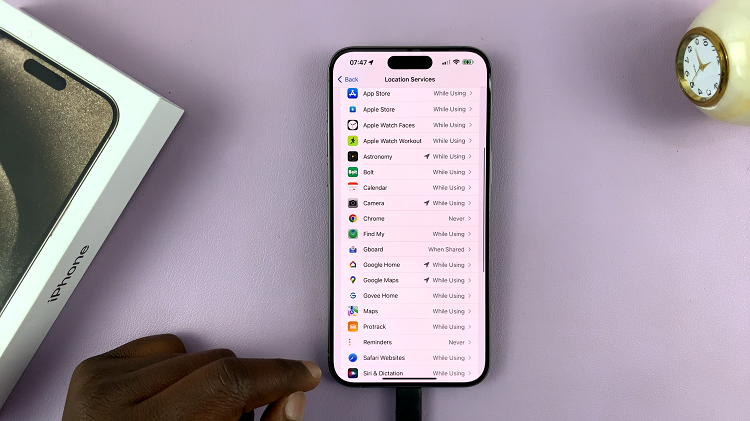
Enabling Location Services is a straightforward process. Whether you want to improve navigation, stay connected with friends, or take advantage of location-based features. Following these steps will ensure your Location Services are activated according to your preferences. T
Watch: How To Turn Off Location Services On iPhone 15 & iPhone 15 Pro