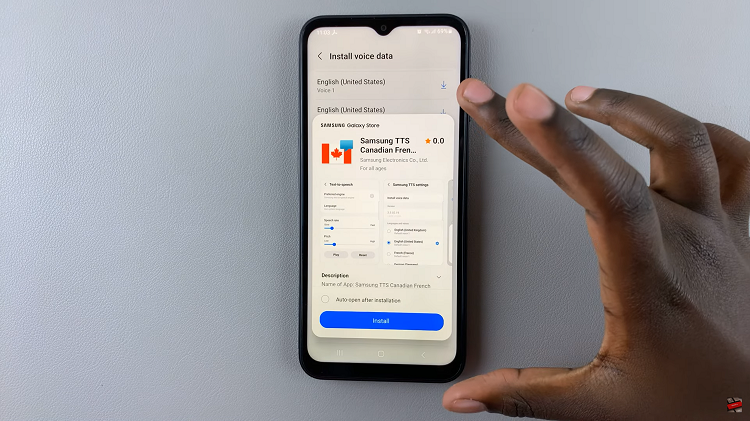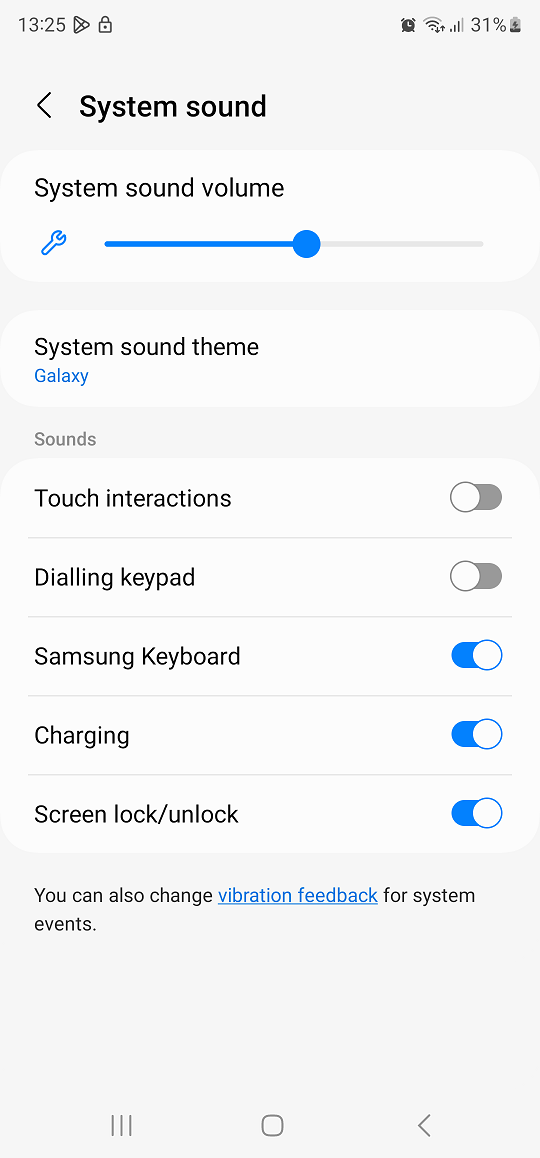In an era dominated by connectivity and the need for seamless access to the internet, the ability to turn your Android 14-powered Samsung Galaxy device into a Mobile Hotspot is a valuable feature.
Whether you’re on the go, in a location without Wi-Fi, or simply need to share your mobile data with other devices, activating the Mobile Hotspot can be a incredibly useful.
In this guide, we’ll walk you through the comprehensive step-by-step process on how to turn on mobile hotspot on Android 14 (Samsung Galaxy).
Also Read: How To Check App Data Usage On Android 14 (Samsung Galaxy)
How To Turn ON Mobile Hotspot On Android 14 (Samsung Galaxy)
The first step is to access the “Settings” app. Once there, tap on the “Connections” option. Within the “Connections” menu, look for the “Mobile Hotspot and Tethering” option. Tap on it to proceed to the next step. Here, you will find various options related to sharing your device’s internet connection.
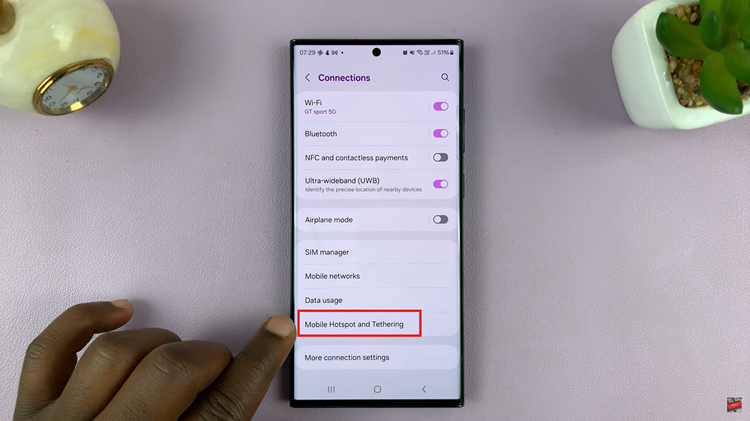
Now, tap on the “Mobile Hotspot” option. You will see a toggle button that allows you to turn the Mobile Hotspot on or off. To enable it, simply tap the toggle button to switch it to the “ON” position. Your mobile hotspot is now active and ready to share your internet connection.
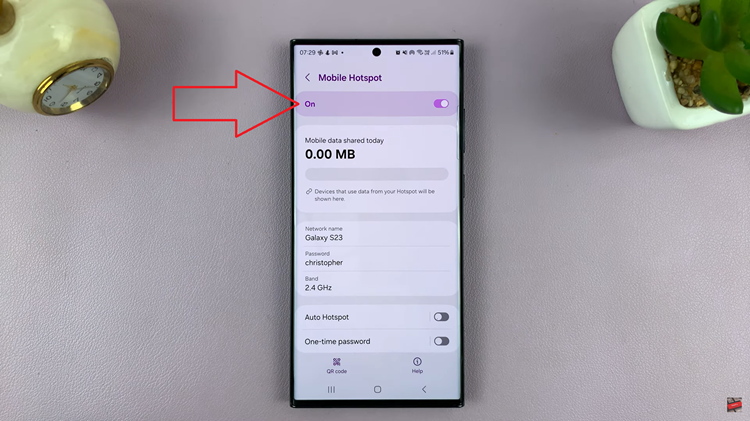
An alternative and quicker method to enable the Mobile Hotspot is through the Quick Settings. Swipe down from the top of your screen to reveal the Quick Settings menu. Look for the “Mobile Hotspot” icon and tap on it to turn on mobile hotspot.
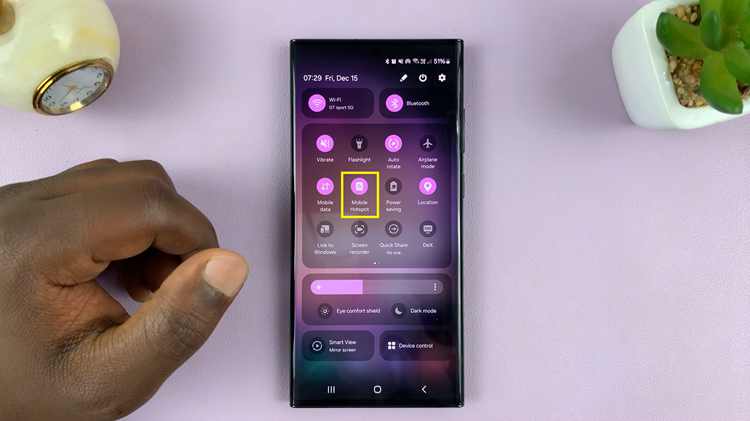
Enabling the Mobile Hotspot on your Android 14-powered Samsung device is a simple process. Whether you prefer the traditional method through the Settings menu or the quick access option in the Quick Settings, you now have the knowledge to set up and customize your Mobile Hotspot effortlessly.
Watch: How To Check Storage Space On Android 14 (Google Pixel)