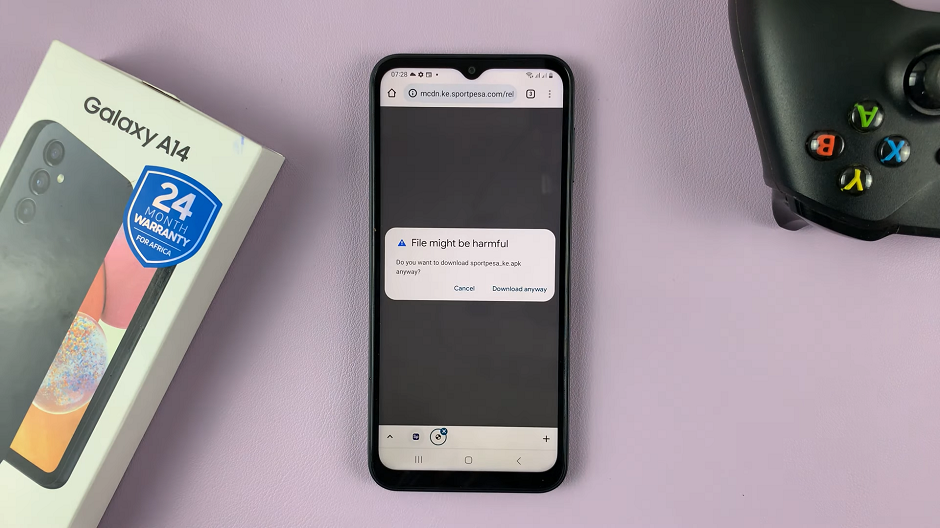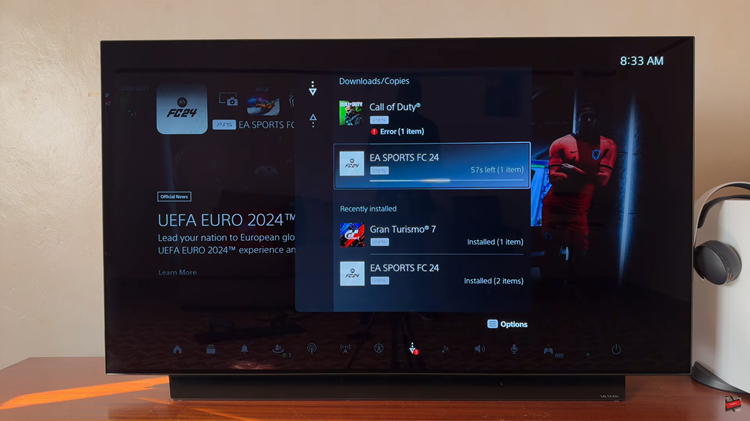Activating Near Field Communication (NFC) and initiating contactless payments on your Android device grants you an innovative and efficient way to conduct transactions. Enabling NFC technology on your smartphone establishes a direct connection between devices when in close proximity, enabling seamless data exchange and facilitating various tasks, including contactless payments.
By harnessing this functionality, you can securely make purchases without physical contact, enhancing convenience and streamlining your payment experience.
Here’s a step-by-step guide on how to turn on NFC and contactless payments on your Android device:
Watch: How To View SIM Card Information On iPhone
To Turn ON NFC & Contactless Payments On Android
First, unlock your Android device and navigate to the “Settings” app from the home screen or the app drawer. Next, find and tap on either “Connections” or “Connected Devices” in the Settings menu. This is where you typically manage various connectivity options.
At this point, find and select the “Connection preferences” option. Within these settings, scroll through the options until you locate “NFC” settings. Tap on it to access the NFC configuration menu.
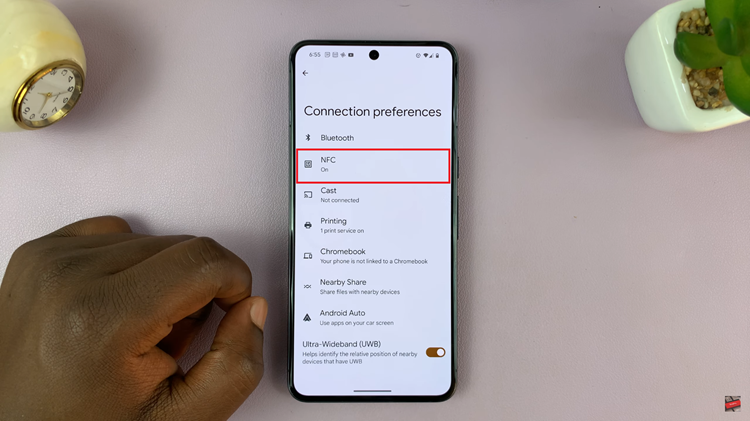
Look for the toggle switch associated with NFC. Simply toggle the switch to the ‘ON’ position to enable this feature. Once turned off, the switch should change color or position, indicating that NFC has been deactivated. Afterward, exit the Settings menu by pressing the back button or using the navigation controls.

By following these simple steps, you can easily enable NFC and set up contactless payments on your Android device, enhancing your convenience and security while making transactions. Always ensure that your device’s software is up to date for the best performance of NFC and contactless payment features.