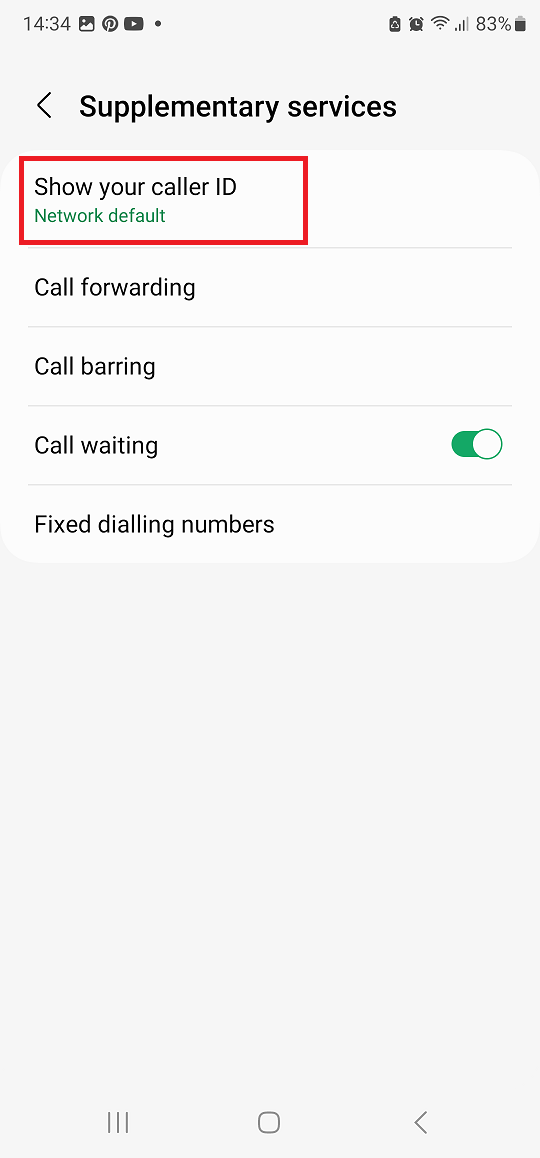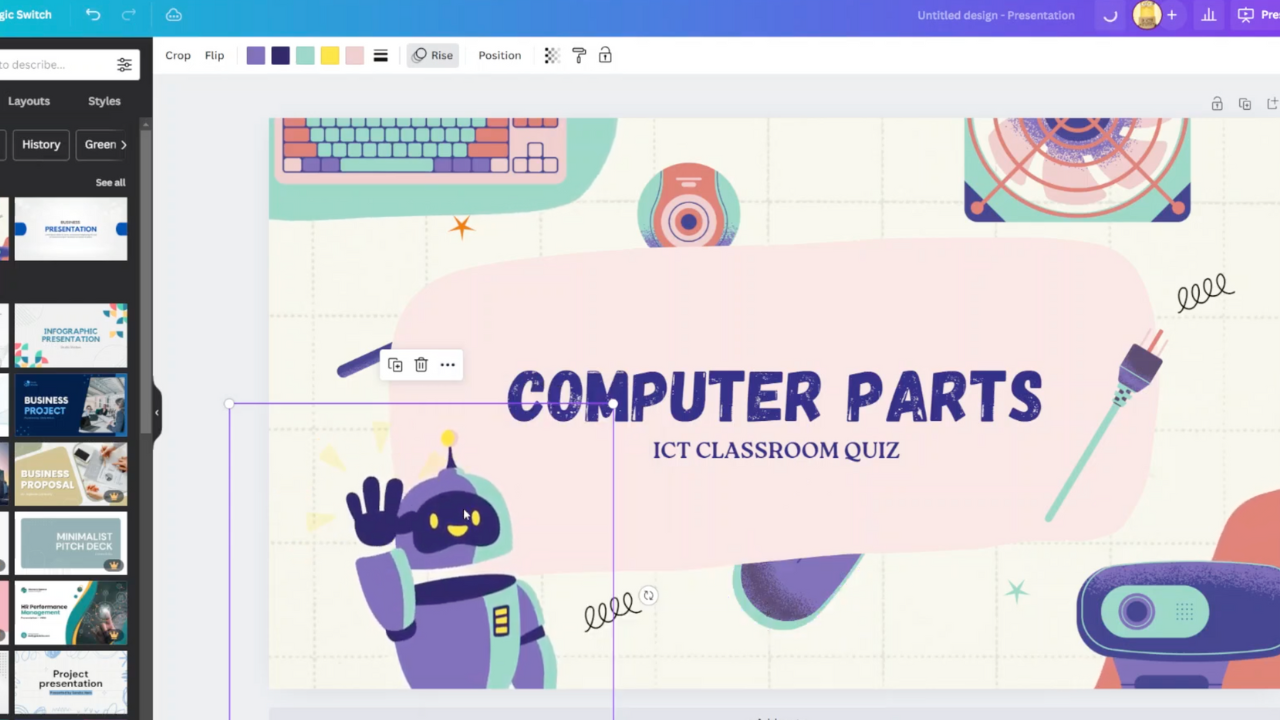EA Sports FC Mobile has captured the hearts of soccer enthusiasts around the world with its engaging and immersive gameplay. One feature that adds a layer of flexibility to the gaming experience is AutoPlay, a function that allows the game’s AI to take the reins during matches.
Whether you’re looking to automate your gameplay for convenience or yearn for the thrill of controlling every pass, shot, and goal, understanding how to turn AutoPlay on and off is essential.
In this article will guide you through the steps to turn Auto Play on or off on FC 24 Mobile (EA Sports FC Mobile)
Watch: How To Turn OFF Voice Over Mode On iPhone 15
To Turn ON & OFF Auto Play On FC 24 Mobile
First, launch the game on your device. On the home screen, tap the “Settings” icon in the upper right corner. Now, within the settings, select “Gameplay” then scroll down, and find the “Auto Play” option.
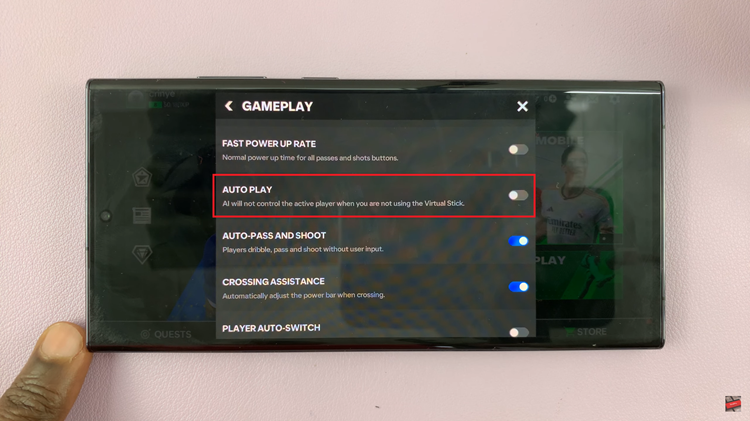
To turn on AutoPlay, toggle the switch or button associated with it to the “ON” position. The appearance of this toggle can vary depending on your device and game version. Subsequently, to turn off autoplay, simply toggle the switch to the “OFF” position.
In conclusion, AutoPlay in EA Sports FC Mobile provides players with flexibility in choosing their preferred gameplay experience. Whether you want to automate matches for convenience or enjoy full control over your team’s actions, knowing how to turn AutoPlay on or off allows you to tailor the game to your liking.