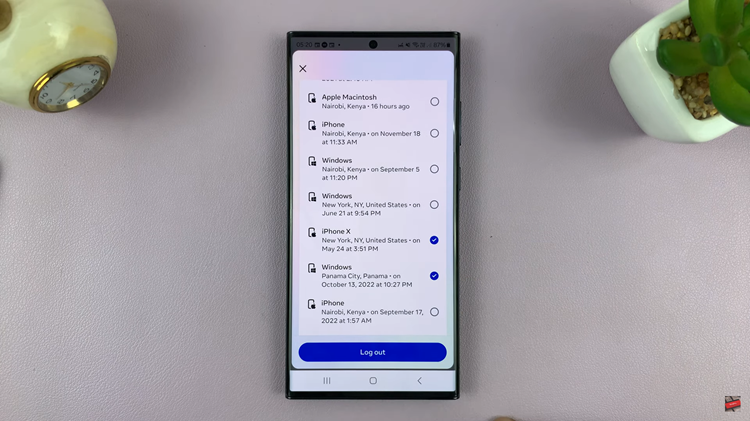Setting your time on the Samsung Galaxy A06 phone will be simple due to its user-friendly interface. It mainly features automatic time zone settings based on one’s location, which will help you observe the right time for your appointments and events, regardless of your location.
However, sometimes you will want to take your time settings into your own hands and set the time zone yourself. In other words, this setting is very convenient to turn off or on, involving home, travel, or for oneself.
In this tutorial, we will show you step-by-step instructions on how to turn on/off the automatic time zone feature of your Samsung Galaxy A06. Just follow these steps so that, at the end of it all, you can customize your settings to your liking and always be in step with time. Let’s get started!
Watch: How To Enable Camera Scene Optimizer On Samsung Galaxy A06
Turn ON/OFF Automatic Time Zone On Samsung Galaxy A06
Start by unlocking your Samsung Galaxy A06 and access the home page. Locate the Settings app from the home screen or app drawer (denoted by a cogwheel icon). Tap on it to proceed. Then, scroll down and select “General Management.” Tap on “Date & Time.”
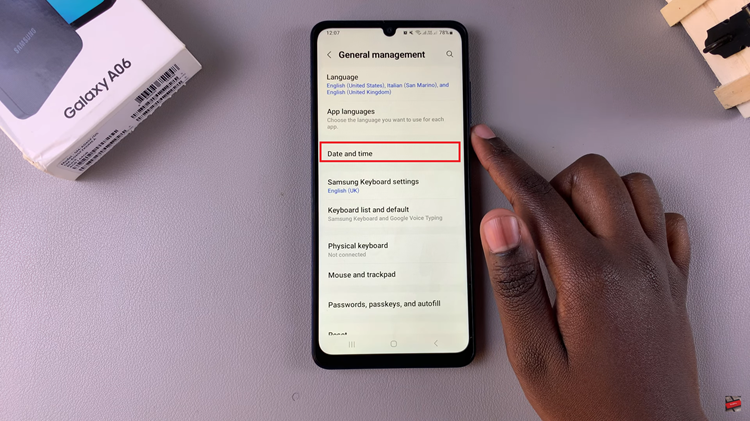
Within the Date settings, scroll down and find the “Automatic Time Zone” option. Toggle this switch ON, and your device will automatically update the time zone based on your location. Subsequently, toggle the switch OFF to disable this device.
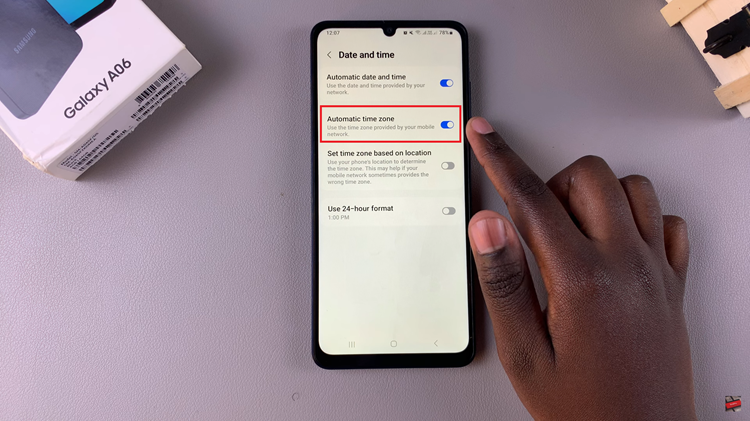
By following these steps, you can easily manage how your Samsung Galaxy A06 handles time zones. Whether you prefer automatic adjustments or manual control, your device can be tailored to fit your needs.
Read: How To Disable Grayscale In Sleep Mode On Samsung Galaxy A06