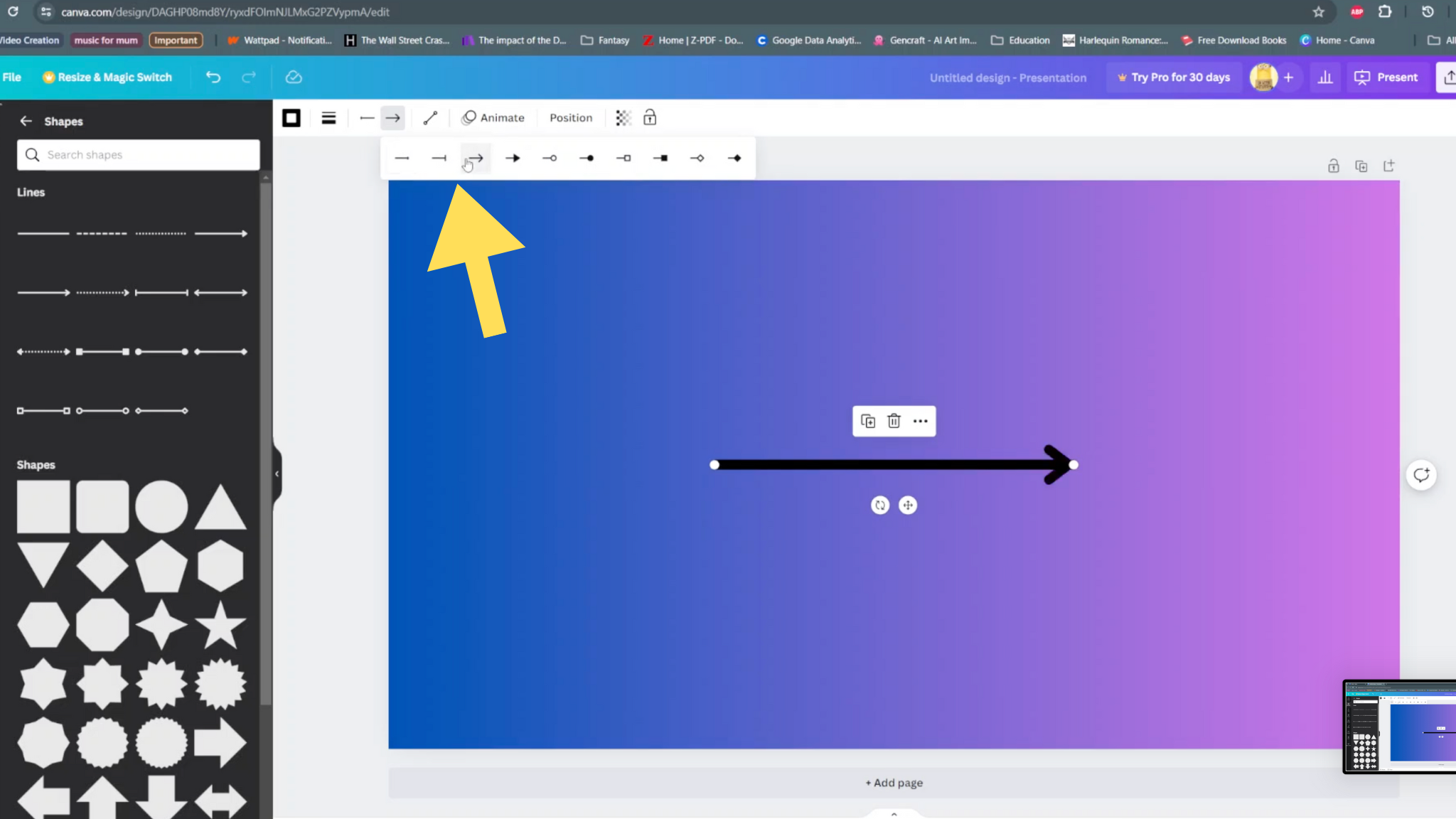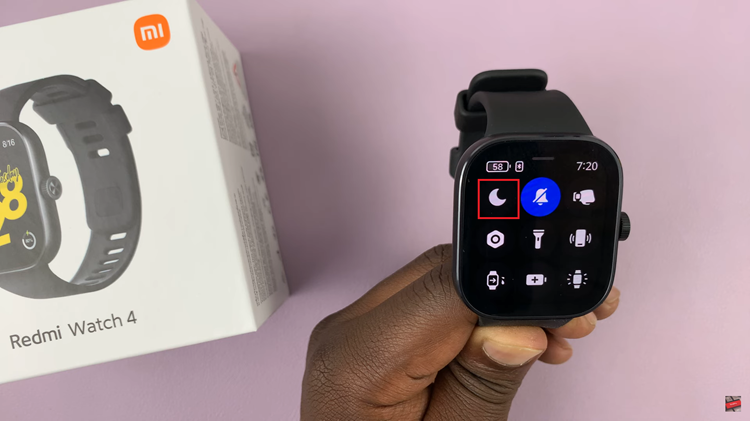In the world we live in today, having your smartphone automatically adjust to the correct time zone can be a lifesaver. The Samsung Galaxy S24 comes equipped with a convenient feature.
It allows users to enable or disable automatic time zone settings with just a few taps. Whether you’re a frequent traveler or simply want to ensure your device stays synchronized with local time changes, mastering this function is essential.
In this guide, we’ll walk you through the comprehensive step-by-step process on how to turn on & off automatic time zone on Samsung Galaxy S24s.
Also Read: How To Enable & Disable Grammarly On Samsung Galaxy S24s
How To Turn ON & OFF Automatic Time Zone On Samsung Galaxy S24s
Begin by navigating to the Settings app on your home screen or in the app drawer. Once you’ve opened the Settings app, scroll down and select “General Management” from the list of available options. Within the General Management menu, tap on “Date & Time.”
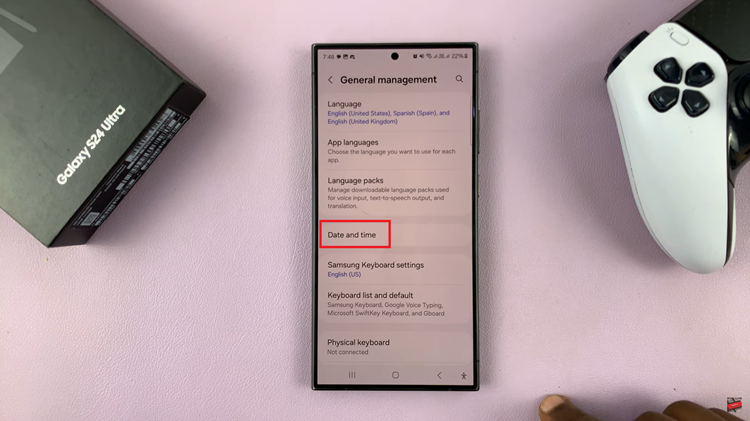
In the Date & Time settings, you’ll find the option for “Automatic Time Zone.” This feature automatically adjusts your device’s time zone based on your location using network or GPS data. To turn on automatic time zone, simply tap on the toggle switch located next to it. Once enabled, your Samsung Galaxy S24 will continuously update its time zone to match your current location.
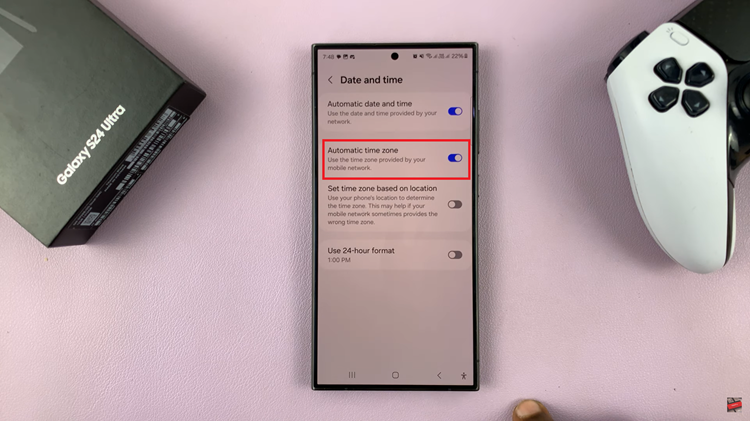
If you prefer to manually set your time zone or disable automatic updates, you can easily do so by toggling the switch for Automatic Time Zone to the off position. This allows you to manually select your desired time zone and prevents your device from automatically adjusting based on location changes.
Watch: How To Change Lock Screen Pattern On Samsung Galaxy S24 / S24 Ultra