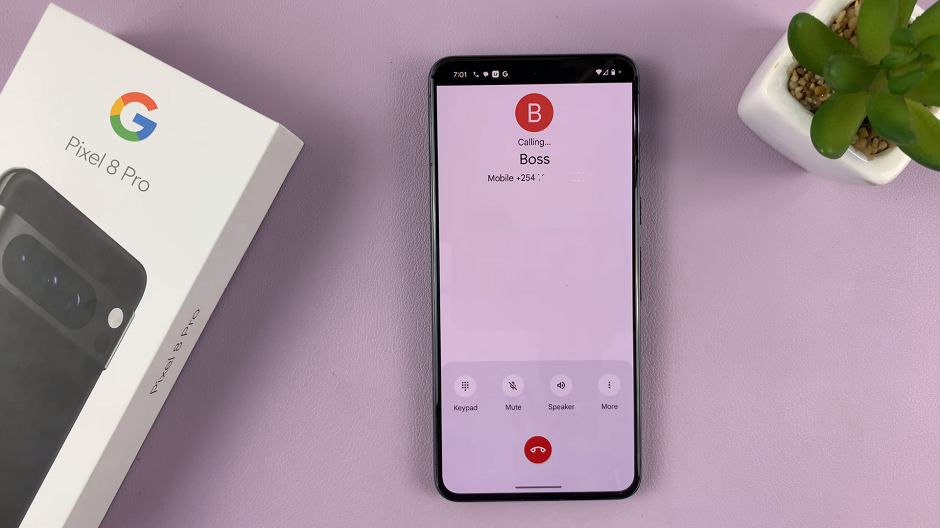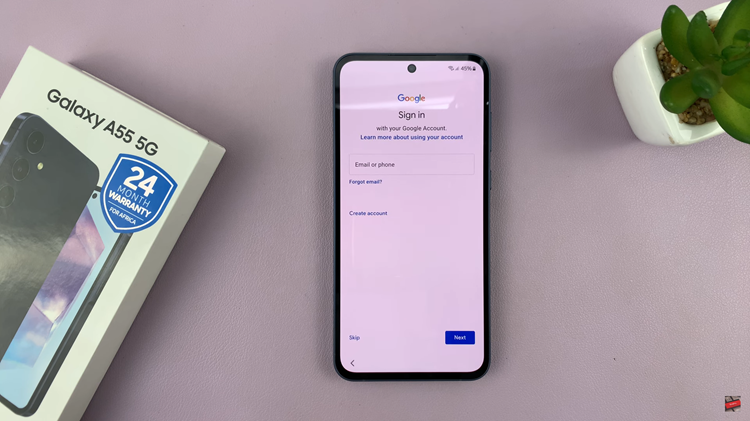In today’s fast-paced digital world, staying connected and informed is more crucial than ever. Your smartphone, like the Google Pixel 8 or 8 Pro, not only keeps you in touch with the world but also offers various features to adapt to your preferences and lifestyle.
One such feature is Camera Flash Notifications, which use the device’s flash to alert you visually to incoming calls, messages, and notifications.
In this guide, we’ll walk you through the comprehensive step-by-step process on how to turn on and off the camera flash notifications on your Google Pixel 8.
Also Read: How To Reset Mobile Network Settings On Google Pixel 8
How To Turn On & Off Camera Flash Notifications On Google Pixel 8
Start by accessing the “Settings” app. Inside the Settings menu, scroll down and look for the “Notifications” option. Tap on it to proceed. In the Notifications settings, search for the option called “Flash Notifications.” Tap on it
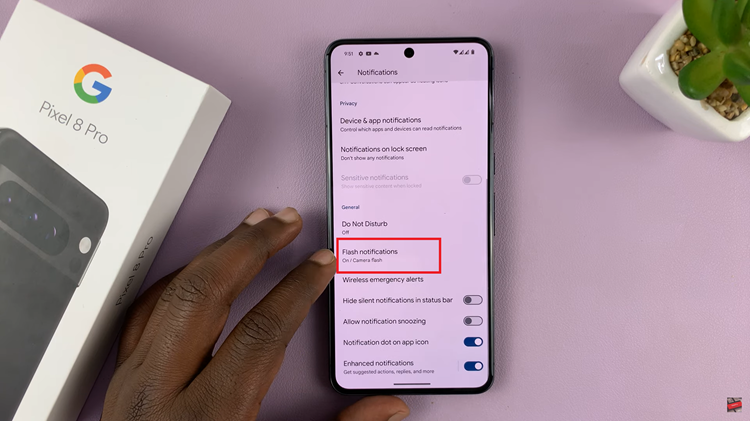
Within the Flash Notifications settings, you should see the “Camera Flash” option. To enable camera flash notifications, tap on the toggle switch next to this option. When the toggle switch turns blue, it means that the feature is now enabled.
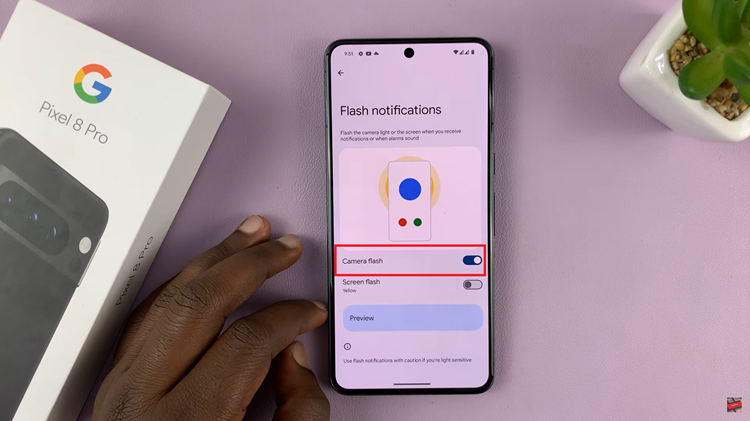
Now, whenever you receive a message or have an incoming call, you should notice that the camera light flashes. It will flash in time with the notification sound or vibration.
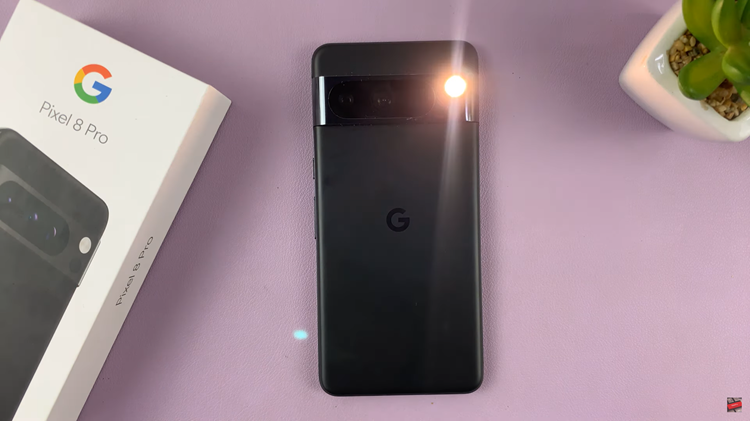
To disable the “Camera Flash” option, within the Flash Notifications settings, tap on the toggle switch next to it. This will turn off camera flash notifications.
Watch: How To Disconnect Bluetooth Device On Google Pixel 8 / Pixel 8 Pro