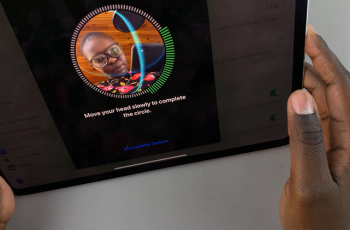Getting that perfect picture often narrows down to having the right lighting. The Samsung Galaxy Z Fold 6, with its versatile camera system, puts control over the lighting in your shots by letting you adjust the camera flash.
Whether one wants to take a picture indoors in dim lighting or eliminate the harshness of flash when a scene is already well-lit, the need to be able to turn the camera flash ON or OFF can be pretty important. This feature illuminates a subject when required and keeps off when one wants the natural ambiance of the surroundings.
The following steps in this article will help you turn on/off the camera flash on your Samsung Galaxy Z Fold 6. With that, you’ll be ready to snap off great pictures anywhere and anytime, regardless of the lighting conditions.
Watch: How To Enable Camera Scene Optimizer On Samsung Galaxy Z Fold 6
Turn ON/OFF Camera Flash On Samsung Galaxy Z Fold 6
Begin by unlocking your Samsung Z Fold 6 and accessing the home screen. From here, locate the Camera app and tap on it to proceed. Alternatively, you can open it from the app drawer. Then, find the flash option denoted by a lightning icon and tap on it to proceed.
Following this, you will see three options. To enable the camera flash, tap on the flash icon on the right side. This will allow a camera to flash the moment you capture a photo.
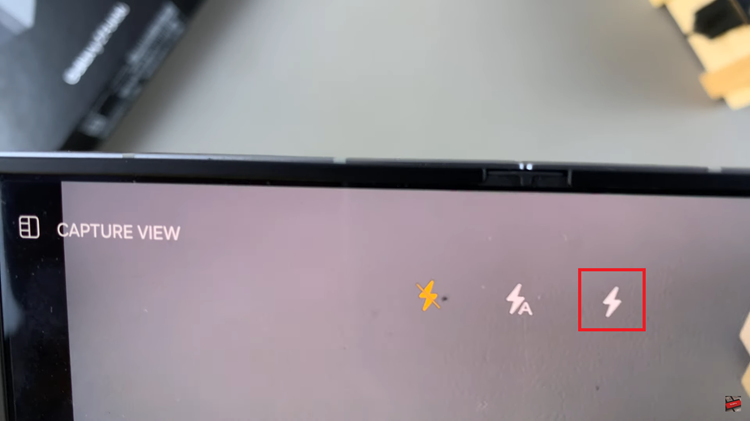
Subsequently, if you’d like to disable this, tap on the lightning icon (the first icon in the flash options.) Whenever you capture an image, there will be no camera flash.
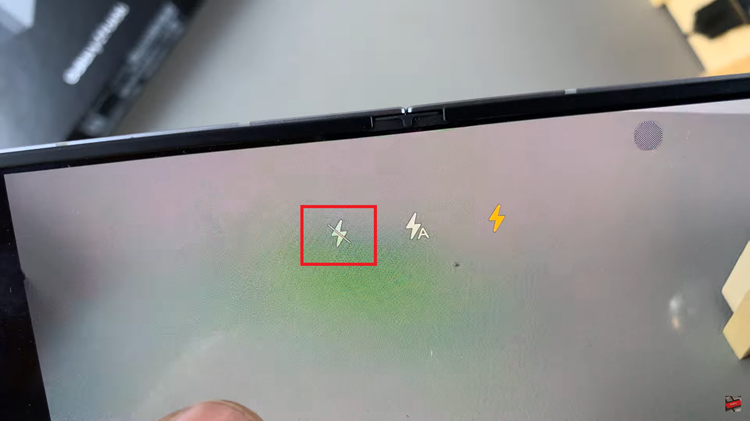
By following these steps, you can easily manage the camera flash on your Samsung Galaxy Z Fold 6. These simple adjustments will help you make the most out of your smartphone camera.
Read: How To Enable/Disable Shot Suggestions On Samsung Galaxy Z Fold 6