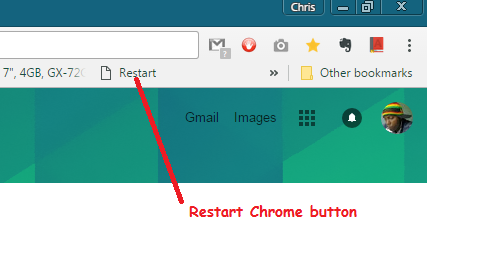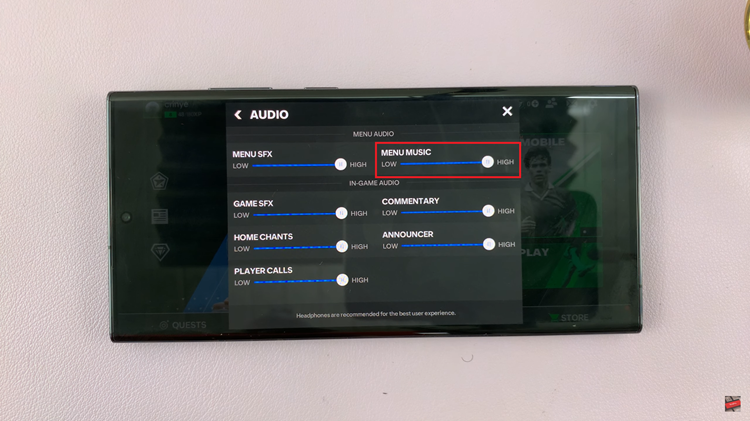Roku TV has become a household name, offering a seamless and feature-rich streaming experience to users around the world. One of the key features that enhance the accessibility and inclusivity of Roku TV is the ability to turn on and off closed captions or subtitles effortlessly.
Whether you prefer subtitles for better comprehension, need them for language translation, or simply want to enjoy content in a noisy environment without disturbing others, Roku TV provides a user-friendly interface to manage closed caption settings.
In this guide, we will explore the step-by-step process of how to turn on and off closed captions on Roku TV, ensuring that users can tailor their viewing experience to their preferences.
Watch: How To Pair Roku Remote With Roku TV
Turn ON & OFF Closed Captions On Roku TV
First, ensure that your Roku TV is powered on and connected to the internet. Navigate to the home screen using your Roku remote. Using the Roku remote, scroll down to highlight the “Settings” option on the home screen. Press the OK button to enter the Settings menu.
In the Settings menu, navigate down and select the “Accessibility” option. This section usually contains various settings related to making your Roku TV more accessible. Inside the Accessibility menu, look for the “Captions Mode” option. Select it, and then choose the “ON” or “OFF” option to enable and disable closed captions.
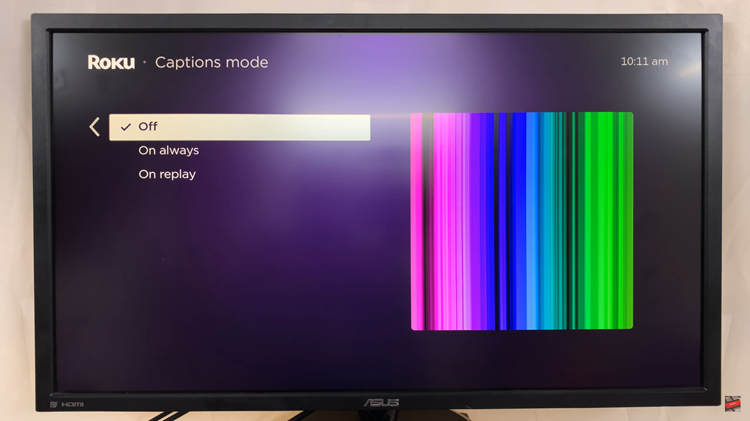
By following these simple steps, you can easily enable and disable closed captions on your Roku TV, enhancing your viewing experience and making content more accessible. Let us know if you have any questions or suggestions.