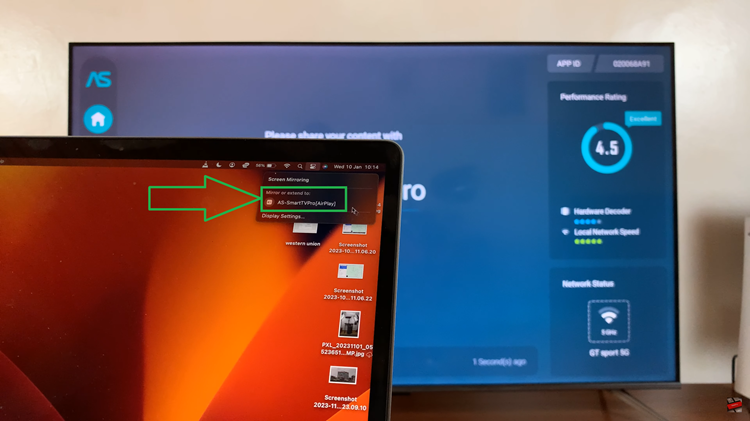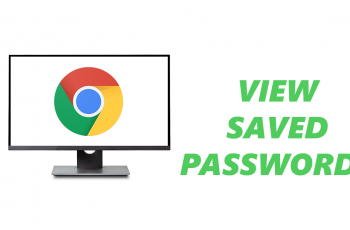Smartphones have been made to accommodate all types of user needs and preferences. Color correction is the most important feature in the Samsung Galaxy A06 for people with color vision deficiency. The feature modifies display performance to enhance colors that may appear identical or distorted to users with deficiencies.
Color correction will be especially useful for people with red-green color blindness, such as protanopia and deuteranopia, or even blue-yellow blindness, also called tritanopia. By fine-tuning the colors displayed on the screen, this feature will help make various visual elements, photos, and text more distinguishable and easier to view.
This guide will teach you how to turn on/off color correction on your Samsung Galaxy A06 to get the best visual effect.
Watch: How To Change Font Style On Samsung Galaxy A06
Turn ON/OFF Color Correction On Samsung Galaxy A06
Begin by unlocking your Galaxy A06 and accessing the home page. Locate the Settings app from the home screen or app drawer (denoted by a cogwheel icon). Tap on it to proceed. Then, scroll down and select “Accessibility.”
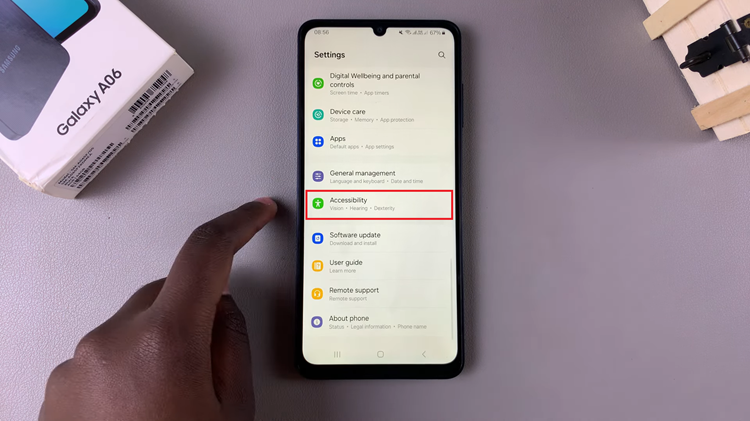
At this point, tap on “Vision Enhancements” within the Accessibility settings. From here, scroll down and find the “Color Correction” option. Tap on it to proceed. You’ll notice a toggle switch next to it. To enable this feature, toggle the switch ON. Conversely, toggle the switch OFF to disable it.
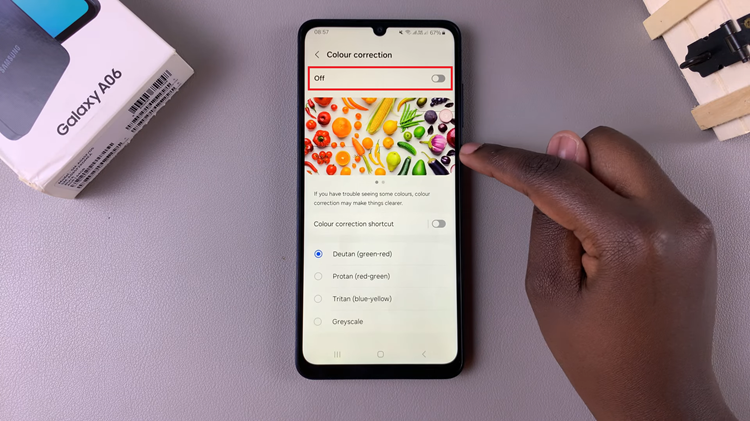
In conclusion, color correction is a powerful feature that can significantly enhance your visual experience on the Samsung Galaxy A06. By adjusting the color settings, you can make your device more accessible and enjoyable, especially if you have color vision deficiencies.