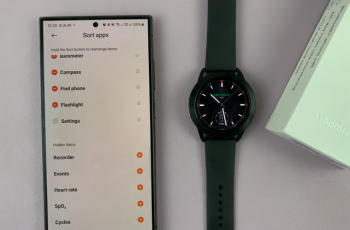Introducing the Samsung Galaxy A55 5G, a powerhouse device equipped with a stunning display that brings your content to life with vibrant colors and sharp details. To ensure an optimal viewing experience, Samsung offers advanced display settings, including the option to enable or disable color correction.
Whether you’re a photography enthusiast craving accurate color representation or a user seeking to personalize your device’s visual settings, mastering the art of toggling color correction on and off is essential. Harnessing the power of your Samsung Galaxy A55 5G’s display begins with understanding how to activate and deactivate color correction.
This guide delves into the steps required to turn on and off color correction on the Samsung Galaxy A55 5G.
Watch: How To Add Weather Widget To Home Screen On Galaxy A55 5G
To Turn ON & OFF Color Correction On Samsung Galaxy A55 5G
Firstly, unlock your Samsung Galaxy A55 5G and navigate to the home screen. Then, swipe down from the top of the screen to access the notification panel. Tap on the gear icon in the top-right corner, or locate and tap on the “Settings” app from the app drawer.
Following this, scroll down and select “Accessibility.” This is where you can find settings regarding accessibility. Then, select the “Vision Enhancements” option to proceed to the next step.
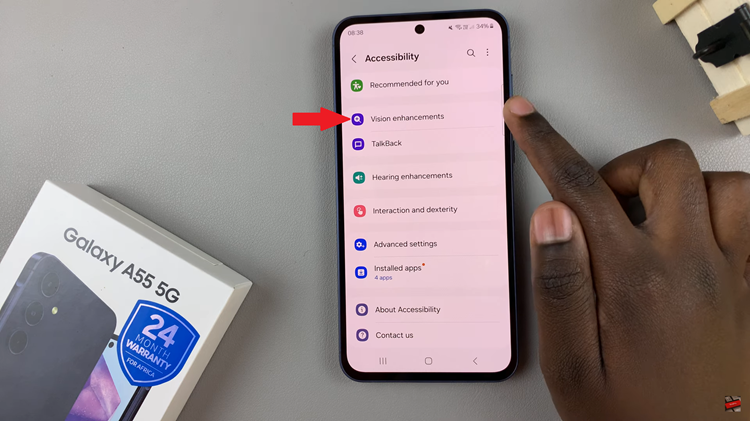
Once inside the Vision Enhancements settings, scroll down and find the “Color Correction.” Tap on this to proceed to the next step. Toggle the switch to the ON position to enable this feature. You may see various options for adjusting color balance and temperature. Adjust them according to your preferences.
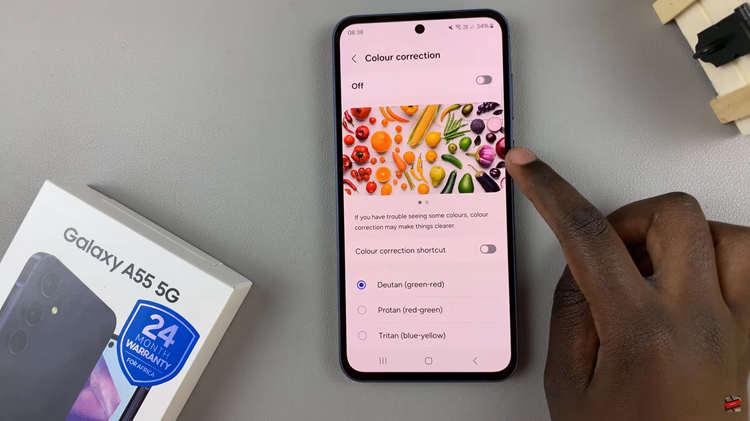
Lastly, exit the settings menu to return to the home screen. Color correction is now enabled on your Samsung Galaxy A55 5G.
In conclusion, color correction is a valuable feature that can enhance the visual experience of your Samsung Galaxy A55 5G by ensuring accurate and vibrant colors. However, users have the flexibility to enable or disable this feature based on their preferences and needs.
Read: How To Add Dual Clock To Home Screen On Samsung Galaxy A55 5G