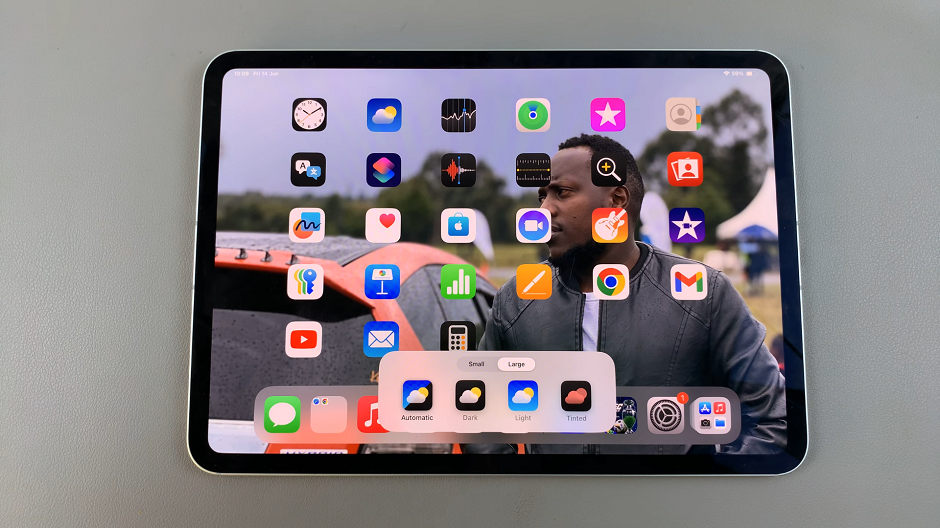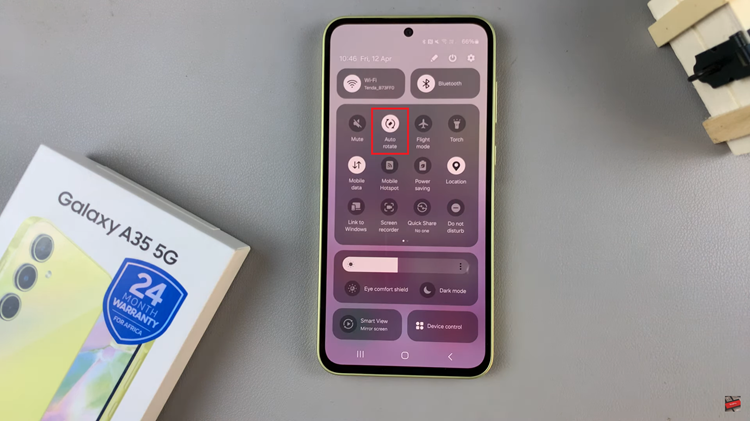Learn how to Turn ON/OFF Extra Brightness On Samsung Galaxy Z Fold 6 to enhance your screen’s visibility. Whether you need more brightness for better clarity or want to save battery life, this guide will show you how to turn extra brightness on and off.
In just a few steps, you can customize your phone’s brightness settings to fit various lighting situations. By following this simple guide, you’ll be able to manage your screen’s brightness effectively and make your Galaxy Z Fold 6 work better for your needs.
Watch:How To Translate Text On Images On Samsung Galaxy Z Fold 6
Turn ON/OFF Extra Brightness On Samsung Galaxy Z Fold 6
Open the Settings app.Scroll down and select Display.In the Display menu, find Brightness and Adaptive Brightness.To turn Extra Brightness on:
- Ensure that Adaptive Brightness is turned off.
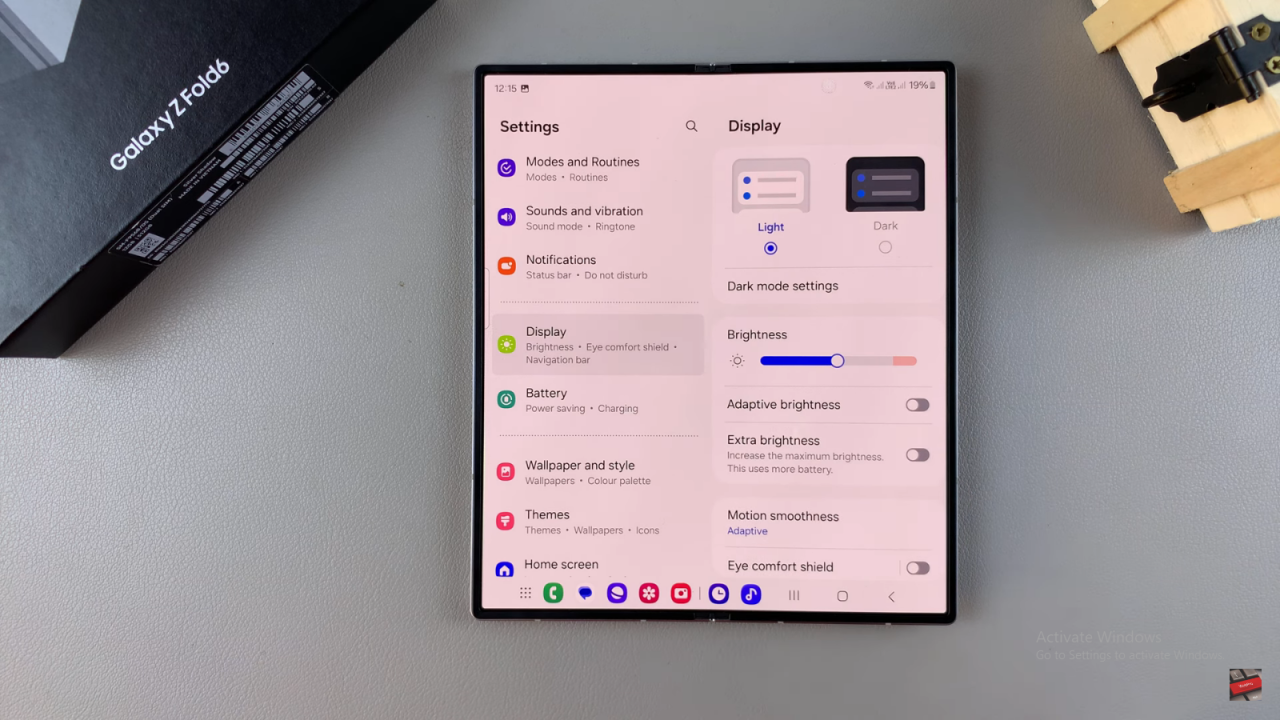
- Increase the brightness until it reaches the red section.

- Extra Brightness will now be available. Tap the toggle to turn it on.
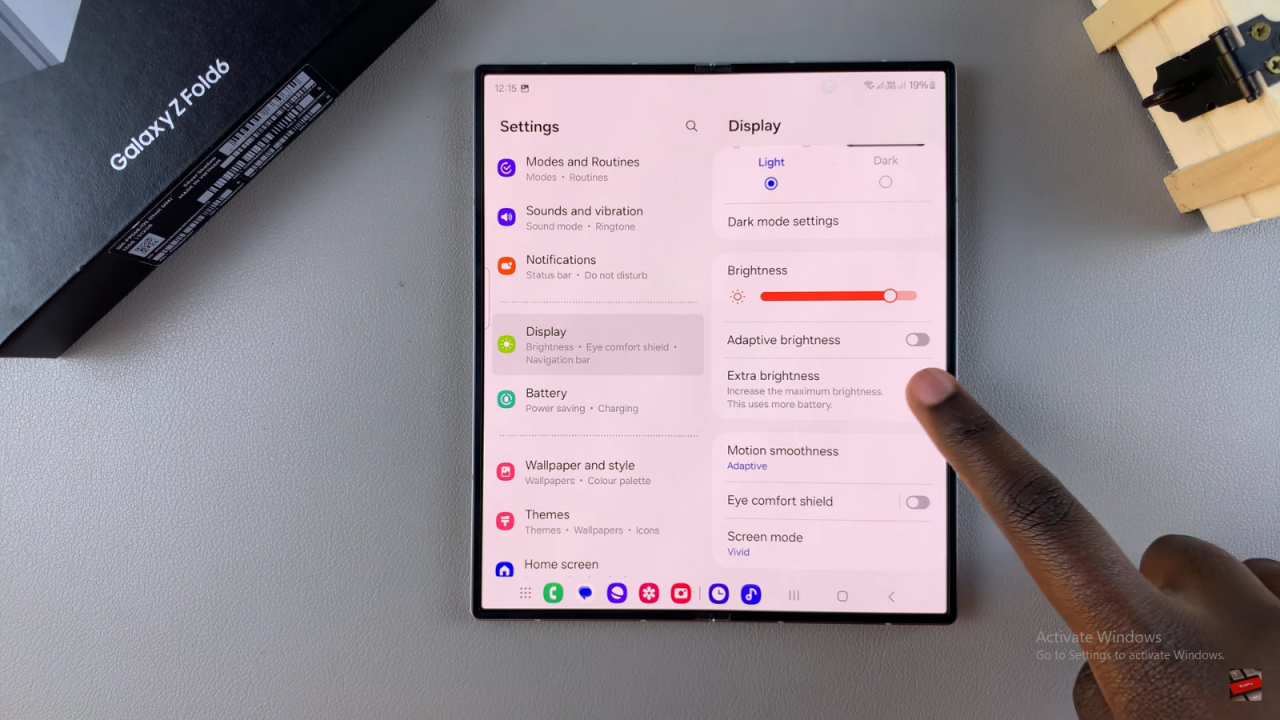
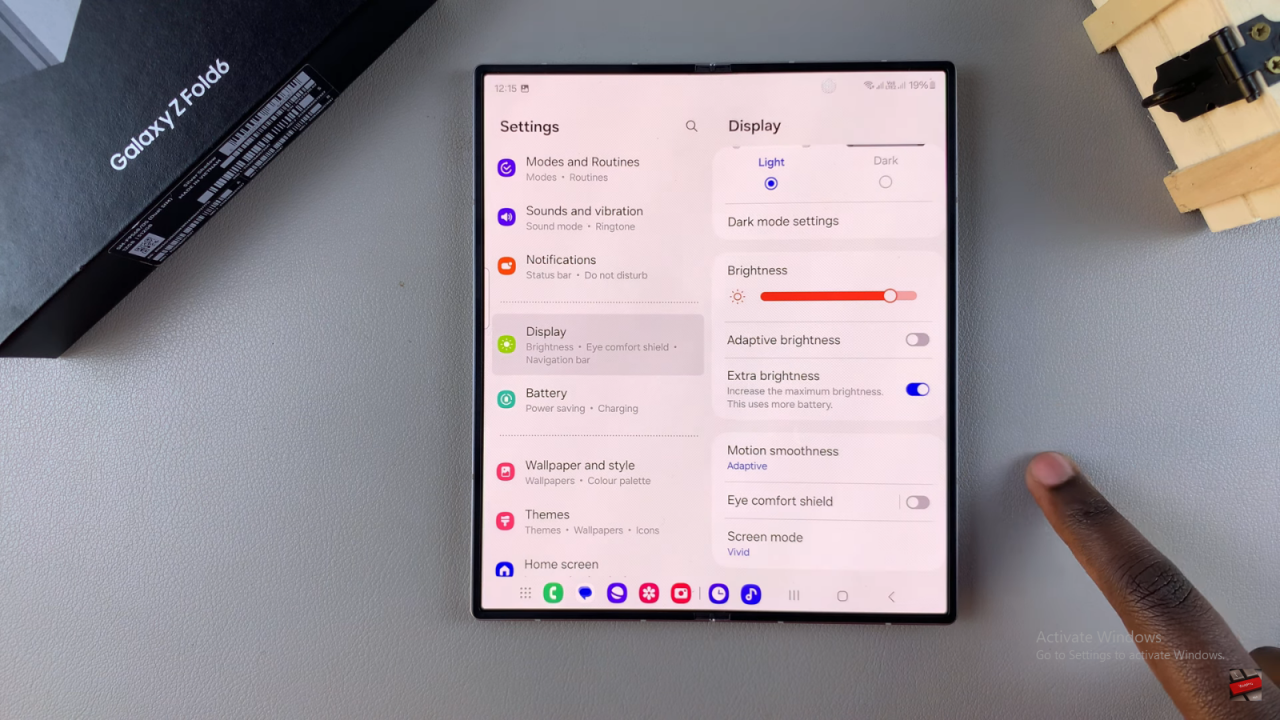
Keep in mind that Extra Brightness uses more power than adaptive brightness or manual brightness settings.To turn Extra Brightness off:
- Tap the toggle to disable it.
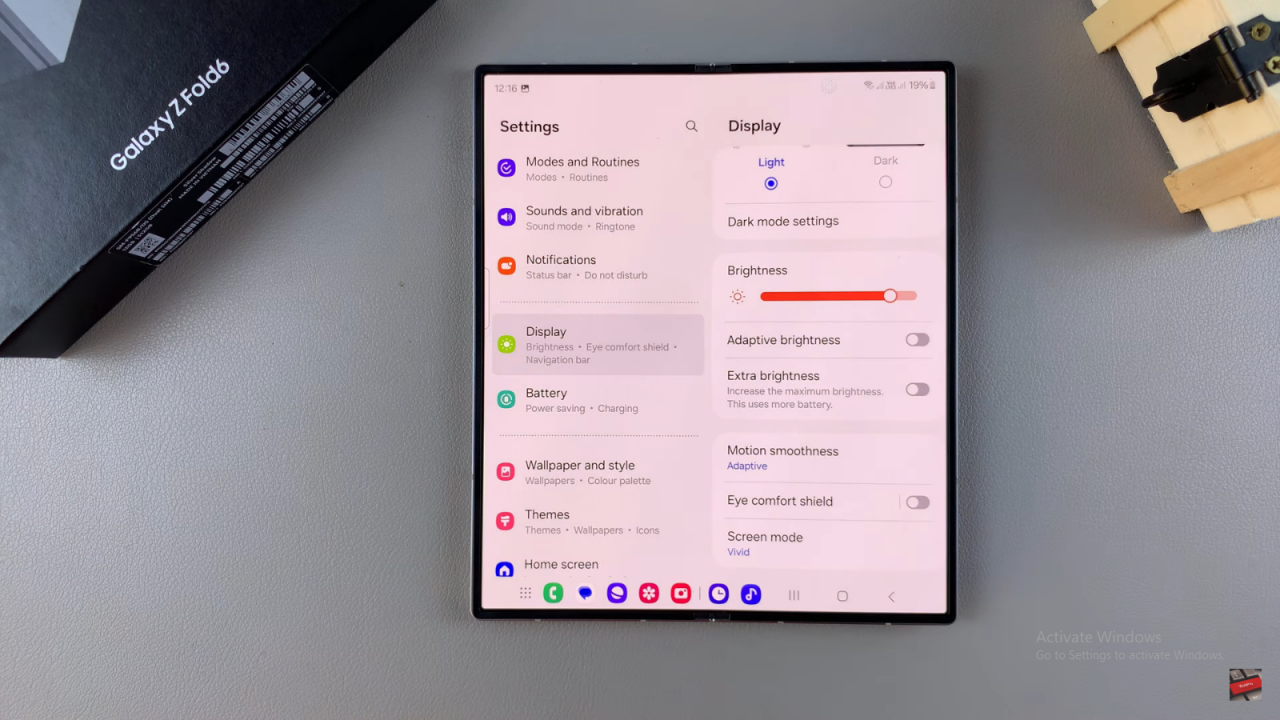
- Enable Adaptive Brightness to revert to default brightness settings that adapt to the environment.
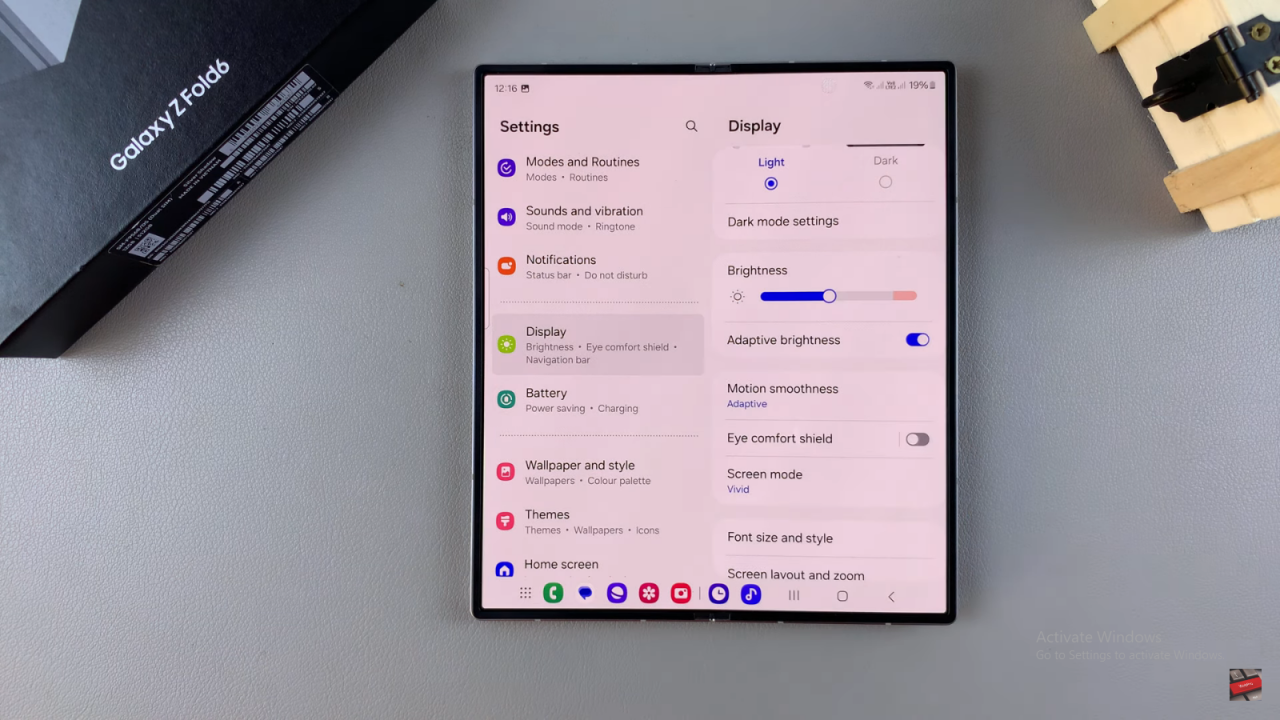
Read:How To Translate Text On Images On Samsung Galaxy Z Fold 6