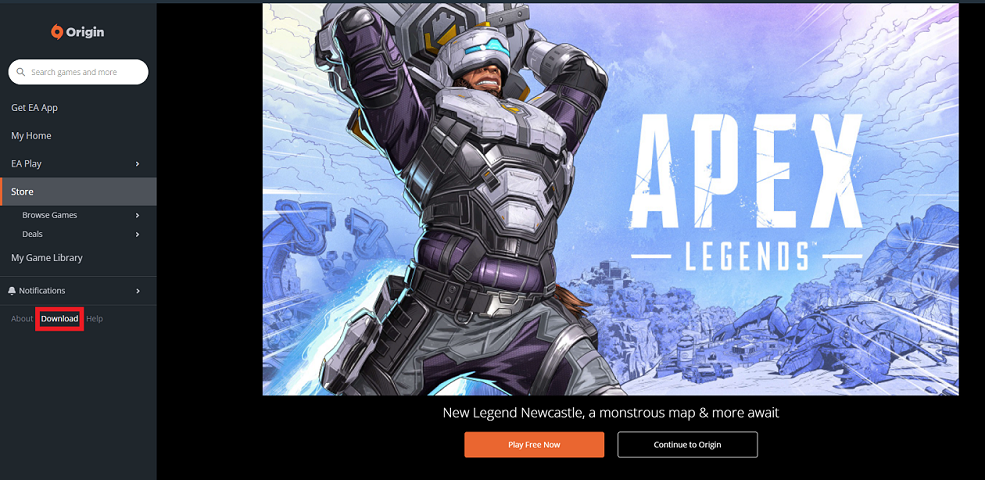Google Feed (Google Discovery) is a powerful tool that puts you in a tailored stream of news, articles, and other relevant information, considering your search habits and interests. It lets users connect through live updates on various subjects, from world news to personal interests.
Not everyone finds the Google Feed useful, and some people may like their home screen a little cleaner without it. Whether you want to take advantage of it or want a more streamlined interface, managing this is pretty simple with Samsung.
This guide will walk you through a step-by-step process to turn on/off the Google Feed on Samsung Galaxy A06 so that you can customize your device just the way you like it.
Watch: How To Enable App Icon Badges On Samsung Galaxy A06
Turn ON/OFF Google Feed On Samsung Galaxy A06 Using Home Screen
Begin by unlocking your Samsung Galaxy A06 and accessing the home page. From here, long-press on an empty space to access the home screen editor. Then, swipe right to find the “Google Discovery” page.
At this point, you’ll notice a toggle switch at the top of the page. To enable Google Feed, toggle the switch ON. This will activate Google Feed, and you’ll receive news updates and articles. Conversely, to disable it, toggle the switch to the OFF position.
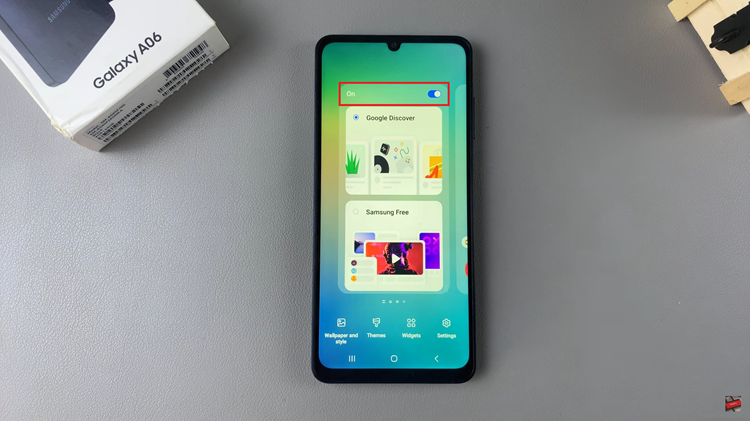
Turn ON/OFF Google Feed Using Settings
Firstly, unlock your Galaxy A06 and access the home page. Locate the Settings app from the home screen or app drawer (denoted by a cogwheel icon). Tap on it to proceed. Then, scroll down and select “Home Screen.”
After this, locate the “Add media page to home screen” option. You’ll notice a toggle switch next to it. At this point, toggle the switch ON or OFF to enable and disable this feature.
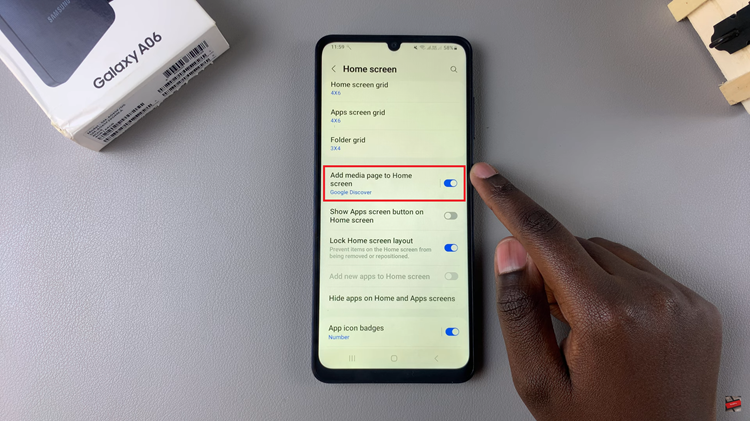
In conclusion, this makes managing the Google Feed on the Samsung Galaxy A06 easy, so you can make your device exactly as you want it. Follow these steps to switch Google Feed ON or OFF in no time and keep your phone experience aligned with your needs. Conquer your home screen to do better!