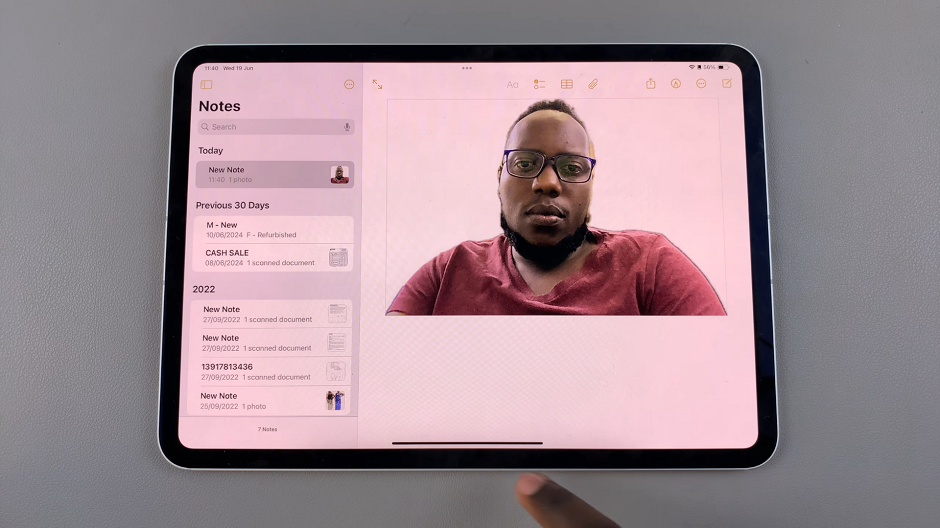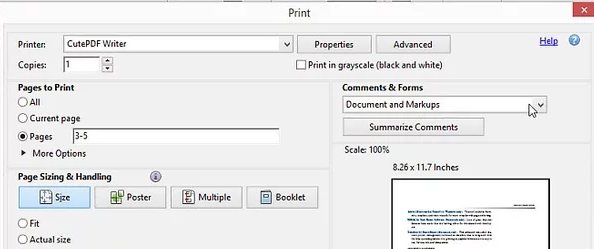The Samsung Galaxy A14, a powerful and versatile device, provides users with the ability to customize their keyboard experience.
With the integration of third-party content, such as Google Translate and YouTube, users can enhance their typing and communication on this device.
In this guide, we’ll walk you through the comprehensive step-by-step process on how to turn on and off Google Translate and YouTube on Samsung Galaxy A14 keyboard.
Also Read: How To FIX No Sound On Recorded Videos On Google Pixel 8
How To Turn On & Off Google Translate & YouTube On Samsung Galaxy A14 Keyboard
Begin by navigating to the “Settings” app. Within the Settings menu, scroll down and select “General Management.” Under General Management, tap on “Samsung Keyboard Settings.”
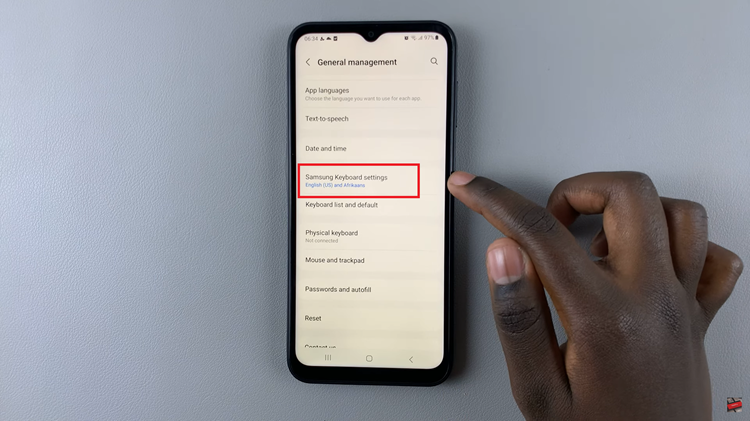
Within the Samsung Keyboard Settings, scroll down until you find the “Select Third-Party Content To Use” option. This is where you can customize the keyboard with additional features.
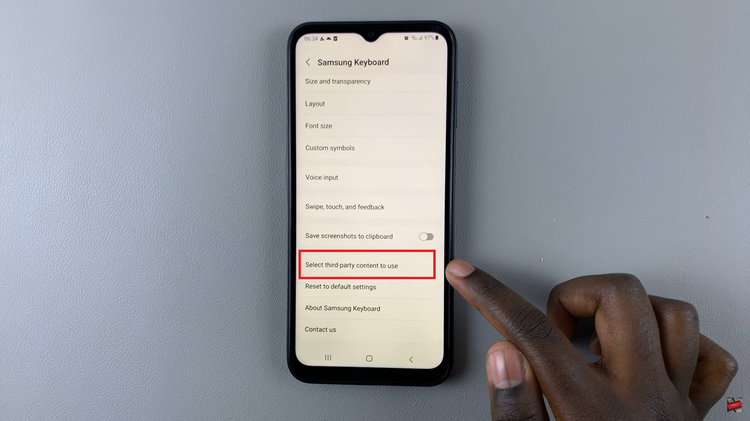
In the “Select Third-Party Content To Use” section, you will see the option for Google. Tap on the toggle switch next to it to enable Google Translate and YouTube on your keyboard. Once enabled, you can easily access these features whenever you’re using the keyboard.
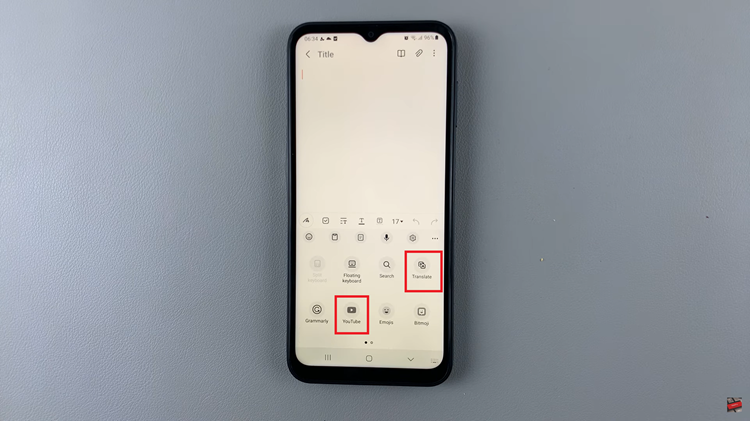
To disable Google Translate and YouTube from your keyboard, open the “Settings” app. Scroll and select “General Management.” Under General Management, tap on “Samsung Keyboard Settings.” Within Samsung Keyboard Settings, scroll down to the “Select Third-Party Content To Use” option. Find the “Google” option and tap on the toggle switch next to it to disable Google Translate and YouTube on your keyboard.
Watch: How To Enable / Disable Bitmoji & Mojitok On Samsung Galaxy A14 Keyboard